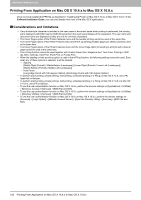Oki ES9465 ES9465/ES9475 Printing Guide - Page 125
Splitting a print job across two pieces of equipment (Tandem Printing)
 |
View all Oki ES9465 manuals
Add to My Manuals
Save this manual to your list of manuals |
Page 125 highlights
2.PRINTING FROM WINDOWS 7 Click [OK] or [Print] to send the print job. A job is printed on the selected equipment. 2 PRINTING FROM WINDOWS y If the selected equipment does not support features enabling the print options of the job, printing may not be performed properly. y Department code confirmation for the selected equipment is not performed when the job is printed from the selected one. If a department code specified in the [Department Code] box on the [Others] tab is not recognized on it, Department Management for this print job is not performed. „ Splitting a print job across two pieces of equipment (Tandem Printing) This feature splits one print job across two pieces of equipment to print it by means of copies. If you have to print documents with a large number of pages in a large number of copies, for example, you can have two pieces of OKI MFP series equipment on a network share this job to print by copies simultaneously, so that it can be done in a shorter time. Splitting a print job across two pieces of equipment (Tandem Printing) 1 Display the [Others] tab menu. 2 Click [Output Devices]. The [Output Devices] dialog box appears. 3 Select [Split Job across Selected Devices]. Printing With Best Functions for Your Needs 123