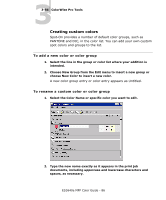Oki ES3640exMFPGA ES3640e MFP EFI Color Guide - Page 86
Creating custom colors, To add a new color or color group
 |
View all Oki ES3640exMFPGA manuals
Add to My Manuals
Save this manual to your list of manuals |
Page 86 highlights
33-86 ColorWise Pro Tools Creating custom colors Spot-On provides a number of default color groups, such as PANTONE and DIC, in the color list. You can add your own custom spot colors and groups to the list. To add a new color or color group 1. Select the line in the group or color list where your addition is intended. 2. Choose New Group from the Edit menu to insert a new group or choose New Color to insert a new color. A new color group entry or color entry appears as Untitled. To rename a custom color or color group 1. Select the Color Name or specific color you want to edit. 2. Type the new name exactly as it appears in the print job documents, including uppercase and lowercase characters and spaces, as necessary. ES3640e MFP Color Guide - 86