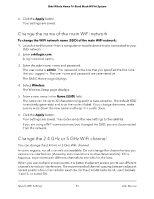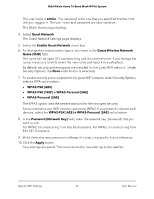Netgear RBK863S User manual - Page 56
Change the WiFi password or security option for the main WiFi network, To change the WiFi channel
 |
View all Netgear RBK863S manuals
Add to My Manuals
Save this manual to your list of manuals |
Page 56 highlights
Orbi Whole Home Tri-Band Mesh WiFi 6 System Note: If you change the 2.4 GHz or 5 GHz channel, the change also applies to the IoT network and the guest network. To change the WiFi channel: 1. Launch a web browser from a computer or mobile device that is connected to your Orbi network. 2. Enter orbilogin.com. A login window opens. 3. Enter the admin user name and password. The user name is admin. The password is the one that you specified the first time that you logged in. The user name and password are case-sensitive. The BASIC Home page displays. 4. Select Wireless. The Wireless Setup page displays. 5. To change the 2.4 GHz, 5 GHz, or 6 GHz WiFi channel, select a number from one of the following menus: • 2.4 GHz Channel • 5 GHz Channel Note: You can change the channel for one or both radio bands. 6. Click the Apply button. Your settings are saved. The router sends the new settings to the satellite. Change the WiFi password or security option for the main WiFi network The router and satellite come preset with the same WiFi network name (SSID) and the same WiFi security. You can find the SSID and password on the router label and on the satellite label. If you log in to the router and change the WiFi settings, the router automatically sends the new settings to the satellite. We recommend that you do not disable security. To change the WPA settings: 1. Launch a web browser from a computer or mobile device that is connected to your Orbi network. 2. Enter orbilogin.com. Specify WiFi Settings 56 User Manual