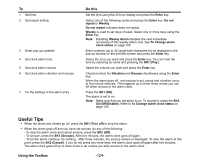NEC e228 Product Manual - Page 138
To Edit To Do Tasks, To Delete To Do Tasks
 |
View all NEC e228 manuals
Add to My Manuals
Save this manual to your list of manuals |
Page 138 highlights
To Edit To Do Tasks You may wish to edit a task, for example, by changing the due date or the status. To edit a task, select the task to edit, press for the Options menu key. Select Edit and press the Enter key. When displaying the Details screen, you can also press the SK1 (Edit). Select an item you want to change and edit. Follow the instructions in To Add a New To Do Task other than the following: To Do this 1 Set the day when the To Do event was completed Select Done date and press the Enter key. Enter the date when the To Do event is completed according to the Day display format setting of the Date and time on page 70. Note: This automatically changes the To Do task status to Done. 2 Change the status to Done Select the status box and press the Enter key. Select To Do or Done and press the Enter key. Note: This automatically sets the current date to the Done date. To Delete To Do Tasks To Delete this event Delete all the completed tasks Delete all the tasks Do this Select a task from To Do List or Filter List and press the Options menu key. Select Delete, This event and press the Enter key. Press the Options menu key and select Delete, Delete done tasks and press the Enter key. Press the Options menu key, select Delete, Delete all and press the Enter key. -121- Using the Toolbox