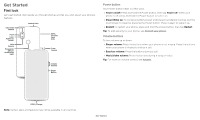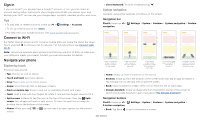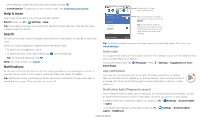Motorola one hyper User Guide - Page 8
Status icons, Volume, Do not disturb, Wireless Emergency Alerts U.S. & some countries
 |
View all Motorola one hyper manuals
Add to My Manuals
Save this manual to your list of manuals |
Page 8 highlights
Wireless Emergency Alerts (U.S. & some countries) Wireless Emergency Alerts, also known as CMAS or PLAN, is a U.S. national emergency alert system. Emergency alerts can pop up to tell you about a national or local crisis. After you close an alert, you can reopen it by swiping up > WIRELESS EMERGENCY ALERTS CAPABLE TM Settings > Apps & notifications > Advanced > Wireless emergency alerts. Tip: Emergency alerts have a special sound and vibration that is two seconds long, followed by one second, then another one second. To choose which types of alerts you receive, swipe up > Settings > Apps & notifications > Advanced >Wireless emergency alerts. The U.S. and local governments send these alerts through your service provider. So you will always receive alerts for the area where you are, and you won't receive alerts if you're outside of the U.S. For more, visit www.ctia.org and search "wireless emergency alerts." Status icons Icons at the top of the screen tell you about phone status: Status Icons Network strength / Wi-Fi in range/connected / Bluetooth on/connected Do not disturb Alarm set Data Saver on Airplane mode / Battery charging/full Volume Press the side volume buttons up or down to select a ringer volume and see other controls. Mute the ringer or set phone to vibrate. Slide the bar to increase/decrease volume. Mute the media player. Show all volume controls. Volume screen. Press the Volume keys up or down to control the volume for Ring Notification, Media, and Alarm sounds. On screen, change the volume using slide bars. Do not disturb To turn off some or all sounds, swipe the status bar down, and touch and hold Do not disturb. Select an option: » See all exceptions: Select whether to hear alarms, media, or touch sounds. » Restrict notifications: Set if you'd like to see notifications when Do not disturb mode is on. » Schedules: Turn on Do not disturb at specific times during the day or night, or sync with your calendar. Tip: Create an exception for repeat callers that allows a call to sound from the same person within a 15 minute period, tap Calls > Allow repeat callers. Learn the basics