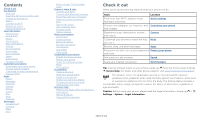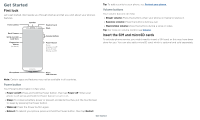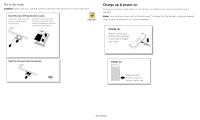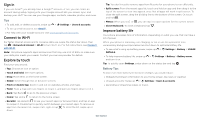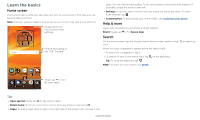Motorola moto e5 plus User Guide Sprint - Page 7
Notifications, Status icons, Volume, Wireless Emergency Alerts U.S. & some countries
 |
View all Motorola moto e5 plus manuals
Add to My Manuals
Save this manual to your list of manuals |
Page 7 highlights
Notifications At the top of the screen, icons on the left notify you about new messages or events. If you don't know what an icon means, swipe the status bar down for details. Tip: Getting too many notifications? Touch and hold a notification to see which app is sending them to you. Then you can turn them off. 11:35 Tue, Apr 3 Messages now Karen Travis Can you come on Sat.? MARK AS READ REPLY Calendar 17m Weekly Staff Meeting 10:30 - 11:30 CLEAR ALL Swipe down to see your notifications. Tap a notification to open it, or choose an option, such as REPLY. Tip: Swipe left or right to remove a notification. Some notifications show more options when you slide them halfway. Notifications screen. Swipe down from the top of the home screen down to view notifications. Tip: To quickly change common settings, swipe the status bar down. For more, see Quick settings. App notifications You may see a notification dot on an app. This app notification, or badge, tells you the app has an update or an announcement, such as a new email or a missed call. Press and hold the app for more information, options, or app Wireless Emergency Alerts (U.S. & some countries) Wireless Emergency Alerts, also known as CMAS or PLAN, is a U.S. national emergency alert system. Emergency alerts can pop up to tell you about a national or local crisis. After you close an alert, you can reopen it by swiping up > WIRELESS EMERGENCY ALERTS CAPABLE TM Settings > Sound > Emergency broadcasts. Tip: Emergency alerts have a special sound and vibration that is two seconds long, followed by one second, then another one second. To choose which types of alerts you receive, swipe up > Settings > Sound > Emergency broadcasts. The U.S. and local governments send these alerts through your service provider. So you will always receive alerts for the area where you are, and you won't receive alerts if you're outside of the U.S. For more, visit www.ctia.org/consumer-tips/how-wireless-emergency-alerts-help-savelives. Status icons Icons at the top right of the screen tell you about phone status: Status Icons Network strength / Wi-Fi in range/connected / Bluetooth on/connected Airplane mode / Battery charging/full Do not disturb Alarm set Data saver on / Portrait/Auto-rotate / Location on/off Volume Press the side volume buttons up or down to select a ringer volume from high to vibrate . Tap to show all volume Media controls. Tap again to show only the ringtone volume. Ring Alarm Set the ringtone, media or alarm volume. Tap an icon to mute or set to vibrate. Volume screen. Press the Volume keys up or down to control the volume for Media, Ring Notification, and Alarm sounds. On screen, change the volume using slide bars. Learn the basics