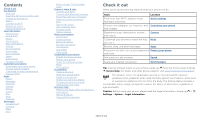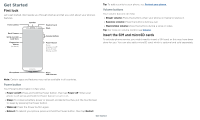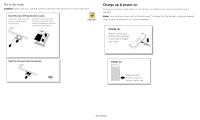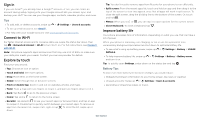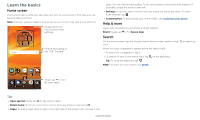Motorola moto e5 plus User Guide Sprint - Page 3
Get Started, First look, Insert the SIM and microSD cards
 |
View all Motorola moto e5 plus manuals
Add to My Manuals
Save this manual to your list of manuals |
Page 3 highlights
Get Started First look Let's get started. We'll guide you through startup and tell you a bit about your phone's features. Front Camera Speaker Headset Jack Flash Back Camera SIM & microSD Card Slots Fingerprint Sensor (on back) Volume Buttons Power Button Press: Display on/off. Press & hold: Phone on/off. Tip: To add security to your phone, see Protect your phone. Volume buttons Your volume buttons can help: »»Ringer volume: Press the buttons when your phone is ringing to silence it. »»Earpiece volume: Press the buttons during a call. »»Music/video volume: Press the buttons during a song or video. Tip: For more on volume control, see Volume. Insert the SIM and microSD cards To activate phone service, you might need to insert a SIM card, or this may have been done for you. You can also add a microSD card, which is optional and sold separately. Microphone Micro USB/Charger Phone hardware buttons: top right are Volume up and down keys, middle right is Power button. Bottom middle is charging port. Top right is headset jack. On screen, top left is front camera, top right is flash. Note: Certain apps and features may not be available in all countries. Power button Your Power button helps in a few ways. »»Power on/off: Press and hold the Power button, then tap Power off. When your phone is off, press and hold the Power button to turn it on. »»Sleep: To conserve battery power or prevent accidental touches, put the touchscreen to sleep by pressing the Power button. »»Wake up: Press the Power button again. »»Reboot: To reboot your phone, press and hold the Power button, then tap Restart. Get Started