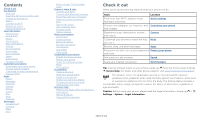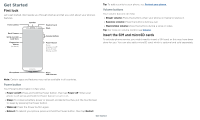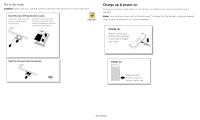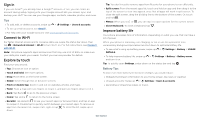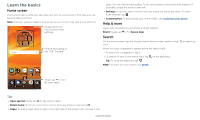Motorola moto e5 plus User Guide Sprint
Motorola moto e5 plus Manual
 |
View all Motorola moto e5 plus manuals
Add to My Manuals
Save this manual to your list of manuals |
Motorola moto e5 plus manual content summary:
- Motorola moto e5 plus | User Guide Sprint - Page 1
User Guide - Motorola moto e5 plus | User Guide Sprint - Page 2
Screen pinning Backup & restore Encrypt your phone Your privacy App safety Data usage Troubleshoot your phone Restart or remove an app Restart your phone Check for software update Reset Stolen phone Accessibility Create a shortcut Make your phone speak Speak to your phone Change your phone's display - Motorola moto e5 plus | User Guide Sprint - Page 3
guide you through startup and tell you a bit about your phone's features. Front Camera Speaker Headset Jack Flash Back Camera SIM & microSD Card Slots Fingerprint Sensor (on back) Volume Buttons Power Button Press: Display on/off. Press & hold: Phone cards To activate phone service, you might - Motorola moto e5 plus | User Guide Sprint - Page 4
into the tray hole in the top left. The SDcard is inserted in the right slot. Push the tray back into your phone. Power on. Press & hold Power until the screen lights up. Charge up and power on graphic. Before using your phone, fully charge it with the charger provided. After you charge the - Motorola moto e5 plus | User Guide Sprint - Page 5
-Fi to turn Wi-Fi on. For full instructions, see Connect with Wi-Fi. Note: This phone supports apps and services that may use a lot of data, so make two fingers down to tilt it. »»Back: Tap Back to go to the previous screen. »»Home: Tap Home to return to the home screen. »»Recents: Tap Recents to see - Motorola moto e5 plus | User Guide Sprint - Page 6
home screen, see Customize your phone. Help & more Learn even more about your phone and get support. Find it: Swipe up > Device Help Search On the home screen, on voice search, see Speak. Moto Google Play Store Duo FM Radio Swipe up to see all your apps. Home screen. At the top, tap the - Motorola moto e5 plus | User Guide Sprint - Page 7
Emergency broadcasts. The U.S. and local governments send these alerts through your service provider. So you will always receive alerts for the area where you screen tell you about phone status: Status Icons Network strength / Wi-Fi in range/connected / Bluetooth on/connected Airplane mode / Battery - Motorola moto e5 plus | User Guide Sprint - Page 8
open the camera. Wi-Fi Bluetooth Do not disturb Flashlight Auto-rotate Battery Saver Set screen brightness. Turn Wi-Fi on/off. Tap an icon to turn it on/off. Tue, Apr 3 See all phone settings. Quick Settings screen that shows options, such as Wi-Fi, Bluetooth, Airplane mode, Flashlight and - Motorola moto e5 plus | User Guide Sprint - Page 9
provides information based on the app you're in. Touch and hold Home while in an app. To turn Screen search on/off, swipe up > Settings > Google > Search > Settings > Phone > Use Screen context. For more on the Google Assistant, visit https://support.google.com/assistant. Learn the basics - Motorola moto e5 plus | User Guide Sprint - Page 10
new page appears. You can add multiple pages. »»Adjust display settings: Adjust brightness, font size, and screen saver. Swipe up > Settings > Display. »»Rotate: In many apps, the touchscreen switches from portrait to landscape when you rotate your phone. To turn this on or off, swipe up > Settings - Motorola moto e5 plus | User Guide Sprint - Page 11
your home screen doesn't uninstall the app from your phone. Customize sounds & appearance Customize your phone's sounds and display settings: »» . »»Adjust font size: Swipe up > Settings > Display > Advanced > Font size. Discover Moto See Moto to set more custom features, like twisting your wrist - Motorola moto e5 plus | User Guide Sprint - Page 12
»»Call a contact: To call a contact or recent call, tap the contact name. »»Dial a phone number: To open the dialpad, tap . Enter a number, then tap to call it. »»Voice dial: To voice dial, tap on the home screen or say "Ok Google", then say "Call ". »»Voicemail: appears in the status bar when - Motorola moto e5 plus | User Guide Sprint - Page 13
you move the phone away from your ear, the screen lights up again. Don't use covers or screen protectors (even clear ones) that cover the proximity the emergency number. Note: Your phone can use location based services (GPS and AGPS) to help emergency services find you. For more information, swipe - Motorola moto e5 plus | User Guide Sprint - Page 14
left or right to archive a message. Write a new message. Message screen showing change and search options in the upper right, a list of See a different keyboard? It varies by app. This one is for texting. Keyboard screen. Tap the microphone in the top right to speak a message. »»Symbols and numbers - Motorola moto e5 plus | User Guide Sprint - Page 15
home screen, tap the Google search box and enter or speak text to search. Note: Your phone uses your Wi-Fi network (or your mobile phone network visit https:// support.google.com/chrome. Downloads Warning: Apps downloaded from the web can be from unknown sources. To protect your phone and personal - Motorola moto e5 plus | User Guide Sprint - Page 16
. Set a timer to 3 or 10 seconds. Control camera settings manually. To find these options, tap Menu or swipe right on the camera screen: Options Slow motion Panorama Video Photo Take a slow motion video. Take a wide-angle shot. Use the on-screen guide to slowly pan while you are taking the photo - Motorola moto e5 plus | User Guide Sprint - Page 17
and back cameras. Turn on to tag photos with a location. Set the photo resolution for the rear camera. Capture photos by tapping anywhere on the screen. Overlay a grid to help align the subjects in your photos. Set the video resolution. Capture your screen To capture your phone's screen, press - Motorola moto e5 plus | User Guide Sprint - Page 18
View settings. Contacts Switch to video or call. Choose a contact. Email screen listing emails for this account. Tap the magnifying icon in the top right to new email. »»Add Gmail accounts: The first time you turned on your phone, you probably set up or logged in to your Google account-that sets - Motorola moto e5 plus | User Guide Sprint - Page 19
, and reduce blue light in the evenings. Find it: Moto > FEATURES > Moto Display »»Night Display: Reduces the amount of blue light on your display. »»Attentive Display: Your screen won't dim or sleep while you're looking at it. »»Moto Display: Battery friendly notifications fade in and out while the - Motorola moto e5 plus | User Guide Sprint - Page 20
to refresh the Calendar screen. Go to today's date. Jump to a different date to view. Or tap to choose Schedule, Day, 3 Day, Week, or Month. »»Go to today's date screen. Touch and hold an empty spot on the home screen, tap screen See www.google.com/support. Contacts Combine information from - Motorola moto e5 plus | User Guide Sprint - Page 21
, then tap Menu > Add to Home screen to add a shortcut for the contact on your home screen. »»Synchronize: On your phone, swipe up > Settings > Users & mail.google.com. For help with transferring contacts, go to www.motorola.com/transfercontacts. Maps Find a nearby cafe, get directions or step- - Motorola moto e5 plus | User Guide Sprint - Page 22
instructions. Google Maps screen. Enter an address or search by voice in the search field at the top of the screen : Tap > Help. For more on maps, visit support.google.com/maps. Drive Keep all your photos, videos rent movies and TV shows to watch on your phone, tablet, or computer: Find it: Swipe up - Motorola moto e5 plus | User Guide Sprint - Page 23
, tap . Tip: To set your current date, time, time zone, and formats, swipe up > Settings > System > Date & time. Connect, share & sync Connect phone turns off Wi-Fi and uses the mobile network for Internet access. This feature may require an additional subscription service from your service - Motorola moto e5 plus | User Guide Sprint - Page 24
Explorer, your phone will appear as a connected drive (mass storage device) where you can drag and drop files, or it will appear as an MTP or PTP device that lets you use Windows Media Player to transfer files. For more instructions or driver files, visit www.motorola.com/support. »»For Apple - Motorola moto e5 plus | User Guide Sprint - Page 25
plus you share the same Gmail, Google Calendar™, and Google Mobile™. To add Google accounts to your phone, swipe up > Settings > Users & accounts > Add account > Google. Phone & tablet Your Android phone data stored on your microSD card. Note: Your phone supports microSD cards up to 128 GB. Use a - Motorola moto e5 plus | User Guide Sprint - Page 26
back on, if permitted by your airline. Other wireless voice and data services service provider for help. To see network settings options, swipe up > Settings > Network & Internet > Mobile network. Protect your phone Make sure your information is protected in case your phone is lost or stolen. Screen - Motorola moto e5 plus | User Guide Sprint - Page 27
secure your phone when you activate screen pinning, tap Ask for PIN before unpinning. Backup & restore Find it: Swipe up > Settings > System > Backup then tap the Back up to Google Drive switch to turn it on Your Google account data is backed up online. If you reset or replace your phone, just log - Motorola moto e5 plus | User Guide Sprint - Page 28
up memory, data, battery, and processing power-some more than others. If you're not happy with how much memory, data, battery or processing power an app it to Remove. The app isn't removed from your phone, just the home screen. To remove an app from your phone, touch and hold the app, then drag it - Motorola moto e5 plus | User Guide Sprint - Page 29
. Note: When updating your phone, make sure you have enough battery power to complete the update. If the mobile network updates are not available in your country, update using a computer. On your computer, go to www.motorola.com/update. Reset To reset your phone to factory settings and erase - Motorola moto e5 plus | User Guide Sprint - Page 30
: For service and support, see Get more help. Accessibility See, hear, speak, feel, and use. Accessibility features are there for everyone, helping to make things easier. Find it: Swipe up > Settings > Accessibility For more information about your phone's accessibility features, visit www.motorola - Motorola moto e5 plus | User Guide Sprint - Page 31
screen for full screen magnification, or tripletap and hold to temporarily magnify. Swipe up > Settings > Accessibility > Magnification. »»Display brightness: Swipe the status bar down, and drag the slider to set brightness level. Setting brightness to a high level decreases your phone's battery - Motorola moto e5 plus | User Guide Sprint - Page 32
and other marks are trademarks of Google Inc. microSD Logo is a trademark of SD-3C, LLC. All other product or service names are the property of their respective owners. © 2018 Motorola Mobility LLC. All rights reserved. Model(s): moto e5 plus (XT1924-8) Manual Number: SSC8C29756-C Get more help

User Guide