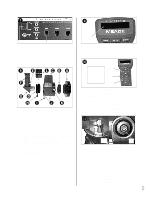Meade 14 inch Instruction Manual - Page 10
Line LCD Display, Top line, Bottom line, ENTER Key, MODE Key, GO TO Key, Arrow Keys, Fig. 2, Number
 |
View all Meade 14 inch manuals
Add to My Manuals
Save this manual to your list of manuals |
Page 10 highlights
e Want to learn more about using the GO TO function? See page 20. Want to learn how to perform a spiral search? See page 20. 10 SPEED 1 Want to learn more about changing slew speeds? See page 17. FOCUS 4 Want to learn more about the Focus menu? See page 31. The Autostar II system provides control of virtually every telescope function. The Autostar II handbox has soft-touch keys designed to have a positive feel. The LCD (Liquid Crystal Display) is backlit with red LEDs (Light Emitting Diodes) for easy viewing in the dark. The backlit display, key arrangement, and sequential menu structure make Autostar II extremely user friendly. B 2-Line LCD Display: This screen displays Autostar II's menus and information about the telescope. • Top line: Lists the primary menu. • Bottom line: Displays other menus that may be chosen, menu options, telescope status, or information about a function that is being performed. c ENTER Key: Press to go to the next menu level or to choose an option in a menu. The ENTER key is similar to the RETURN or ENTER key on a computer. See MOVING THROUGH AUTOSTAR II'S MENUS, page 18 and AUTOSTAR II MENUS, page 24. d MODE Key: Press to return to the previous menu or data level. The top menu level is "Select Item." The MODE key is similar to the ESCAPE key on a computer. Note: Pressing MODE repeatedly while in the "Select Item" level moves Autostar II to the topmost screen: "Select Item: Object." Note: If MODE is pressed and held for two seconds or more, information about the telescope's status displays. When the status displays, press the Scroll keys (7, Fig. 2) to display the following information: • Right Ascension and Declination (astronomical) coordinates • Altitude (vertical) and Azimuth (horizontal) coordinates • Local Time and Local Sidereal Time (LST) • Timer and Alarm Status • Date • Site coordinates • Battery status Press MODE again to return to the previous menu. e GO TO Key: Press to slew (move) the telescope to the coordinates of the cur- rently selected object. While the telescope is slewing, the operation may be aborted at any time by pressing any key except GO TO. Pressing GO TO again resumes the slew to the object. Also, press during the alignment or GO TO procedures to activate a "spiral search." f Arrow Keys: The Arrow keys have several functions. Press an Arrow key to slew the telescope in a specific direction (up, down, left, and right), at any one of nine different speeds. See SLEW SPEEDS, page 17. Use the Up and Down Arrow keys to move the telescope vertically up and down. The Left Arrow key rotates the telescope horizontally counterclockwise, while the Right Arrow key rotates it clockwise (unless reversed for Southern Hemisphere use). Also, use the Arrow keys to scroll through numbers 0 through 9 and the alphabet. The Down Arrow key begins with the letter "A;" the Up Arrow key begins with digit "9." Additionally, use the Arrow keys to to move the cursor across the display: Use the Right or Left Arrow key (5, Fig. 2) to move the cursor from one number to the next in the display. g Number Keys: Press to input digits 0 to 9. Each Number key also has a specif- ic function, which is printed on each key (these are commonly known as "hot buttons"-see page 31): 1 SPEED: Changes the slew speeds. To operate, press Speed and then a Number key (1 is the slowest speed, 9 is highest speed). 2 CALD (Caldwell): Press to display the Caldwell catalog on the Autostar II handbox. 3 M (Messier): Press to display the Messier catalog library. 4 FOCUS: Press to display the Focus Control menu.