Marantz SR6015 Owners Manual English - Page 199
HDCP Setup, TV Format
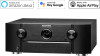 |
View all Marantz SR6015 manuals
Add to My Manuals
Save this manual to your list of manuals |
Page 199 highlights
Contents Connections Playback Settings Tips Appendix HDCP Setup Sets the HDCP version for each HDMI input source. Video may not be output depending on the HDCP version of your player and the TV. If this issue occurs, use this setting to set one version of HDCP. This may be able to output video. Auto (Default): 1.4: 2.3: Automatically applies the HDCP version of this unit according to TV. Fixes the HDCP version of this unit to 1.4. Fixes the HDCP version of this unit to 2.3. 0 "Custom" is displayed for the setting item if our service engineers or custom installers has configured the HDCP version for this unit. TV Format Set the video signal format to be output for the TV you are using. o Format NTSC (Default): PAL: Select NTSC output. Select PAL output. 0 "Format" can also be set by the following procedure. However, the menu screen is not displayed. Following the display content to make the setting. 1. Press and hold the main unit's ZONE2 SOURCE and STATUS at the same time for at least 3 seconds. "Video Format " appears on the display. 2. Use the main unit's TUNER PRESET CH + or TUNER PRESET CH - and set the video signal format. 3. Press the main unit's STATUS to complete the setting. NOTE 0 When a format other than the video format of the connected TV is set, the picture will not be displayed properly. Front panel Display Rear panel 199 Remote Index















