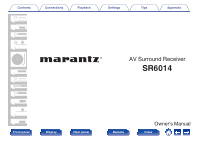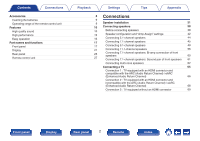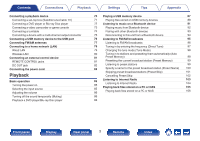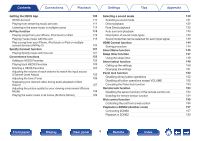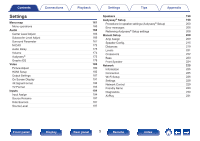Marantz SR6014 Owners Manual
Marantz SR6014 Manual
 |
View all Marantz SR6014 manuals
Add to My Manuals
Save this manual to your list of manuals |
Marantz SR6014 manual content summary:
- Marantz SR6014 | Owners Manual - Page 1
Contents . Connections Playback Settings Tips Appendix AV Surround Receiver SR6014 Front panel Display Rear panel 1 Remote Owner's Manual Index - Marantz SR6014 | Owners Manual - Page 2
eARC (Enhanced Audio Return Channel) 66 Connection 2 : TV equipped with an HDMI connector and incompatible with the ARC (Audio Return Channel) / eARC (Enhanced Audio Return Channel) 68 Connection 3 : TV equipped without an HDMI connector 69 Front panel Display Rear panel 2 Remote Index - Marantz SR6014 | Owners Manual - Page 3
Name) 100 Skipping preset broadcast stations (Preset Skip) 101 Cancelling Preset Skip 102 85 Listening to Internet Radio 85 Listening to Internet Radio 85 Playing back files stored on a PC or NAS 86 Playing back files stored on a PC or NAS 103 104 105 106 86 86 Front - Marantz SR6014 | Owners Manual - Page 4
131 Playing from streaming music services 111 Direct playback 132 Listening iPod touch or iPad on multiple HDMI Control function 144 synced devices (AirPlay select function 149 Playing back HEOS Favorites 123 Calling (Channel Level Adjust) 125 Panel lock function 152 Adjusting the - Marantz SR6014 | Owners Manual - Page 5
DAX Audio Delay Volume Audyssey® Graphic EQ Video Picture Adjust HDMI Setup Output Settings On Screen Display 4K Signal Format TV Format Setup 198 161 Procedure for speaker settings (Audyssey® Setup) 200 165 Error messages 206 166 Retrieving Audyssey® Setup settings 208 166 Manual Setup - Marantz SR6014 | Owners Manual - Page 6
Load Setup Lock Reset Limiting the operating zone with the remote control 232 Tips 232 232 Tips 250 233 Troubleshooting 252 back 267 Various online services cannot be played 268 The HDMI Control function does not work 268 Cannot connect to a wireless LAN network 269 When using HDMI - Marantz SR6014 | Owners Manual - Page 7
HDMI 274 Video conversion function 277 Playing back a USB memory devices 279 Playing back a Bluetooth device 280 Playing back a file saved on a PC or NAS 281 Playing back 302 Index 308 License 311 Settings Tips Appendix Front panel Display Rear panel 7 Remote Index - Marantz SR6014 | Owners Manual - Page 8
carefully before using the product. After reading this manual, be sure to keep it for future reference. Accessories Check that the following parts are supplied with the product. Tips Appendix . Quick Start Guide Safety Instructions Notes on radio Warranty (for USA/for CANADA) Cable labels - Marantz SR6014 | Owners Manual - Page 9
the remote control unit Point the remote control unit at the remote sensor when operating it. Approx. 23 ft/7 m 30° 30° . .. 3 Put the rear cover back on. Front panel Display Rear panel 9 Remote Index - Marantz SR6014 | Owners Manual - Page 10
sound space. 0 Dolby Atmos (v p. 292) This unit is equipped with a decoder that supports Dolby Atmos audio format. The placement or movement of sound is accurately reproduced by the addition before leading to a richer immersive audio experience. Front panel Display Rear panel 10 Remote Index - Marantz SR6014 | Owners Manual - Page 11
0 Audyssey LFC™ (Low Frequency Containment) (v p. 177) Audyssey LFC™ solves the problem of low frequency sounds disturbing people in neighboring rooms or apartments. Audyssey LFC™ dynamically together for improved deep bass response and detail. Front panel Display Rear panel 11 Remote Index - Marantz SR6014 | Owners Manual - Page 12
fast-moving video. This unit also supports image processing for 4K 60p, 4:4:4 HDMI ZONE2 output (v p. 157) The ZONE2 multi-room output includes an HDMI output that lets you enjoy a different A/V source in that room, with another program playing in the main room. Front panel Display Rear panel - Marantz SR6014 | Owners Manual - Page 13
a broad range of digital sources, this unit features 8 HDMI inputs, including 1 on the front panel that lets you quickly and conveniently connect a camcorder, game console files stored on your PC. This unit also supports Apple AirPlay which lets you stream your music library from an iPhone®, iPad®, - Marantz SR6014 | Owners Manual - Page 14
FLAC files via USB and networks This unit supports the playback of high resolution audio formats such as wirelessly with your smartphone, tablet, PC, etc. You can select and play back the respective inputs in MAIN ZONE and ZONE2. In addition, when the panel Display Rear panel 14 Remote Index - Marantz SR6014 | Owners Manual - Page 15
, option menus, Marantz Blu-ray Disc player control, and online owner's manual for your convenience. z Download the appropriate "Marantz 2016 AVR Remote" streaming music services. When multiple HEOS devices are connected to the same network, HEOS devices can be grouped to play back the same music - Marantz SR6014 | Owners Manual - Page 16
Contents Connections Playback Easy operation 0 "Setup Assistant" provides easy-to-follow setup instructions First select the language when prompted. Then simply follow the instructions displayed on the TV screen to set up the speakers, network, etc. 0 Easy to use Graphical User Interface This - Marantz SR6014 | Owners Manual - Page 17
Contents Connections Playback Part names and functions Front panel qw e Settings Tips Appendix r t y . u For details, see the next page. Front panel Display Rear panel 17 Remote Index - Marantz SR6014 | Owners Manual - Page 18
the power status: 0 Off: Power on 0 Red: Normal standby 0 Orange: 0 When "HDMI Pass Through" is set to "On" (v p. 182) 0 When "HDMI Control" is set to "On" (v p. 184) 0 When "Network Control" is set to to catch your fingers when closing the door. Front panel Display Rear panel 18 Remote Index - Marantz SR6014 | Owners Manual - Page 19
) I STATUS button Each press of this switches the status information that is shown on the display. J SOUND MODE button Switching the sound mode. (v p. 130) Front panel Display Rear panel 19 Remote Index - Marantz SR6014 | Owners Manual - Page 20
SETUP MIC jack This is used to connect the supplied Sound calibration microphone. (v p. 201) M USB port (T) This is used to connect USB storages (such as USB memory devices). (v p. 76) N AUX1-HDMI connector This is used to connect HDMI headphones. Front panel Display Rear panel 20 Remote Index - Marantz SR6014 | Owners Manual - Page 21
change is displayed. (v p. 197) C Lights up when the broadcast is properly tuned in. D In the FM mode, this lights up when receiving stereo broadcasts. Front panel Display Rear panel 21 Remote Index - Marantz SR6014 | Owners Manual - Page 22
on display y Appendix .. t E This lights when the sleep mode is selected. (v p. 147) F This lights up when ZONE2 (another room) power is turned on. (v p. 159) Front panel Display Rear panel 22 Remote Index - Marantz SR6014 | Owners Manual - Page 23
Contents Connections Playback Settings Tips Rear panel q w er t y ui o Q0 Appendix q Q1 Q2 Q3 Q4 Q5 Q6 Q7 . For details, see the next page. Front panel Display Rear panel 23 Remote Index - Marantz SR6014 | Owners Manual - Page 24
audio connectors. 0 "Connection 2 : TV equipped with an HDMI connector and incompatible with the ARC (Audio Return Channel) fitted with RS-232C connectors. Consult the owner's manual of the home automation controller for more information about serial panel Display Rear panel 24 Remote Index - Marantz SR6014 | Owners Manual - Page 25
VIDEO) Used to connect devices equipped with video connectors. 0 "Connection 3 : TV equipped without an HDMI connector" (v p. 69) 0 "Connecting a set-top box (Satellite tuner/cable TV)" (v p. inlet (AC IN) Used to connect the power cord. (v p. 83) Front panel Display Rear panel 25 Remote Index - Marantz SR6014 | Owners Manual - Page 26
with component video connectors. 0 "Connection 3 : TV equipped without an HDMI connector" (v p. 69) 0 "Connecting a set-top box (Satellite tuner the connectors on the rear panel. Electrostatic discharge may cause permanent damage to the unit. Front panel Display Rear panel 26 Remote Index - Marantz SR6014 | Owners Manual - Page 27
sound temporarily (Muting) (ZONE2)" (v p. 160) E Information button (INFO) This displays the status information on the TV screen. (v p. 245) F Cursor buttons (uio p) These select items. Front panel Display Rear panel 27 Remote Index - Marantz SR6014 | Owners Manual - Page 28
Contents Connections Playback Q1 Q2 Settings Tips Appendix G BACK button This returns to the previous screen. H System buttons These perform playback control unit. (v p. 9) L SLEEP button This sets the sleep timer. (v p. 147) u i o Q0 Front panel Display Rear panel 28 Remote Index - Marantz SR6014 | Owners Manual - Page 29
the volume" (v p. 86) 0 "Adjusting the volume (ZONE2)" (v p. 160) P OPTION button This displays the option menu on the TV screen. Q ENTER button This determines the selection. R SETUP button This displays the menu on the TV screen. (v p. 165) Front panel Display Rear panel 29 Remote Index - Marantz SR6014 | Owners Manual - Page 30
Setup Assistant" is running, follow the instructions in the "Setup Assistant" (page 9 in the separate "Quick Start Guide") screen for making connections. (During "Setup devices you want to connect. Speaker cable Subwoofer cable HDMI cable Component video cable Video cable Coaxial digital cable - Marantz SR6014 | Owners Manual - Page 31
back speakers, move the surround speakers slightly behind your listening position. SBL/SBR (Surround back speaker left/right): Place the SURROUND BACK directly behind the main listening position. When using a single surround back speaker (SB), place it directly behind the listening position. SW - Marantz SR6014 | Owners Manual - Page 32
directly behind the main listening position. Mount them as close to the ceiling as possible and aligned with the left and right front speakers. Front panel Display Rear panel 32 Remote Index - Marantz SR6014 | Owners Manual - Page 33
Enabled speaker on BDL/BDR the surround back speaker. For a Dolby Atmos (Back Dolby speaker Enabled speaker integrated with a surround back left/right): speaker, place the Dolby Atmos Enabled speaker instead of the surround back speaker. Front panel Display Rear panel 33 Remote Index - Marantz SR6014 | Owners Manual - Page 34
speaker configuration. 0 Use the illustration below as a guide for how high each speaker should be installed. The z3 z4 z5 z2 Rear height speaker Point slightly downwards Surround back speaker Front speaker GViewed from the sideH Surround speaker z1 30 panel Display Rear panel 34 Remote Index - Marantz SR6014 | Owners Manual - Page 35
o When 7.1-channel speakers are installed using surround back speakers Settings Tips Appendix o When 5.1-channel speakers are 90° - 110° z3 135° - 150° 0 When using a single surround back speaker, place it directly behind the listening position. FL FR SW C z1 z2 SL SR z1 22° - - Marantz SR6014 | Owners Manual - Page 36
Appendix n Ceiling speaker layout example Combination of 5.1-channel layout and top front/top rear speakers. TRL TFL TRR TFR FL FR SL SW C SR .. Front panel Display Rear panel 36 Remote Index - Marantz SR6014 | Owners Manual - Page 37
Contents Connections Playback n Dolby Atmos Enabled speaker layout example Combination of 5.1-channel layout and front Dolby/surround Dolby speakers. Settings SDL SL FDL FL SW FDR C FR SDR SR Tips Appendix . Front panel Display Rear panel 37 Remote Index - Marantz SR6014 | Owners Manual - Page 38
terminal. The protection circuit may be activated if the core wires touch the rear panel or if the + and - sides touch each other. ("Protection circuit" (v . When the "Setup Assistant" (page 9 in the separate "Quick Start Guide") is running, follow the instructions in the "Setup Assistant" screen for - Marantz SR6014 | Owners Manual - Page 39
it. 3 Insert the speaker cable's core wire to the hilt into the speaker terminal. SW1 SW2 4 Turn the speaker terminal clockwise to tighten it. Front panel Display Rear panel 39 Remote Index - Marantz SR6014 | Owners Manual - Page 40
The channel display section for speaker terminals on the rear panel is color-coded for each channel to be identifiable. Attach cable to the speaker terminals on the rear panel. Speaker FRONT L FRONT R CENTER SURROUND L SURROUND R SURROUND BACK L SURROUND BACK R FRONT HEIGHT L FRONT HEIGHT R TOP - Marantz SR6014 | Owners Manual - Page 41
the color of the speaker terminal matches that of the cable label. G How to attach the cable labels H Speaker This unit Settings Tips Appendix . Front panel Display Rear panel 41 Remote Index - Marantz SR6014 | Owners Manual - Page 42
sound mode that can be selected varies according to the speaker configuration. See "Sound modes and channel output" (v p. 283) for the sound modes that are supported. The following pages provide basic connection examples. Front panel Display Rear panel 42 Remote Index - Marantz SR6014 | Owners Manual - Page 43
11.1ch PRE OUT SPEAKERS FRONT FRONT SUBWOOFER 12 HEIGHT2 T.REAR CENTER SURROUND SURROUND SURR. BACK SURR.BACK HHEEIGIGHHTT11 HEIGHT1 HEIGHT2 HEIGHT2 FRONT CENTER Back SURROUND SURR.BACK T.FRONT Settings Tips Appendix . Front panel Display Rear panel 43 Remote Index - Marantz SR6014 | Owners Manual - Page 44
Contents Connections Playback Connecting 5.1-channel speakers This serves as a basic 5.1-channel surround system. FL FR SW C SL SR Settings Tips SW FR FL C SR SL Appendix .. Front panel Display Rear panel 44 Remote Index - Marantz SR6014 | Owners Manual - Page 45
surround system is the same as a basic 5.1-channel system but with surround back speakers. Appendix .. FL FR SW C SL SBL SR SBR 0 Set C SR SL SBR SBL 0 When using a single surround back speaker, connect it to the SURROUND BACK L terminal. Front panel Display Rear panel 45 Remote Index - Marantz SR6014 | Owners Manual - Page 46
connected instead of the top middle speakers. In this case, set the ceiling speakers to be connected under "Height" - "Layout" in the menu. (v p. 213) Front panel Display Rear panel 46 Remote Index - Marantz SR6014 | Owners Manual - Page 47
connected instead of the front height speakers. In this case, set the height speakers to be connected under "Height" - "Layout" in the menu. (v p. 213) Front panel Display Rear panel 47 Remote Index - Marantz SR6014 | Owners Manual - Page 48
of the front Dolby speakers. In this case, set the Dolby Atmos Enabled speakers to be connected under "Height" - "Layout" in the menu. (v p. 213) Front panel Display Rear panel 48 Remote Index - Marantz SR6014 | Owners Manual - Page 49
Appendix Connecting 9.1-channel speakers This system, which is based on a 5.1-channel system, plays back up to 9.1-channels at the same time. You can connect speakers for up to 11- to be connected under "Height" "Layout" in the menu. (v p. 213) Front panel Display Rear panel 49 Remote Index - Marantz SR6014 | Owners Manual - Page 50
SL TFR TFL TRR TRL HEIGHT 1z HEIGHT 2z z You can change the combination of the HEIGHT1 and HEIGHT2 channels in the settings. (v p. 55) Front panel Display Rear panel 50 Remote Index - Marantz SR6014 | Owners Manual - Page 51
connected instead of the front height speakers. In this case, set the height speakers to be connected under "Height" - "Layout" in the menu. (v p. 213) Front panel Display Rear panel 51 Remote Index - Marantz SR6014 | Owners Manual - Page 52
SL FHR FHL RHR RHL HEIGHT 1z HEIGHT 2z z You can change the combination of the HEIGHT1 and HEIGHT2 channels in the settings. (v p. 55) Front panel Display Rear panel 52 Remote Index - Marantz SR6014 | Owners Manual - Page 53
"2ch" in the menu when connecting in this configuration. (v p. 212) SW FR FL C SR SL SBR SBL FDR FDL HEIGHT 1z z The surround Dolby or back Dolby speakers can be connected instead of the front Dolby speakers. In this case, set the Dolby Atmos Enabled speakers to be connected under "Height - Marantz SR6014 | Owners Manual - Page 54
SL FDR FDL SDR SDL HEIGHT 1z HEIGHT 2z z You can change the combination of the HEIGHT1 and HEIGHT2 channels in the settings. (v p. 55) Front panel Display Rear panel 54 Remote Index - Marantz SR6014 | Owners Manual - Page 55
SPEAKER Front Height Top Front Top Middle Top Rear Rear Height Front Dolby Surround Dolby Back Dolby Front Height Front Height Front Height Top Front Top Front Top Middle Front Dolby Rear Height Surround Dolby Surround Dolby Surround Dolby Front panel Display Rear panel 55 Remote Index - Marantz SR6014 | Owners Manual - Page 56
Connecting 11.1-channel speakers This system, which is based on a 5.1-channel system, plays back up to 11.1-channels at the same time. You can connect speakers for 11-channels for of the HEIGHT1 and HEIGHT2 channels in the settings. (v p. 59) Front panel Display Rear panel 56 Remote Index - Marantz SR6014 | Owners Manual - Page 57
FL C SR SL SBR SBL FHR FHL HEIGHT 1z z You can change the combination of the HEIGHT1 and HEIGHT2 channels in the settings. (v p. 59) Front panel Display Rear panel 57 Remote Index - Marantz SR6014 | Owners Manual - Page 58
FL C SR SL SBR SBL FDR FDL HEIGHT 1z z You can change the combination of the HEIGHT1 and HEIGHT2 channels in the settings. (v p. 59) Front panel Display Rear panel 58 Remote Index - Marantz SR6014 | Owners Manual - Page 59
Front Height Front Height Top Front Top Front Top Middle Front Dolby Surround Dolby Back Dolby Front Dolby Front Dolby Front Height Front Height Top Front Top Front Surround Dolby Back Dolby Surround Dolby Back Dolby Surround Dolby Back Dolby Front panel Display Rear panel 59 Remote Index - Marantz SR6014 | Owners Manual - Page 60
amplifiers to the tweeter terminal and woofer terminal of a speaker that supports bi-amplification. This connection enables back EMF (power returned without being output) from the woofer to flow from "Height" - "Layout" in the menu. (v p. 213) Front panel Display Rear panel 60 Remote Index - Marantz SR6014 | Owners Manual - Page 61
Atmos Enabled speakers can be connected to the HEIGHT1 speaker terminals. Set the speaker to be connected from "Height" - "Layout" in the menu. (v p. 213) .. Front panel Display Rear panel 61 Remote Index - Marantz SR6014 | Owners Manual - Page 62
7.1-channel playback (MAIN ZONE) + 2-channel playback (ZONE2) This type of configuration plays back 7.1-channels in MAIN ZONE and 2-channels in ZONE2. You can connect speakers for up to from "Height" - "Layout" in the menu. (v p. 213) .. Front panel Display Rear panel 62 Remote Index - Marantz SR6014 | Owners Manual - Page 63
front speakers: MAIN ZONE) + 2-channel playback (ZONE2) This type of configuration plays back 5.1-channels in MAIN ZONE and 2-channels in ZONE2. You can use the bi-amp connection ZONE2 R C SR SL SW (R) ZONE2 ZONE2 R L (L) qw FR q w FL .. Front panel Display Rear panel 63 Remote Index - Marantz SR6014 | Owners Manual - Page 64
the terminal to use and connect the device. Subwoofer (Primary) AUDIO SUBWOOFER 1 FRONT CENTER LR Power amplifier AUDIO HEIGHT2 HEIGHT1 LR LR SURROUND SURROUND BACK LR LR Subwoofer (Secondary) AUDIO SUBWOOFER 2 LR LR LR LR LR LR LR LR LR LR . 0 When using just one surround - Marantz SR6014 | Owners Manual - Page 65
signal to this unit via HDMI cable. Is the TV equipped with an HDMI connector? Yes Is the TV compatible with the ARC / eARC? Yes No No . "Connection 1 : TV equipped with an HDMI Connection 2 : TV equipped with an HDMI connector and incompatible with the ARC (Audio - Marantz SR6014 | Owners Manual - Page 66
using a TV that supports the ARC function. (v p. 184) Using an eARC function-compatible television enables audio playback from the speaker connected to this unit, regardless of "HDMI Control" and "ARC" settings in the menu. TV HDMI IN (ARC) . Front panel Display Rear panel 66 Remote Index - Marantz SR6014 | Owners Manual - Page 67
When using the ARC / eARC function, connect to the HDMI MONITOR 1 connector. 0 eARC function settings may be required setting exists on your television. For more information, check your television's owner's manual. 0 When an ARC and an eARC function-compatible televisions are connected, the eARC - Marantz SR6014 | Owners Manual - Page 68
(Audio Return Channel) / eARC (Enhanced Audio Return Channel) Use an HDMI cable to connect the TV to this unit. To listen to audio from TV on this unit, use an optical cable to connect the TV to this unit. TV OUT OPTICAL OUT IN HDMI IN . Front panel Display Rear panel 68 Remote Index - Marantz SR6014 | Owners Manual - Page 69
an HDMI connector Use a component video or a video cable to connect the TV to this unit. To listen to audio from TV on this unit, use an optical cable to connect the TV to this unit. OUT OPTICAL OUT TV IN COMPONENT VIDEO IN Y PB PR Tips Appendix . Front panel Display Rear panel - Marantz SR6014 | Owners Manual - Page 70
"Input Assign" on how to change the input source assigned to the input connectors. (v p. 194) 0 To play back audio signals that are input to this unit on a TV connected via HDMI, set in the menu "HDMI Audio Out" to "TV". (v p. 182) 0 To enjoy content that is copyright protected by HDCP 2.2 or HDCP - Marantz SR6014 | Owners Manual - Page 71
TV STB as an example. Select the input connectors on this unit to match the connectors on the device that you want to connect to. (HDMI incompatible device) Satellite tuner / Cable TV AUDIO AUDIO OUT RL COAXIAL OUT VIDEO VIDEO OUT Satellite tuner / Cable TV - Marantz SR6014 | Owners Manual - Page 72
player AUDIO AUDIO OUT RL COAXIAL OUT VIDEO COMPONENT VIDEO OUT Y PB PR (HDMI incompatible device) Blu-ray Disc player AUDIO AUDIO OUT RL VIDEO VIDEO OUT DVD player HDMI OUT Blu-ray Disc player HDMI OUT RL or RL R L R L Appendix . Front panel Display Rear panel 72 Remote Index - Marantz SR6014 | Owners Manual - Page 73
camcorders as an example. Connect a playback device to this unit, such as a video camcorder or game console. (HDMI incompatible device) Video camcorder AUDIO AUDIO OUT LR VIDEO VIDEO OUT Video camcorder HDMI OUT LR LR Tips Appendix . Front panel Display Rear panel 73 Remote Index - Marantz SR6014 | Owners Manual - Page 74
, connecting the ground line may have the reverse effect of increasing noise. In this case, it is not necessary to connect the ground line. Front panel Display Rear panel 74 Remote Index - Marantz SR6014 | Owners Manual - Page 75
IN". (v p. 196) Devices with a multi-channel output connector (Blu-ray Disc player, DVD player, External decoder etc.) SUBWOOFER FRONT LR AUDIO CENTER SURROUND LR SURROUND BACK LR LR LR LR LR LR LR 0 The video signal can be connected in the same way as a Blu-ray Disc player/DVD player - Marantz SR6014 | Owners Manual - Page 76
device to the USB port For operating instructions see "Playing a USB memory device" (v p. 87). USB memory device Appendix . 0 Marantz does not guarantee that all USB memory memory device. This may cause radio interference with other devices. Front panel Display Rear panel 76 Remote Index - Marantz SR6014 | Owners Manual - Page 77
at the retail store where you purchased the unit. NOTE 0 Make sure the AM loop antenna lead terminals do not touch metal parts of the panel. Settings Tips AM loop antenna (supplied) Black White q w e Appendix FM indoor antenna (supplied) . Front - Marantz SR6014 | Owners Manual - Page 78
the rear and bend it forward. 2 Insert the projecting part into the square hole in the stand. Loop antenna Stand Square hole Projecting part . .. Front panel Display Rear panel 78 Remote Index - Marantz SR6014 | Owners Manual - Page 79
multi-room sound system 0 Firmware Update For connections to the Internet, contact an ISP (Internet Service Provider) or a computer shop. Wired LAN To make connections via wired LAN, use a LAN Ethernet connector LAN port / Ethernet connector . Front panel Display Rear panel 79 Remote Index - Marantz SR6014 | Owners Manual - Page 80
antennas for Bluetooth/wireless connectivity connection to the rear panel and stand them upright. See "Wi-Fi Setup" on how to connect to a wireless LAN router your computer. 0 Various online services may be discontinued without prior notice. . Front panel Display Rear panel 80 Remote Index - Marantz SR6014 | Owners Manual - Page 81
When you are using a Marantz device other than this unit that supports remote connection, you can transmit remote control signals just by connecting the device to the REMOTE CONTROL IN/OUT connector with a monaural cable. Set the remote control switch located on the rear panel of the connected audio - Marantz SR6014 | Owners Manual - Page 82
mA, or has shorted, the DC OUT jack cannot be used. In this case, turn off the power to the unit, and disconnect it. Front panel Display Rear panel 82 Remote Index - Marantz SR6014 | Owners Manual - Page 83
Contents Connections Playback Settings Connecting the power cord After completing all the connections, insert the power plug into the power outlet. Tips Appendix To household power outlet (AC 120 V, 60 Hz) Power cord (supplied) . Front panel Display Rear panel 83 Remote Index - Marantz SR6014 | Owners Manual - Page 84
/AM broadcasts Playback Settings Tips Appendix Playback network audio/service Listening to Internet Radio 103 Playing back files stored on a PC or NAS 105 85 HDMI Control function 144 86 Smart Menu function 145 87 Sleep timer function 147 91 Smart select function 149 95 Panel lock - Marantz SR6014 | Owners Manual - Page 85
also switch the power to standby by pressing X on the main unit. Selecting the input source 1 Press the input source select button to be played back. The desired input source can be selected directly. 0 You can also select the input source by turning INPUT SELECTOR on the main unit. . Front - Marantz SR6014 | Owners Manual - Page 86
Blu-ray to switch an input source for a player used for playback. 4 Play the DVD player or Blu-ray Disc player. o Surround playback (v p. 130) Front panel Display Rear panel 86 Remote Index - Marantz SR6014 | Owners Manual - Page 87
USB CH/PAGE df uio p ENTER BACK OPTION 1/3 8 9 Settings Tips Appendix 0 Playing back music files stored on a USB memory "NTFS" format. 0 The audio format types and specifications supported by this unit for playback are as follows. See "Playing back a USB memory devices" (v p. 279) for details. - Marantz SR6014 | Owners Manual - Page 88
Queue Nature 02 Play Next Various Artists Nature 03 Add to End of QuVeuaerious Artists Cancel Nature 04 Various Artists Nature 05 Various Artists . Front panel Display Rear panel 88 Remote Index - Marantz SR6014 | Owners Manual - Page 89
album art can be displayed while playing the file. NOTE 0 Note that Marantz will accept no responsibility whatsoever for any problems arising with the data on a USB memory device when using this unit in a large number of folders and/or files. Front panel Display Rear panel 89 Remote Index - Marantz SR6014 | Owners Manual - Page 90
) 0 "Displaying your desired video during audio playback (Video Select)" (v p. 127) 0 "Playing the same music in all zones (All Zone Stereo)" (v p. 129) Settings Tips Appendix Front panel Display Rear panel 90 Remote Index - Marantz SR6014 | Owners Manual - Page 91
this unit with the Bluetooth device. Communication is possible up to a range of about 98.4 ft/30 m. Bluetooth NOTE 0 To play back music from a Bluetooth device, the Bluetooth device needs to support the A2DP profile. BACK OPTION 1/3 8 9 . Front panel Display Rear panel 91 Remote Index - Marantz SR6014 | Owners Manual - Page 92
again. 1 Prepare for playback. A Connect the supplied external antennas for Bluetooth/wireless connectivity to the Bluetooth/wireless LAN antenna connectors on the rear panel. (v p. 24) B Press POWER X to turn on power to the unit. 2 Press Bluetooth. When using for the first time, the unit will go - Marantz SR6014 | Owners Manual - Page 93
the Bluetooth device with the remote control of this unit, the Bluetooth device needs to support the AVRCP profile. 0 The remote control of this unit is not guaranteed to work 0 "Playing the same music in all zones (All Zone Stereo)" (v p. 129) Front panel Display Rear panel 93 Remote Index - Marantz SR6014 | Owners Manual - Page 94
device is connected with the unit in the standby state, the power of the unit will be turned on automatically. (v p. 229) Settings Tips Appendix Front panel Display Rear panel 94 Remote Index - Marantz SR6014 | Owners Manual - Page 95
FM broadcasts and AM broadcasts. Make sure the FM antenna and AM loop antenna are connected to this unit first. CH/PAGE df uio p ENTER BACK OPTION TUNE +, - . Front panel Display Rear panel 95 Remote Index - Marantz SR6014 | Owners Manual - Page 96
"Auto" mode that automatically searches available broadcast stations and "Manual" mode that lets you tune in using buttons to change the radio stations if the reception is not good. If this is the case, then use the "Manual" mode or "Direct Tune" mode to tune in. Operation buttons TUNE +, - CH/PAGE - Marantz SR6014 | Owners Manual - Page 97
3 and enter the frequency of the radio station you want to hear. 5 When setting is completed, press ENTER. The preset frequency is tuned in. Front panel Display Rear panel 97 Remote Index - Marantz SR6014 | Owners Manual - Page 98
broadcasts. If you cannot tune in automatically with "Auto" mode, change the mode to "Manual" and tune in manually. 1 Press OPTION when the input source is "Tuner". The option menu screen is displayed. off. 0 The preset memory is overwritten. Front panel Display Rear panel 98 Remote Index - Marantz SR6014 | Owners Manual - Page 99
the desired preset channel. 0 You can also select preset broadcast stations by pressing TUNER PRESET CH + or TUNER PRESET CH - on the main unit. Front panel Display Rear panel 99 Remote Index - Marantz SR6014 | Owners Manual - Page 100
"Set Defaults", then the unit returns to displaying the frequency. 6 Enter the characters, then press "OK". 7 Press OPTION to return to the previous screen. Front panel Display Rear panel 100 Remote Index - Marantz SR6014 | Owners Manual - Page 101
station you want to skip. C Use o p to select "Skip". The station you selected is not displayed. 4 Press OPTION to return to the previous screen. Front panel Display Rear panel 101 Remote Index - Marantz SR6014 | Owners Manual - Page 102
to cancel the skip for. 3 Use o p to select "On". The skip is cancelled. NOTE 0 "Preset Skip" cannot be cancelled for groups. Settings Tips Appendix Front panel Display Rear panel 102 Remote Index - Marantz SR6014 | Owners Manual - Page 103
this unit the database service provided by TuneIn Radio service. 0 The audio format types and specifications supported by this unit for playback are as follows. See "Playing back Internet Radio" (v p. 282) for details. 0 WMA 0 MP3 0 MPEG-4 AAC . Front panel Display Rear panel 103 Remote Index - Marantz SR6014 | Owners Manual - Page 104
time the main unit's STATUS is pressed. NOTE 0 The radio station database service may be suspended or be otherwise unavailable without notice. o Operations accessible through the Playing the same music in all zones (All Zone Stereo)" (v p. 129) Front panel Display Rear panel 104 Remote Index - Marantz SR6014 | Owners Manual - Page 105
including PCs and NAS devices on your network. 0 Supported file formats: For details, see "Playing back a file saved on a PC or NAS" (v p. 281). 0 WMA 0 MP3 0 WAV 0 MPEG-4 AAC 0 FLAC 0 Apple Lossless 0 DSD uio p ENTER BACK OPTION 1/3 8 9 . Front panel Display Rear panel 105 Remote Index - Marantz SR6014 | Owners Manual - Page 106
Contents Connections Playback Playing back files stored on a PC or NAS Use this procedure to play music files or playlists stored on DLNA files 03 Add to End of QuVeuaerious Artists Cancel Live 04 Various Artists Live 05 Various Artists .. Front panel Display Rear panel 106 Remote Index - Marantz SR6014 | Owners Manual - Page 107
of Windows Media Player, the album art for WMA files can be displayed. NOTE 0 When playing back music files with your PC or NAS connected through wireless LAN, audio may be interrupted depending on your the first letter may not work properly. Front panel Display Rear panel 107 Remote Index - Marantz SR6014 | Owners Manual - Page 108
) 0 "Displaying your desired video during audio playback (Video Select)" (v p. 127) 0 "Playing the same music in all zones (All Zone Stereo)" (v p. 129) Settings Tips Appendix Front panel Display Rear panel 108 Remote Index - Marantz SR6014 | Owners Manual - Page 109
Contents Connections Playback Settings Tips Appendix Getting the HEOS App You can use many online music streaming services from the HEOS App. Depending upon your geographical location, there are several options to choose from. Download the HEOS App for iOS or Android by - Marantz SR6014 | Owners Manual - Page 110
system. o Signing up for a HEOS Account You will be instructed to signup for a HEOS Account the first time you try to access any music service from the main "Music" menu of the HEOS App. Settings , delete your account or sign out of your account. Front panel Display Rear panel 110 Remote Index - Marantz SR6014 | Owners Manual - Page 111
based on decisions of the music service providers or others. o Selecting a room/device 1 Tap the "Rooms" tab, and select "Marantz SR6014" if there are multiple HEOS devices Kitchen Song Name 2 Marantz SR6014 Song Name 3 Rooms Music Now Playing Front panel Display Rear panel 111 Remote Index - Marantz SR6014 | Owners Manual - Page 112
Connections Playback o Selecting the music track or station from music sources 1 Tap the "Music" tab and select a music source. 0 All music services displayed may not be available in your location. Settings Tips Music Appendix This Phone Music Servers USB Music Playlists History Rooms - Marantz SR6014 | Owners Manual - Page 113
Play Next Add to End of Queue Rooms Cancel Music Now Playing Now Playing 0:50 Track 01 Artist Album -2:51 Rooms Music Now Playing Front panel Display Rear panel 113 Remote Index - Marantz SR6014 | Owners Manual - Page 114
Song Name 1 Living+Kitchen Song Name 2 Living Kitchen Drag a room out of this group to ungroup it Bedroom Song Name 3 3 Rooms Music Now Playing Front panel Display Rear panel 114 Remote Index - Marantz SR6014 | Owners Manual - Page 115
Drag one room into another to group them Dining Song Name 1 Living Song Name 2 Kitchen Song Name 4 Bedroom Song Name 3 Rooms Music Now Playing . Front panel Display Rear panel 115 Remote Index - Marantz SR6014 | Owners Manual - Page 116
+Living+... Song Name 1 Dining Living Kitchen Bedroom Drag a room out of this group to ungroup it 3 Rooms Music Now Playing Rooms Music Now Playing . Front panel Display Rear panel 116 Remote Index - Marantz SR6014 | Owners Manual - Page 117
another to group them Dining Song Name 1 Living Song Name 2 Kitchen Song Name 3 Bedroom Song Name 4 3 Rooms Music Now Playing Rooms Music Now Playing . Front panel Display Rear panel 117 Remote Index - Marantz SR6014 | Owners Manual - Page 118
iTunes. 0 The screen may differ depending on the OS and software versions. This unit supports AirPlay 2. Sync multiple AirPlay 2 compatible devices/speakers for simultaneous playback. 0 This unit supports AirPlay 2 and requires iOS 11.4 or later. . Settings PC Tips Router Appendix This unit - Marantz SR6014 | Owners Manual - Page 119
iPod touch or iPad Wi-Fi to the same network as this unit. 0 For details, see your device's manual. 2 Play the song on your iPhone, iPod touch or iPad. AirPlay icon is displayed on the iPhone, play in iTunes. The music will stream to this unit. Front panel Display Rear panel 119 Remote Index - Marantz SR6014 | Owners Manual - Page 120
later can be synced with multiple AirPlay 2 supported devices for simultaneous playback. 1 Play the song back on the same network. 0 A circle is displayed to the right of AirPlay 2 compatible devices. iPhone Marantz Marantz xxxxxxxx Speakers .. . Front panel Display Rear panel 120 Remote Index - Marantz SR6014 | Owners Manual - Page 121
Spotify Connect function Spotify is the world's most popular streaming service. If you subscribe to Spotify Premium, you can control device in the same network as this unit. 2 Launch the Spotify App. 3 Play back the Spotify track. 4 Tap the Spotify icon F to select the unit. The music will stream - Marantz SR6014 | Owners Manual - Page 122
functions that can be used for each input source. These functions can only be set in the MAIN ZONE. (HEOS Music) uio p ENTER OPTION . Front panel Display Rear panel 122 Remote Index - Marantz SR6014 | Owners Manual - Page 123
content is playing, press OPTION. The option menu screen is displayed. 2 Use ui to select "Add to HEOS Favorites", then press ENTER. Playing back HEOS Favorites 1 Press R (HEOS Music). 2 Use ui to select "HEOS Favorites", then press ENTER. MUSIC TuneIn Internet Radio HEOS Favorites Music Servers - Marantz SR6014 | Owners Manual - Page 124
you want to remove from HEOS Favorites, then press OPTION. 2 Use ui to select "Remove from HEOS Favorites", then press ENTER. Settings Tips Appendix Front panel Display Rear panel 124 Remote Index - Marantz SR6014 | Owners Manual - Page 125
stored for each input source. 0 You can only set this for speakers that output audio. In addition, you cannot set this when in the menu "HDMI Audio Out" is set to "TV". (v p. 182) Front panel Display Rear panel 125 Remote Index - Marantz SR6014 | Owners Manual - Page 126
cannot be set when "Dynamic EQ" is set to "On". (v p. 176) 0 You cannot set this when no audio signal is input or in the menu "HDMI Audio Out" is set to "TV". (v p. 182) 0 This cannot be set when the input mode is set to "7.1CH IN". Front - Marantz SR6014 | Owners Manual - Page 127
for each input source. n Supported input sources: CDz / Tuner / HEOS Music / Phono z This cannot be set when any of the HDMI, component video or video connectors the input source for video you want to play back, then press ENTER. 0 "Video Select" settings are stored for each input source. Front - Marantz SR6014 | Owners Manual - Page 128
n Supported input sources : CBL/SAT / DVD / Blu-ray / Game / AUX1 / AUX2 / Media Player / CDz / TV Audioz z You can set the picture mode when an HDMI, dark room at night. Adjusts the picture quality manually. 4 Press ENTER. 0 "Picture Mode" settings are stored for each input source. Front - Marantz SR6014 | Owners Manual - Page 129
multiple rooms during home party or when you want to play back the same BGM in the entire house. 1 Press OPTION. "Multi Ch Stereo" and "Stereo" sound modes can be selected. 0 When "HDMI Audio Out" is set to "TV", the All Zone Stereo mode is not Front panel Display Rear panel 129 Remote Index - Marantz SR6014 | Owners Manual - Page 130
by digital broadcasting, and even by streaming movies and music from internet-based subscription services. This unit supports playback of almost all of these multi-channel audio formats. It also supports surround playback of audio formats other than multi-channel audio such as 2-channel stereo - Marantz SR6014 | Owners Manual - Page 131
sound mode as the one selected at the previous playback. 0 If the content played back does not support the previously selected sound mode, the most appropriate sound mode for the content is automatically DTS Neural:X Multi Ch Stereo Virtual . Front panel Display Rear panel 131 Remote Index - Marantz SR6014 | Owners Manual - Page 132
select "Direct". Direct playback begins. 0 While DSD signals are played back, "DSD Direct" is displayed. 0 This can also be set by by pressing PURE DIRECT on the main unit. NOTE 0 Video signals are only output when HDMI signals are played in the Pure Direct mode. 0 When the Pure Direct mode has - Marantz SR6014 | Owners Manual - Page 133
mode for playback. Perform stereo playback when the input signal is PCM. When the input signal is Dolby Digital or DTS, the music is played back according to the respective channel number. 1 Press PURE to select "Auto". Auto surround playback begins. 0 This can also be set by pressing PURE DIRECT - Marantz SR6014 | Owners Manual - Page 134
sound mode previously, please select again this mode for Dolby Atmos content play back. It decodes Dolby Atmos content and its positioning data in real time and field. z The Speaker Virtualizer feature will be supported via firmware update. Front panel Display Rear panel 134 Remote Index - Marantz SR6014 | Owners Manual - Page 135
by this unit's matrix decoder and played from each channel (surround left, surround right, surround back). This mode can be selected when playing sources recorded in DTS 96/24. This mode can speakers to realize a three-dimensional sound field. Front panel Display Rear panel 135 Remote Index - Marantz SR6014 | Owners Manual - Page 136
the menu and a 48 kHz sampling frequency DTS 5.1 channel signal is being input. 0 When "Speaker Config." - "Surr. Back" is set to "2 spkrs", "Speaker Config." - "Center" is set to "Large" or "Small", and sound mode is speakers are not being used. Front panel Display Rear panel 136 Remote Index - Marantz SR6014 | Owners Manual - Page 137
. This mode lets you experience an expansive surround sound effect when playing back through just the front (L/R) speakers only, and when listening with stereo headphones or DTS, the music is played back according to the respective channel number. Front panel Display Rear panel 137 Remote Index - Marantz SR6014 | Owners Manual - Page 138
plays back an even higher quality sound than the "Direct" mode. The following circuits are stopped in order to further improve sound quality. 0 Display indicator circuit of the main body (display will go off.) 0 The analog video input/output switcher and processor is disabled. Front panel Display - Marantz SR6014 | Owners Manual - Page 139
S S GAME button S S S S S S z1 2-channel also includes analog input. z2 This mode plays back 2-channel sources in 5.1, 7.1, 9.1 or 11.1-channel playback. It cannot be selected when headphones are used or when selected when headphones are used. Front panel Display Rear panel 139 Remote Index - Marantz SR6014 | Owners Manual - Page 140
can be selected when the input signal does not contain Dolby Atmos. z8 This can be selected when the input signal contains Dolby Atmos. Front panel Display Rear panel 140 Remote Index - Marantz SR6014 | Owners Manual - Page 141
Selectable when "Surround Parameter" - "IMAX" is set to "On" in the menu and a 48 kHz sampling frequency DTS 5.1 channel signal is being input. (v p. 169) Front panel Display Rear panel 141 Remote Index - Marantz SR6014 | Owners Manual - Page 142
. When "IMAX" is set to "Off", playback is normal DTS or DTS:X. (v p. 169) 0 Only "Stereo" and "Virtual" can be selected when headphones are used. Front panel Display Rear panel 142 Remote Index - Marantz SR6014 | Owners Manual - Page 143
the Dolby Digital Plus decoder, " " is displayed. B Shows a decoder that creates sound output. 0" " indicates that the Dolby Surround decoder is being used. Tips Appendix Front panel Display Rear panel 143 Remote Index - Marantz SR6014 | Owners Manual - Page 144
the owner's manual of each device for details beforehand. 0 The HDMI ZONE2 function is not compatible with the HDMI Control function. 0 When the HDMI ZONE2 function is used with "HDMI Control" in the menu set to "On", the HDMI ZONE2 function may not fully work. Front panel Display Rear panel 144 - Marantz SR6014 | Owners Manual - Page 145
this unit, select an input source and set Tuner and Internet Radio stations using the TV remote control. 1 Enable the HDMI Control function of this unit and the TV. (v p. 184) 2 Set "Smart Menu" to "On" on 2 Smart Select 3 Smart Select 4 Help . Front panel Display Rear panel 145 Remote Index - Marantz SR6014 | Owners Manual - Page 146
o Setup Menu Displays a setup menu for configuring the settings of this unit. o Smart Select Calls up the "Smart Select" items registered to this unit. NOTE 0 If the "HDMI Control" "Smart Menu" to "Off". (v p. 186) Settings Tips Appendix Front panel Display Rear panel 146 Remote Index - Marantz SR6014 | Owners Manual - Page 147
time has elapsed. This is convenient for viewing and listening while going to sleep. The sleep timer function can be set for each zone. . Front panel Display Rear panel 147 Remote Index - Marantz SR6014 | Owners Manual - Page 148
of devices connected to this unit. To turn off the power of those connected devices, set up sleep timers on the connected devices themselves. Front panel Display Rear panel 148 Remote Index - Marantz SR6014 | Owners Manual - Page 149
will always be able to easily call up the same playback environment. The Smart Select function can be memorized for each zone. SMART SELECT 1 - 4 Front panel Display Rear panel 149 Remote Index . - Marantz SR6014 | Owners Manual - Page 150
not registered to Smart Select in the factory default settings. See "Changing the settings" to register volume to Smart Select. (v p. 151) Settings Tips Appendix Front panel Display Rear panel 150 Remote Index - Marantz SR6014 | Owners Manual - Page 151
the picture quality for your viewing environment (Picture Mode)" (v p. 128) I " HDMI Video Output " (v p. 187) J "All Zone Stereo" (v p. 129) 2 while a radio station is being received is being played back with any of the following sources, the current radio station is memorized. 0 - Marantz SR6014 | Owners Manual - Page 152
lock function To prevent accidental operation of this unit, you can disable operation of the buttons on the front panel. X M-DAX DIMMER STATUS TUNER PRESET CH - TUNER PRESET CH + . Settings Tips Appendix Disabling all key button operations 1 Press X while you press and hold M-DAX and - Marantz SR6014 | Owners Manual - Page 153
TUNER PRESET CH + or TUNER PRESET CH - to select "FP LOCK zOff". (z The currently set mode.) 3 Press STATUS to enter the setting. The Panel lock function is canceled. 0 Even when the Panel lock function is set, you can operate the unit using the remote control unit. Settings Tips Appendix Front - Marantz SR6014 | Owners Manual - Page 154
select "RC LOCK zOff". (z The currently set mode.) 3 Press STATUS to enter the setting. Infrared light receiving function on the main unit is enabled. Front panel Display Rear panel 154 Remote Index - Marantz SR6014 | Owners Manual - Page 155
settings of the security-related software. Network/Information Friendly Name DHCP Connection IP Address MAC Address (Ethernet) MAC Address (Wi-Fi) Marantz SR6014 On Wired (Ethernet) 192.168.100.19 zzzzzz-000000 zzzzzz-000000 Checking the IP address. Displays the current network settings of the - Marantz SR6014 | Owners Manual - Page 156
Tools Help 5 When the top menu is displayed on the web browser, click on the menu item you want to operate. . Settings Tips Appendix Front panel Display Rear panel 156 Remote Index - Marantz SR6014 | Owners Manual - Page 157
When a TV is connected to the HDMI ZONE2 OUT connector, you can play back a video or audio from the device connected to the HDMI 1 - 7 IN connector in ZONE2 (HDMI ZONE2 function). MAIN ZONE ZONE2 HDMI ZONE2 HDMI . 0 When a TV is connected to the HDMI ZONE2 OUT connector, and the MAIN ZONE - Marantz SR6014 | Owners Manual - Page 158
HDMI signal other than 2-channel PCM in ZONE2, set "HDMI Audio" to "PCM". (v p. 238) 2-channel PCM signals are output from a device connected to the input source selected for ZONE2 and can be played back in The menu screen is not output in ZONE2. Front panel Display Rear panel 158 Remote Index - Marantz SR6014 | Owners Manual - Page 159
source is changed while ZONE2 is selected as the "Source", then ZONE2's input source will be changed to mirror the MAIN ZONE's input source. . Front panel Display Rear panel 159 Remote Index - Marantz SR6014 | Owners Manual - Page 160
level set at "Mute Level" in the menu. (v p. 239) 0 To cancel mute, either adjust the sound volume or press MUTE : again. Settings Tips Appendix Front panel Display Rear panel 160 Remote Index - Marantz SR6014 | Owners Manual - Page 161
each speaker. 178 Picture Adjust Adjusts picture quality. 180 HDMI Setup Makes settings for HDMI Audio Out, HDMI Pass Through and HDMI Control settings. 182 Output Settings Makes settings for video be output for the TV you are using. 193 Front panel Display Rear panel 161 Remote Index - Marantz SR6014 | Owners Manual - Page 162
measured and the optimum settings are made automatically. Sets up the speakers manually or changes Audyssey® Setup settings. Page 194 197 197 197 198 209 Displays network information. network connection. 230 Settings for Apple AirPlay. 231 Front panel Display Rear panel 162 Remote Index - Marantz SR6014 | Owners Manual - Page 163
Account. . Forgot Password HEOS Account If you forgot your password, we'll send you an email with instructions about how to reset it. 【When the user is signed in the HEOS Account】 Signed in As Account. Page 232 232 232 232 232 232 232 232 Front panel Display Rear panel 163 Remote Index - Marantz SR6014 | Owners Manual - Page 164
Setup Lock Reset Begin Setup... Language Select Speaker Setup Setup Assistant Speaker Calibration Network Setup TV Audio Connection Input Setup to send anonymous usage data to Marantz. Save and restore device settings by manual "Quick Start Guide" Front panel Display Rear panel 164 Remote Index - Marantz SR6014 | Owners Manual - Page 165
or operated, then press ENTER. 4 Use o p to change to desired setting. 5 Press ENTER to enter the setting. 0 To return to the previous item, press BACK. 0 Exiting the menu, press SETUP while the menu is displayed. The menu display disappears. . Front panel Display Rear panel 165 Remote Index - Marantz SR6014 | Owners Manual - Page 166
Subwoofer 2. -12.0 dB - +12.0 dB (Default: 0.0 dB) 0 This setting is also reflected in the subwoofer channel level in the "Speakers" "Levels" menu settings. (v p. 221) Front panel Display Rear panel 166 Remote Index - Marantz SR6014 | Owners Manual - Page 167
disc are output as is. 0 "Loudness Management" can be set when Dolby Digital, Dolby Digital Plus, Dolby TrueHD and Dolby Atmos signal is input. Front panel Display Rear panel 167 Remote Index - Marantz SR6014 | Owners Manual - Page 168
of the different sources, we recommend setting to the values below. 0 Dolby Digital sources: 0 dB 0 DTS movie sources: 0 dB 0 DTS music sources: -10 dB Front panel Display Rear panel 168 Remote Index - Marantz SR6014 | Owners Manual - Page 169
surround speakers. 0 This feature will be supported via firmware update. o DTS Neural:X DTS of streaming the IMAX contents from online streaming service using TV Apps or player Apps (such as can enable IMAX mode by setting this parameter to "On" manually. 0 You can set this to "On" only when a - Marantz SR6014 | Owners Manual - Page 170
: 70 Hz) 0 You can set this when "IMAX Audio Settings" is set to "Manual". o Subwoofer Mode Set the bass signal to be played by the subwoofer during IMAX playback. "Manual". 0 You can set this when "IMAX Audio Settings" is set to "Manual". Front panel Display Rear panel 170 Remote Index - Marantz SR6014 | Owners Manual - Page 171
the speakers outputting sound. Floor: Floor & Height (Default): Plays back without height speakers. Plays back with height speakers. 0 This can be set when the sound " settings are returned to the default settings. Settings Tips Appendix Front panel Display Rear panel 171 Remote Index - Marantz SR6014 | Owners Manual - Page 172
set to "7.1CH IN". 0 "M-DAX" settings are stored for each input source. 0 This can also be set by pressing M-DAX on the main unit. Front panel Display Rear panel 172 Remote Index - Marantz SR6014 | Owners Manual - Page 173
automatically. Settings Tips Appendix o Adjust The timing mismatch between the picture and sound needs to be corrected manually. 0 ms - 500 ms (Default : 0 ms) 0 You can also finely adjust the TV even when "Auto Lip Sync" is set to "On". Front panel Display Rear panel 173 Remote Index - Marantz SR6014 | Owners Manual - Page 174
down. The sound is attenuated by 20 dB down. 0 The dB value is displayed when the "Scale" setting is "-79.5 dB - 18.0 dB". (v p. 174) Front panel Display Rear panel 174 Remote Index - Marantz SR6014 | Owners Manual - Page 175
compensates for both time and frequency characteristics of the listening area based on Audyssey® Setup measurement results. Selection is done from three types of compensation curves. We recommend , "MultEQ® XT32" is automatically set to "Off". Front panel Display Rear panel 175 Remote Index - Marantz SR6014 | Owners Manual - Page 176
Contents Connections Playback o Dynamic EQ Solves the problem of deteriorating sound quality as volume is decreased by taking into account human perception and dynamic range. 0 Setting is enabled when "Dynamic EQ" is "On". (v p. 176) Front panel Display Rear panel 176 Remote Index - Marantz SR6014 | Owners Manual - Page 177
Dynamic Volume Solves the problem of large variations in volume Volume". 0 If "Dynamic Volume" is set to "Yes" in "Audyssey® Setup", the setting is automatically changed to "Medium". (v p. 198) Settings Tips Appendix the menu is set to "On". Front panel Display Rear panel 177 Remote Index - Marantz SR6014 | Owners Manual - Page 178
/ 125 Hz / 250 Hz / 500 Hz / 1 kHz / 2 kHz / 4 kHz / 8 kHz / 16 kHz 3. Adjust the level. -20.0 dB - +6.0 dB (Default: 0.0 dB) 0 Front Dolby, Surround Dolby and Back Dolby speakers can only be set when 63 Hz/125 Hz/250 Hz/500 Hz/1 kHz. Front - Marantz SR6014 | Owners Manual - Page 179
Contents Connections Playback o Curve Copy Copy the Flat correction curve created in Audyssey® Setup. 0 "Curve Copy" is displayed after Audyssey® Setup has been performed. 0 "Curve Copy" cannot be used when using headphones. o Set Defaults The "Graphic EQ" settings are returned to the default - Marantz SR6014 | Owners Manual - Page 180
the "Video Conversion" setting is "On". (v p. 188) 0 This can be set when "HDMI", "COMP" or "VIDEO" is assigned for each input source. (v p. 195) 0 " Adjusts the picture quality manually. No picture quality adjustment is done with this unit. Front panel Display Rear panel 180 Remote Index - Marantz SR6014 | Owners Manual - Page 181
(color saturation). -50 - +50 (Default : 0) o Noise Reduction Reduce overall video noise. Low / Medium / High / Off (Default : Off) o Enhancer Emphasize picture sharpness. 0 - +12 (Default : 0) Appendix Front panel Display Rear panel 181 Remote Index - Marantz SR6014 | Owners Manual - Page 182
Playback Settings Tips Appendix HDMI Setup Make settings for HDMI Audio Out, HDMI Pass Through and HDMI Control settings. NOTE 0 When "HDMI Pass Through" and "HDMI Control" is set to "On", it consumes more standby power. (" HDMI Pass Through " (v p. 182), " HDMI Control " (v p. 184)) If you - Marantz SR6014 | Owners Manual - Page 183
of this unit is turned on and the input source changes. The HDMI input source changes while this unit is on standby. The power display HDMI Control" is set to "On" or "HDMI Pass Through" is set to "On". (" HDMI Pass Through " (v p. 182), " HDMI Control " (v p. 184)) Front panel Display Rear panel - Marantz SR6014 | Owners Manual - Page 184
HDMI. On: Off (Default): Use ARC function. Do not use ARC function. 0 If using the HDMI Control function, connect a TV compatible with HDMI control to the HDMI MONITOR 1 connector. 0 Please consult the operating instructions in the menu. Front panel Display Rear panel 184 Remote Index - Marantz SR6014 | Owners Manual - Page 185
is automatically set to standby. With an input source being selected that is assigned either "HDMI", "COMP" or "VIDEO", when you turn the power of the TV off, power to "Power Off Control" can be set when "HDMI Control" is set to "On". (v p. 184) Front panel Display Rear panel 185 Remote Index - Marantz SR6014 | Owners Manual - Page 186
: Use Smart Menu function. Off: Do not use Smart Menu function. 0 "Smart Menu" can be set when "HDMI Control" is set to "On". (v p. 184) NOTE 0 If the "Smart Menu" settings have been changed, always TV. In this case, set "Smart Menu" to "Off". Front panel Display Rear panel 186 Remote Index - Marantz SR6014 | Owners Manual - Page 187
resolutions are compatible with your TV in "HDMI Monitor 1" and "HDMI Monitor 2". (v p. 244) 0 When connecting multiple Dolby Vision TVs, the signal will only be optimal for one TV. A TV connected to the HDMI MONITOR 1 connector has priority. Front panel Display Rear panel 187 Remote Index - Marantz SR6014 | Owners Manual - Page 188
(Default): Game: Movie: Process video automatically based on the HDMI content information. Always process video for game content. Minimize the value set in "Resolution". (v p. 189) Analog (Default): Analog & HDMI: HDMI: Off: Use i/p (interlace-to-progressive) scaler function for analog video - Marantz SR6014 | Owners Manual - Page 189
/ 1080p / 1080p:24Hz / 4K / 4K (60/50) : The resolution supported by the TV connected to the HDMI MONITOR OUT connector is detected automatically and the appropriate output resolution is set. Set feature only when your TV sharpness is set to 0. Front panel Display Rear panel 189 Remote Index - Marantz SR6014 | Owners Manual - Page 190
188) Settings Tips Appendix o Aspect Ratio Set the aspect ratio for the video signals output to the HDMI. 16:9 (Default): 4:3 : Output at 16:9 aspect ratio. Output at 4:3 aspect ratio with black set to anything other than "Off". (v p. 188) Front panel Display Rear panel 190 Remote Index - Marantz SR6014 | Owners Manual - Page 191
when the input source is "HEOS Music" or "Tuner". Always On (Default): Show display continuously. Auto Off: Show display for 30 seconds after operation. Front panel Display Rear panel 191 Remote Index - Marantz SR6014 | Owners Manual - Page 192
HDMI 4K (60Hz/50Hz) signal compatible. o 4K Signal Format Set the format of the 4K signal played back by this unit. Standard (Default): Select if your TV and playback devices support - RGB / 8 bit YCbCr 4:4:4 P - YCbCr 4:2:2 12 bit P - Front panel Display Rear panel 192 Remote Index - Marantz SR6014 | Owners Manual - Page 193
to "Standard". 0 "Custom" is displayed for the setting item if our service engineers or custom installers has configured the HDMI signal format for this unit. 0 "4K Signal Format" can also be set set, the picture will not be displayed properly. Front panel Display Rear panel 193 Remote Index - Marantz SR6014 | Owners Manual - Page 194
source select buttons to easily play back audio or video from a connected device. Please change the assignment of the HDMI input connector, digital audio input COMP2 - FRONT - - INPUT MODE AUTO AUTO AUTO AUTO AUTO DIGITAL AUTO HDMI ANALOG . Front panel Display Rear panel 194 Remote Index - Marantz SR6014 | Owners Manual - Page 195
same input connector can be assigned to multiple input sources. For example, assign the same HDMI input connector to multiple sources to use each input source in combination with analog or digital input connector to the selected input source. Front panel Display Rear panel 195 Remote Index - Marantz SR6014 | Owners Manual - Page 196
HDMI: Play only signals from HDMI back. Settings Tips Appendix o Set Defaults The "Input Assign" settings are returned to the default settings. 0 If "HDMI Control" is set to "On" and a TV compatible with the ARC is connected via the HDMI is connected to the HDMI MONITOR 1 connector, the - Marantz SR6014 | Owners Manual - Page 197
menu screens of this unit. 0 If the device name can be acquired from a connected HDMI device, the display name is changed automatically. Use this function to change names as needed when 0 "Source Level" settings are stored for each input source. Front panel Display Rear panel 197 Remote Index - Marantz SR6014 | Owners Manual - Page 198
Setup". You do not have to perform Audyssey® Setup when you have already performed "Speaker Calibration" in "Setup Assistant". To set up the speakers manually, use "Manual Setup" on the menu. (v p. 209) Audyssey® Setup (R) 0 If you perform Audyssey® Setup, Audyssey MultEQ® XT32, Audyssey Dynamic - Marantz SR6014 | Owners Manual - Page 199
would normally sit alone within the listening environment. Before starting Audyssey® Setup, place the Sound calibration microphone in the main listening position. Audyssey connected. Unplug the headphones before performing Audyssey® Setup. Front panel Display Rear panel 199 Remote Index - Marantz SR6014 | Owners Manual - Page 200
Contents Connections Playback Procedure for speaker settings (Audyssey® Setup) Preparation Measurement Calculation & Store Check Finish Settings Tips frequency : Maximum/Highest Frequency 0 Low pass filter : Off 0 Standby mode : Off . Front panel Display Rear panel 200 Remote Index - Marantz SR6014 | Owners Manual - Page 201
You can also change the number of surround back speakers and subwoofer. 0 Dolby Speaker Setup Set the distance between the Dolby Atmos Enabled Back Dolby Atmos Enabled speaker. 5 Follow the instructions on the screen display and press "Next" to proceed further. .. Front panel Display Rear panel - Marantz SR6014 | Owners Manual - Page 202
"Next" and then press ENTER. Audyssey Setup Speaker Detection Front Center Subwoofer Surround Surr. Back :Yes :Yes :1spkr :Yes :No .. Back Begin Test 0 Measurement requires several minutes. to adjust" (v p. 207). Repeat Last Test Next Front panel Display Rear panel 202 Remote Index - Marantz SR6014 | Owners Manual - Page 203
Select "Continue", then press ENTER. Audyssey Setup Measurements complete. Select "Continue" to analyze the data... .. Back Continue n Stopping Audyssey® Setup A Press BACK to display the popup screen. B Press sure the power is not turned off. Front panel Display Rear panel 203 Remote Index - Marantz SR6014 | Owners Manual - Page 204
then press "Next". Audyssey Setup Now Analyzing and correcting your room data. Please disconnect the microphone from your AV receiver. Applying room corrections Back 100% Next .. 0 increases for commercials shown during television programs. Front panel Display Rear panel 204 Remote Index - Marantz SR6014 | Owners Manual - Page 205
than the actual distance due to added electrical delay common in subwoofers. NOTE 0 Do not change the speaker connection or subwoofer volume after Audyssey® Setup. If these are changed, run Audyssey® Setup again in order to configure the optimum equalizer settings. Settings Tips Appendix Front - Marantz SR6014 | Owners Manual - Page 206
0 Sound calibration microphone is not detected. 0 Connect the included Sound calibration microphone to the SETUP MIC jack of this unit. 0 Not all speakers could be detected. 0 Check the correct, press p to select "Ignore", then press ENTER. Front panel Display Rear panel 206 Remote Index - Marantz SR6014 | Owners Manual - Page 207
subwoofer level is within the 72 to 78 dB range. G Error message H Audyssey Setup Your Subwoofer 1's level is too high. If your subwoofer has a volume control on it started. Repeat the operation from step 2, 3. Back Skip SW Level Matching . Front panel Display Rear panel 207 Remote Index - Marantz SR6014 | Owners Manual - Page 208
by MultEQ® XT32) even when you have changed each setting manually. Audyssey Setup Your AV receiver can automatically measure the acoustics of your room Channel Select Dolby Speaker Setup Check Results Restore... Start Settings Tips Appendix . Front panel Display Rear panel 208 Remote Index - Marantz SR6014 | Owners Manual - Page 209
Manual Setup Perform when setting the speakers manually or when changing settings made in Audyssey® Setup. 0 If you add or remove a speaker after performing Audyssey® Setup Dynamic Volume®. (v p. 175) 0 "Manual Setup" can be used without changing the settings back up to 11.1-channels. 0 You can - Marantz SR6014 | Owners Manual - Page 210
for up to 9.1channels for MAIN ZONE. Speakers to output audio are automatically switched for playing back up to 7.1channels in accordance with the input signal and sound mode. 0 Setting to assign amplifiers in this unit for ZONE2 to 2-channels. Front panel Display Rear panel 210 Remote Index - Marantz SR6014 | Owners Manual - Page 211
for up to 9.1channels for MAIN ZONE. Speakers to output audio are automatically switched for playing back up to 7.1channels in accordance with the input signal and sound mode. Settings Tips Appendix are output from HEIGHT2 speaker terminals. Front panel Display Rear panel 211 Remote Index - Marantz SR6014 | Owners Manual - Page 212
Enabled speakers. 2ch: Uses a set of (two) Dolby Atmos Enabled speakers. 4ch: Uses two sets of (four) Dolby Atmos Enabled speakers. Settings Tips Appendix Front panel Display Rear panel 212 Remote Index - Marantz SR6014 | Owners Manual - Page 213
& Top Rear Top Front & Rear Height Top Middle & Rear Height Front Dolby None 2ch Surround Dolby Back Dolbyz2 z1 This can be selected when "Assign Mode" is set to "11.1ch" or "9.1ch" Height Front Dolby - Surround Dolby - Back Dolby - Front panel Display Rear panel 213 Remote Index - Marantz SR6014 | Owners Manual - Page 214
OUT connectors HEIGHT 1 HEIGHT 2 Front Dolby Top Rear Front Dolby Rear Height Front Height Surround Dolby Front Height Back Dolby Top Front Surround Dolby Top Front Back Dolby Front Dolby Surround Dolby Front Dolby Back Dolby Front panel Display Rear panel 214 Remote Index - Marantz SR6014 | Owners Manual - Page 215
front speaker size. Large (Default): Small: Use a large speaker that can adequately play back very low bass frequencies. Use a small speaker that has inadequate playback capacity for very you cannot set speakers other than "Front" to "Large". Front panel Display Rear panel 215 Remote Index - Marantz SR6014 | Owners Manual - Page 216
Use a large speaker that can adequately play back very low bass frequencies. Use a small speaker a large speaker that can adequately play back very low bass frequencies. Use a small "Surround" is set to "None", "Surr. Back", "Surround Dolby" and "Back Dolby" are automatically set to "None". 0 When - Marantz SR6014 | Owners Manual - Page 217
back speakers. Use only one surround back speaker. Connect to the L terminal to SURROUND BACK when this setting is selected. 0 When "Surr. Back" is set to "None" or "1 spkr", "Back that can adequately play back very low bass frequencies speaker that can adequately play back very low bass frequencies. - Marantz SR6014 | Owners Manual - Page 218
large speaker that can adequately play back very low bass frequencies. Use a large speaker that can adequately play back very low bass frequencies. Use speaker that can adequately play back very low bass frequencies. Use a large speaker that can adequately play back very low bass frequencies. Use a - Marantz SR6014 | Owners Manual - Page 219
Large: Small (Default): None: Use a large speaker that can adequately play back very low bass frequencies. Use a small speaker that has inadequate playback capacity for "Amp Assign" are set to "None", "None" is automatically set for Height2. Front panel Display Rear panel 219 Remote Index - Marantz SR6014 | Owners Manual - Page 220
to less than 20.0 ft (6.00 m). Settings Tips Appendix o Dolby Speaker Setup Set the distance between the Dolby Atmos Enabled speaker and the ceiling. 3.0 ft 1.80 m) 0 This can be set when "Front Dolby", "Surround Dolby" or "Back Dolby" is set to "Large" or "Small" in "Speaker Config.". o Set - Marantz SR6014 | Owners Manual - Page 221
the PHONES connector on this unit, you cannot set "Levels". o Set Defaults The "Levels" settings are returned to the default settings. Settings Tips Appendix Front panel Display Rear panel 221 Remote Index - Marantz SR6014 | Owners Manual - Page 222
frequency of the base frequencies that can be played back through each speaker. See the speaker manual for information concerning speaker crossover frequency. o Speaker in "IMAX Audio Settings" are applied during IMAX playback. (v p. 170) Front panel Display Rear panel 222 Remote Index - Marantz SR6014 | Owners Manual - Page 223
want the bass signals to always be produced from the subwoofer. 0 The audio settings in "IMAX Audio Settings" are applied during IMAX playback. (v p. 170) Front panel Display Rear panel 223 Remote Index - Marantz SR6014 | Owners Manual - Page 224
B is used. A+B : Both front speakers A and B are used. 0 This can be set when "Assign Mode" is set to "7.1ch + Front B". (v p. 211) Settings Tips Appendix Front panel Display Rear panel 224 Remote Index - Marantz SR6014 | Owners Manual - Page 225
home network (LAN). When assigning an IP address to each device manually, you need to assign an IP address to this unit using the LAN, select "Wireless (WiFi)" and configure the "Wi-Fi Setup". (v p. 226) o Connect Using Select the method for connecting panel Display Rear panel 225 Remote Index - Marantz SR6014 | Owners Manual - Page 226
Wi-Fi Setup Connect to Marantz SR6014" from "SET UP NEW AIRPLAY SPEAKER..." at the bottom of the Wi-Fi configuration screen of your iOS device. 3. Tap "Next" on the screen of the iOS device. 0 The iOS device firmware version needs to support iOS 7 or later. Front panel Display Rear panel - Marantz SR6014 | Owners Manual - Page 227
Manual supports wireless LAN connection. 1. Press and hold the ZONE2 SOURCE and TUNER PRESET CH + buttons on the main unit for at least 3 seconds when the power of the unit is on. 2. Connect the wireless LAN of the PC or tablet used to "Marantz SR6014 panel Display Rear panel 227 Remote Index - Marantz SR6014 | Owners Manual - Page 228
000.000.000.000 000.000.000.000 Save Cancel Configures the network settings automatically or manually Settings Tips Appendix o DHCP Selects how to connect to the network. On (Default): your provider. Normally input "255.255.255.0". . Front panel Display Rear panel 228 Remote Index - Marantz SR6014 | Owners Manual - Page 229
settings. (v p. 79) 0 If you do not understand about Internet connection, contact your ISP (Internet Service Provider) or the store from which you purchased your computer. 0 When using the web control function, Marantz 2016 AVR Remote App or HEOS App, use with the "Network Control" setting set to - Marantz SR6014 | Owners Manual - Page 230
0 Up to 30 characters can be input. 0 The default Friendly Name on first use is "Marantz SR6014". o Set Defaults Restores Friendly Name, which you had changed, to the default setting. Diagnostics Used with the router. Check the router settings. Front panel Display Rear panel 230 Remote Index - Marantz SR6014 | Owners Manual - Page 231
the Internet connection environment or router settings. Settings Tips Appendix AirPlay Settings for Apple AirPlay. On (Default): Off: Enables Apple AirPlay. Disables Apple AirPlay. Front panel Display Rear panel 231 Remote Index - Marantz SR6014 | Owners Manual - Page 232
the password for the signed in HEOS Account. o Delete Account Delete the signed in HEOS Account. o Sign Out Sign out from the HEOS Account. Front panel Display Rear panel 232 Remote Index - Marantz SR6014 | Owners Manual - Page 233
this unit when power on. This is done by reducing the power supply line to the power amplifier, in turn the maximum power output. Front panel Display Rear panel 233 Remote Index - Marantz SR6014 | Owners Manual - Page 234
, there may be short delay before maximum power is restored. 0 "ECO Mode" can also be switched by pressing ECO G on the remote control unit. Front panel Display Rear panel 234 Remote Index - Marantz SR6014 | Owners Manual - Page 235
(Default): Off: Always display the meter on the TV screen. Display the meter when changing the mode or volume. Do not display the meter. Front panel Display Rear panel 235 Remote Index - Marantz SR6014 | Owners Manual - Page 236
after about 4 hours. 2 hours: Switches ZONE2 to the standby state after about 2 hours. Off (Default): Does not automatically switch ZONE2 to the standby state. Front panel Display Rear panel 236 Remote Index - Marantz SR6014 | Owners Manual - Page 237
Contents Connections Playback Settings Tips Appendix ZONE2 Setup Makes settings for audio playback with ZONE2. 0 Values set for " whether to playback in stereo or monaural. Stereo (Default): Mono: Stereo playback. Monaural playback. Front panel Display Rear panel 237 Remote Index - Marantz SR6014 | Owners Manual - Page 238
audio signal is passed through this unit to the device in ZONE2. The HDMI audio signal input into this unit is converted to a PCM signal that can be 238) 0 The dB value is displayed when the "Scale" setting is "-79.5 dB - 18.0 dB". (v p. 174) Front panel Display Rear panel 238 Remote Index - Marantz SR6014 | Owners Manual - Page 239
2 / Smart Select 3 / Smart Select 4 Set Defaults: The default setting is restored for the edited smart select name. 0 Up to 16 characters can be input. Front panel Display Rear panel 239 Remote Index - Marantz SR6014 | Owners Manual - Page 240
trigger out when the input source set to "On" is selected. n When setting for HDMI monitor Activate trigger out when the HDMI monitor set to "On" is selected. On: - - -: Activate trigger on this mode display by pressing DIMMER on the main unit. Front panel Display Rear panel 240 Remote Index - Marantz SR6014 | Owners Manual - Page 241
update still cannot be performed, an "Update Error" message appears in the display. See "Troubleshooting" - "Update/upgrade error messages" for information on update error messages. (v p. 271) be selected when "Allow Update" is set to "Off". Front panel Display Rear panel 241 Remote Index - Marantz SR6014 | Owners Manual - Page 242
on. On (Default): Off: Display upgrade message. Do not display upgrade message. 0 This menu cannot be selected when "Allow Update" is set to "Off". Front panel Display Rear panel 242 Remote Index - Marantz SR6014 | Owners Manual - Page 243
be announced on the Marantz website each time related plans are defined. See the Marantz website for details about "Upgrade Error" message appears in the display. See "Troubleshooting" - "Update/upgrade error messages" for information on upgrade panel Display Rear panel 243 Remote Index - Marantz SR6014 | Owners Manual - Page 244
displayed when inputting signals including a surround back channel. "MATRIX" is displayed with DTS HDMI input/output signals and HDMI monitor information for MAIN ZONE. HDMI Signal Info. Resolution / HDR / Color Space / Pixel Depth HDMI Monitor 1 / HDMI panel Display Rear panel 244 Remote Index - Marantz SR6014 | Owners Manual - Page 245
. Settings Tips Appendix Usage Data To help us improve our products and customer service, Marantz collects anonymous information about how you use this unit (such as frequently used ACTIVE SPEAKERS SW FL C FR SL SR SBL SBR 50.0 . Front panel Display Rear panel 245 Remote Index - Marantz SR6014 | Owners Manual - Page 246
restored correctly, "Loaded" appears on the display and the unit automatically restarts. Setup Lock Protect settings from inadvertent changes. o Lock On: Off (Default): is set to "On", no setting items are displayed except for "Setup Lock". Front panel Display Rear panel 246 Remote Index - Marantz SR6014 | Owners Manual - Page 247
defaults see "Resetting network settings" (v p. 273). NOTE 0 Do not disconnect the power or turn the device off during network settings initialization. Settings Tips Appendix Front panel Display Rear panel 247 Remote Index - Marantz SR6014 | Owners Manual - Page 248
remote control ZONE2 ZONE2 operations can be disabled using the remote control. 1 Press and hold ZONE2 and SETUP. The MAIN and ZONE2 buttons blink. o Canceling the settings 1 Press and hold ZONE2 and SETUP while configuring the setting. The MAIN and ZONE2 buttons blink and the setting is canceled - Marantz SR6014 | Owners Manual - Page 249
played back 267 Various online services cannot be played 268 The HDMI Control function does not work 268 Cannot connect to a wireless LAN network 269 When using HDMI ZONE2, the devices does not function properly 270 Update/upgrade error messages 271 Front panel Display Rear panel 249 - Marantz SR6014 | Owners Manual - Page 250
the menu. Volume level changes (between quiet scenes and loud scenes) in TV shows or movies are automatically adjusted to your desired level. (v p. 177) Front panel Display Rear panel 250 Remote Index - Marantz SR6014 | Owners Manual - Page 251
one 0 Perform Audyssey® Setup. This automatically makes the optimized to "Start". You can simultaneously play back music in another room (ZONE2) that is played back in MAIN ZONE. (v p. 129) a TV menu such as "Input"z or "Operate Connected HDMI Device"z. The Smart Menu of this unit is displayed on - Marantz SR6014 | Owners Manual - Page 252
Connections Playback Troubleshooting If a problem should arise, first check the following: 1. Are the connections correct? 2. Is the set being operated as described in the owner's manual? 3. Are contact the store where you purchased this unit. Front panel Display Rear panel 252 Remote Index - Marantz SR6014 | Owners Manual - Page 253
disconnected from the connector and came in contact with the rear panel of this unit. After unplugging the power cord, take unit's amplifier circuit has failed. Unplug the power cord and contact our customer service center. Power does not turn off even when the power button is pressed, and - Marantz SR6014 | Owners Manual - Page 254
"Dimmer" on the menu to something other than "Off". (v p. 240) 0 When the sound mode is set to "Pure Direct", the display is off. (v p. 132) Front panel Display Rear panel 254 Remote Index - Marantz SR6014 | Owners Manual - Page 255
connected to a device equipped with a DVI-D connector, no sound is output. Make a separate audio connection. No sound comes out of a TV that is connected via HDMI. 0 Audio signals input to 7.1CH IN connectors on this unit cannot be output to the TV. Front - Marantz SR6014 | Owners Manual - Page 256
to on if this setting exists on your television. For more information, check your television's owner's manual. 0 Make sure the input source of this unit is "TV Audio". 0 The eARC function does not operate when the HDMI input connector is set to the "TV Audio" input source. To enable eARC function - Marantz SR6014 | Owners Manual - Page 257
"DTS". Dolby Atmos, Dolby TrueHD, DTS-HD, Dolby Digital Plus audio is not output. 0 Make HDMI connections. (v p. 71) 0 Check the digital audio output setting on the connected device. On some the sound mode if Headphone:X signals are input. Front panel Display Rear panel 257 Remote Index - Marantz SR6014 | Owners Manual - Page 258
be selected. 0 These cannot be selected when you have not performed Audyssey® Setup. (v p. 198) 0 Switch to a sound mode other than "Direct" back when signals input from the HDMI connector are in 2ch PCM format. To play back the audio in ZONE2 irrespective of the input signal format, set "HDMI - Marantz SR6014 | Owners Manual - Page 259
this unit is connected to. (See the instruction manual of the wireless router for details on how to back large music files, depending on your wireless LAN environment, the playback sound may be interrupted. In this case, make the wired LAN connection. (v p. 226) Front panel Display Rear panel - Marantz SR6014 | Owners Manual - Page 260
0 The HDMI signal cannot be converted to an analog signal. Use analog connections. (v p. 277) 0 To play back a 4K video, use a "High Speed HDMI Cable" or an "High Speed HDMI Cable with the copy guard copyright protection (HDCP). (v p. 276) Front panel Display Rear panel 260 Remote Index - Marantz SR6014 | Owners Manual - Page 261
contents - Computer resolution images (example: VGA) - Video with an aspect ratio other than 16:9 or 4:3 - 4K video - Some kind of HDR signals When using HDMI ZONE2, the video output in MAIN ZONE is interrupted. 0 When ZONE2 is operated with the same input source selected for MAIN ZONE and ZONE2 - Marantz SR6014 | Owners Manual - Page 262
the TV. 0 The menu screen is only displayed on this unit and a TV connected with an HDMI cable. If this unit is connected to a TV using a different video output connector, operate while watching the Dolby Vision signal and is not a malfunction. Front panel Display Rear panel 262 Remote Index - Marantz SR6014 | Owners Manual - Page 263
Contents Connections Playback Settings Tips Appendix AirPlay cannot be played back The AirPlay icon is not displayed on iTunes / iPhone the distance from the wireless LAN access point. iTunes cannot be played back through the remote control unit. 0 Enable the "Allow iTunes audio control - Marantz SR6014 | Owners Manual - Page 264
Tips Appendix USB memory devices cannot be played back USB memory device is not recognized. 0 Disconnect and reconnect the USB memory device. (v p. 76) 0 Mass storage class compatible USB memory devices are supported. 0 This unit does not support a connection through a USB hub. Connect the USB - Marantz SR6014 | Owners Manual - Page 265
be played back Bluetooth devices cannot be connected to this unit. 0 The Bluetooth function in the Bluetooth device has not been enabled. See the Owner's Manual of the LAN devices and other Bluetooth devices. 0 Reconnect the Bluetooth device. Front panel Display Rear panel 265 Remote Index - Marantz SR6014 | Owners Manual - Page 266
supported by this unit. Formats that can be played back obtain the IP address manually, set the IP service. Select a radio station in service. Cannot connect to favorite radio stations. 0 Radio station is not currently in service. Register radio stations in service. Front panel Display Rear panel - Marantz SR6014 | Owners Manual - Page 267
the settings to allow this unit. For details, see the owner's manual of the server or NAS. Server is not found, or it back. Connect PC to this unit through the network. (v p. 79) Files on PC or NAS are not displayed. 0 Files of a type not supported by panel Display Rear panel 267 Remote Index - Marantz SR6014 | Owners Manual - Page 268
Playback Settings Tips Appendix Various online services cannot be played Various online services cannot be played. 0 The online service may have been discontinued. The HDMI Control function does not work The HDMI Control function does not work. 0 Check that "HDMI Control" in the menu is set - Marantz SR6014 | Owners Manual - Page 269
by using the WPS button on the router. In this case, use the "Scan Networks" or "Manual" method to connect. Cannot connect to the network using iPhone/iPod touch/iPad. 0 Update the a wireless connection, iOS 7 or later needs to be supported. Front panel Display Rear panel 269 Remote Index - Marantz SR6014 | Owners Manual - Page 270
panel does not support the HDMI ZONE2 function. 0 In ZONE2, playback is only possible when the input signals are HDMI signals. 0 When the TV does not support the input audio format, audio is not output. Set the audio format to "PCM" on the playback device. Alternatively, set "ZONE2 Setup" - "HDMI - Marantz SR6014 | Owners Manual - Page 271
the X on the main unit for more than 5 seconds, or remove and re-insert the power cord. The update restarts automatically. Please contact customer service in your area. This unit may be broken. Contact our Customer Service Center in your area. Front panel Display Rear panel 271 Remote Index - Marantz SR6014 | Owners Manual - Page 272
are incorrect or the unit cannot be operated, restarting the unit may improve the problem. We recommend restarting the unit before returning the settings to the default settings. defaults using "Reset" - "All Settings" in the menu. (v p. 247) . Front panel Display Rear panel 272 Remote Index - Marantz SR6014 | Owners Manual - Page 273
played or the unit cannot connect to the network, restarting the unit may improve the problem. We recommend restarting the unit before returning the settings to the default settings. (v p. NOTE 0 Do not turn the power off until reset is complete. Front panel Display Rear panel 273 Remote Index - Marantz SR6014 | Owners Manual - Page 274
0 3D This unit supports input and output of 3D (3 dimensional) video signals of HDMI. To play back 3D video, you need a TV and player that provide support for the HDMI 3D function and a pair game console compatible with the ALLM function. Front panel Display Rear panel 274 Remote Index - Marantz SR6014 | Owners Manual - Page 275
function. It utilizes dedicated eARC function control to play back television audio from this unit without passing through HDMI control. Furthermore, the eARC function can transmit multichannel linear audio content played from your television. Front panel Display Rear panel 275 Remote Index - Marantz SR6014 | Owners Manual - Page 276
25/24 Hz Settings Tips Appendix Copyright protection system In order to play back digital video and audio such as BD video or DVD video via HDMI connection, both this unit and the TV or player must to support the copyright protection system known as HDCP (Highbandwidth Digital Content Protection - Marantz SR6014 | Owners Manual - Page 277
formats: NTSC, PAL, SECAM, NTSC4.43, PAL-N, PAL-M and PAL-60. 0 When component video signals are used, only 480i and 576i signals are converted to HDMI signals. Front panel Display Rear panel 277 Remote Index - Marantz SR6014 | Owners Manual - Page 278
menu before outputting them to the TV. (v p. 189) . Input signal HDMI Component Video Video Output signal 480i/576i 480p/576p 720p 1080i 1080p 24Hz 480i/576i 480i/576i HDMI 480p/576p 720p 1080i 1080p 1080p 24Hz z The HDMI connector on the front panel supports YCbCr 4:2:0 format only. 4K 30 - Marantz SR6014 | Owners Manual - Page 279
/MP3/Apple Lossless/DSD) or 349 × 349 (MPEG-4 AAC), then music may not be played back properly. o Compatible formats WMAz1 MP3 WAV MPEG-4 AACz1 FLAC Apple Losslessz2 DSD Sampling frequency 32/44.1/ (http://www.apache.org/licenses/LICENSE-2.0). Front panel Display Rear panel 279 Remote Index - Marantz SR6014 | Owners Manual - Page 280
device capacity and the file size. Settings Tips Appendix Playing back a Bluetooth device This unit supports the following Bluetooth profile. 0 A2DP (Advanced Audio Distribution Profile are generated 0 Near automatic doors and fire alarms Front panel Display Rear panel 280 Remote Index - Marantz SR6014 | Owners Manual - Page 281
× 349 (MPEG-4 AAC), then music may not be played back properly. 0 A server or server software compatible with distribution in full support. There are other server software available too. Please check supported formats. o Specifications of supported panel Display Rear panel 281 Remote Index - Marantz SR6014 | Owners Manual - Page 282
Connections Playback Playing back Internet Radio o m4a Settings Tips Appendix Personal memory plus function The most recently used settings (input mode, HDMI output mode, sound mode, tone control, channel level, MultEQ® XT32, Dynamic EQ, . Front panel Display Rear panel 282 Remote Index - Marantz SR6014 | Owners Manual - Page 283
D S D D S z1 - z7 : "Sound modes and channel output" (v p. 284) Surround Back L/R Dz4 D Dz4 Dz4 D D Dz6 D Dz4 D D D D D Dz4 Dz7 Front Height Rear Height L/R Front Dolby Atmos Enabled L/R Surround Dolby Atmos Enabled L/R Back Dolby Atmos Enabled L/R Dz4 Dz4 Dz4 Dz4 D D D D D - Marantz SR6014 | Owners Manual - Page 284
menu is set to "LFE+Main". (v p. 223) z6 When "Speaker Config." - "Surr. Back" is set to "2 spkrs", "Speaker Config." - "Center" is set to "Large" or sound mode is set to "IMAX DTS", surround audio is output from the surround back speaker. Audio is not output from the surround speaker. (v p. 217) z7 - Marantz SR6014 | Owners Manual - Page 285
Virtualizer z6 DTS Neural:X S S S S S Sz8 S Sz8 S Sz8 S S S S S S S Sz8 S Sz8 S Sz8 S Sz8 S Sz8 S S IMAX S S S S S S S IMAX Audio Settings High Pass Filter z7 Low Pass Filter z7 S S S S S S Front panel Display Rear panel 285 Remote Index - Marantz SR6014 | Owners Manual - Page 286
S S S S S S S S S S S S S S S Audyssey Dynamic EQ z16z17 Dynamic Volume z16z17 S S S S S S S S S S S S S S S S S S S S S S S S S S S S S S Audyssey LFC™ z16z17 S S S S S S S S S S S S S S S M-DAX z18 S S S S S S Front panel Display Rear panel 286 Remote Index - Marantz SR6014 | Owners Manual - Page 287
be supported via firmware update. z7 This item can be selected when "IMAX Audio Settings" in the menu is set to "Manual". ". (v p. 216) z13 This item cannot be set when Audyssey® Setup (Speaker Calibration) has not been performed. z14 This item cannot be panel Display Rear panel 287 Remote Index - Marantz SR6014 | Owners Manual - Page 288
S S S S S S S S S S S S S S S S S S S S S S S S S F F S S S S S S S S S S S S S S z1 F Sz3 S Sz4 S S F F F F S S S z1 - z4 : "Types of input signals, and corresponding sound modes" (v p. 290) Front panel Display Rear panel 288 Remote Index - Marantz SR6014 | Owners Manual - Page 289
F Sz11 Sz11 S S S S S S F F z5 Sz15 S S S S S S S S S S S S S S S S S S S S S S S S S S S S Sz16 S S S S S S S S S S S z5 - z16 : "Types of input signals, and corresponding sound modes" (v p. 290) Front panel Display Rear panel 289 Remote Index - Marantz SR6014 | Owners Manual - Page 290
Back, Front Height, Top Front, Top Middle, Top Rear, Rear Height, Front Dolby, Surround Dolby or Back signal. z5 This item can be selected when surround back speakers are used. z6 This item cannot be selected when input signals contain surround back signals. z16 This can be selected when the - Marantz SR6014 | Owners Manual - Page 291
listening area. Based on several room measurements, MultEQ® XT32 calculates an equalization solution that corrects for both time and frequency response problems in the listening area and also performs a fully automated surround system setup. Front panel Display Rear panel 291 Remote Index - Marantz SR6014 | Owners Manual - Page 292
is compatible with traditional speaker layouts, as well as Dolby Atmos enabled playback systems that employ inceiling speakers or products with Dolby speaker technology. Front panel Display Rear panel 292 Remote Index - Marantz SR6014 | Owners Manual - Page 293
coding technology to faithfully reproduce the sound of the studio master. This format provides the facility to support up to 8 audio channels with a sampling frequency of 96 kHz/24 bit resolution and up behind or to the side of the listener. Front panel Display Rear panel 293 Remote Index - Marantz SR6014 | Owners Manual - Page 294
that content has been authored to support Dialog Control. DTS This is audio format adding a surround back (SB) channel to the audio format that inserts a surround back (SB) channel to the DTS Express is an audio format supporting low bit rates (max. . This technology supports multi-channel, high - Marantz SR6014 | Owners Manual - Page 295
is a lossless audio format created by Digital Theater System (DTS). This format provides the facility to support up to 8 audio channels with a sampling frequency of 96 kHz/24 bit resolution and up to technology combined with rich, deep sound. Front panel Display Rear panel 295 Remote Index - Marantz SR6014 | Owners Manual - Page 296
compression method developed by Apple Inc. This codec can be played back on iTunes, iPod or iPhone. Data compressed to approximately 60 - , BUT NOT LIMITED TO, PROCUREMENT OF SUBSTITUTE GOODS OR SERVICES; LOSS OF USE, DATA, OR PROFITS; OR BUSINESS panel Display Rear panel 296 Remote Index - Marantz SR6014 | Owners Manual - Page 297
above the noise emitted by the device. Downmix This function converts the number of channels of surround audio to a lower number of channels and plays back according to the system's configuration. Front panel Display Rear panel 297 Remote Index - Marantz SR6014 | Owners Manual - Page 298
. WPA2 (Wi-Fi Protected Access 2) This is a new version of the WPA established by the Wi-Fi Alliance, compatible with more secure AES encryption. Front panel Display Rear panel 298 Remote Index - Marantz SR6014 | Owners Manual - Page 299
character string matches on the wireless LAN access point and client. Network Names (SSID: Service Set Identifier) When forming wireless LAN networks, groups are formed to prevent interference, voltage occurs or over temperature for any reason. Front panel Display Rear panel 299 Remote Index - Marantz SR6014 | Owners Manual - Page 300
. Manufactured under license from Dolby Laboratories. Dolby, Dolby Atmos, Dolby Audio, Dolby Surround, Dolby Vision, and the double-D symbol are trademarks of Dolby Laboratories. Front panel Display Rear panel 300 Remote Index - Marantz SR6014 | Owners Manual - Page 301
All Rights Reserved. The terms HDMI, HDMI High-Definition Multimedia Interface, and the HDMI Logo are trademarks or registered trademarks of HDMI Licensing Administrator, Inc. This item that certifies interoperability among wireless LAN devices. Front panel Display Rear panel 301 Remote Index - Marantz SR6014 | Owners Manual - Page 302
, 1 kHz with 0.7 % T.H.D.) Surround: 110 W + 110 W (8 Ω/ohms, 20 Hz - 20 kHz with 0.08 % T.H.D.) 150 W + 150 W (6 Ω/ohms, 1 kHz with 0.7 % T.H.D.) Surround back / Height1 / Height2: 110 W + 110 W (8 Ω/ohms, 20 Hz - 20 kHz with 0.08 % T.H.D.) 150 W + 150 W (6 Ω/ohms, 1 kHz with 0.7 % T.H.D.) 4 - 16 - Marantz SR6014 | Owners Manual - Page 303
- 102 dB Dynamic range - 100 dB Format - Digital audio interface 2.5 mV ±1 dB (20 Hz to 20 kHz) 74 dB (IHF-A) 0.03 % (1 kHz, 3 V) Tips Appendix Front panel Display Rear panel 303 Remote Index - Marantz SR6014 | Owners Manual - Page 304
dB (IHF-A weighted, Direct mode) STEREO ― 67 dB (IHF-A weighted, Direct mode) MONO ― 0.7 % (1 kHz) STEREO ― 1.0 % (1 kHz) Tips [AM] 520 kHz - 1710 kHz 18 μV Appendix Front panel Display Rear panel 304 Remote Index - Marantz SR6014 | Owners Manual - Page 305
, 5 GHz z1 The Wi-Fi® CERTIFIED Logo and the Wi-Fi CERTIFIED On-Product Logo are registered trademarks of the Wi-Fi Alliance. Appendix Front panel Display Rear panel 305 Remote Index - Marantz SR6014 | Owners Manual - Page 306
range: Used frequency range: Modulation scheme: Supported profiles: Corresponding codec: Transmission range (A2DP): W z When "Network Control" in the menu is set to "Off In Standby" and "HDMI Pass Through" is set to "Off". For purposes of improvement, specifications and design are subject to - Marantz SR6014 | Owners Manual - Page 307
) 13 3/4 (349) 15 3/4 (398) 2 1/8 (53) 3/4 (18) 3/4 (18) 17 3/8 (440) 9 1/8 (229) 6 3/8 (161) 5 7/8 (146) 5/8 (14.5) 2 (50) o Weight: 28 lbs 4 oz (12.8 kg) . 13 1/2 (340) 2 1/4 (55) 2 (50) Front panel Display Rear panel 307 Remote Index - Marantz SR6014 | Owners Manual - Page 308
XT32 291 Audyssey settings 175, 200 Audyssey Sub EQ HT 199 Audyssey® Setup 198 Auto sound mode 133 Auto Standby 236 v B Bi-amp 60 Bluetooth 241 FM/AM antenna 77, 96 Front panel 17 v G Game console 73 General settings 164, 233 v H HDCP 276 HDMI Control 144, 184 HEOS Account 110, 232 - Marantz SR6014 | Owners Manual - Page 309
299 Pure direct 132 v Q Queue 88, 106, 113 v R Rear panel 23 Remote control unit 27 Resetting factory settings 272 Resetting network settings 273 v S Satellite tuner 71 Set-top box 71 Setup Assistant 164 Sleep timer 147 Smart select 149 Sound mode 131, - Marantz SR6014 | Owners Manual - Page 310
Contents Connections Playback Settings v T Tips 250 Troubleshooting 252 TV 66, 68, 69 v U USB memory device 76, 87 v V Video camcorder 73 Video settings 226 Wired LAN 79, 225 Wireless LAN 80, 226 v Z ZONE2 62, 157 Tips Appendix Front panel Display Rear panel 310 Remote Index - Marantz SR6014 | Owners Manual - Page 311
the product. Marantz provides the source code based on the GPL and LPGL licenses at the actual cost upon your request to our customer service center. However, note that we make no guarantees concerning the source code. Please also understand that we do not offer support for - Marantz SR6014 | Owners Manual - Page 312
used in advertising or otherwise to promote the sale, use or other dealings in this Software without prior written authorization of the copyright holder. Front panel Display Rear panel 312 Remote Index - Marantz SR6014 | Owners Manual - Page 313
, EXEMPLARY, OR CONSEQUENTIAL DAMAGES (INCLUDING, BUT NOT LIMITED TO, PROCUREMENT OF SUBSTITUTE GOODS OR SERVICES; LOSS OF USE, DATA, OR PROFITS; OR BUSINESS INTERRUPTION) HOWEVER CAUSED AND ON ANY OR THE USE OR OTHER DEALINGS IN THE SOFTWARE. Front panel Display Rear panel 313 Remote Index - Marantz SR6014 | Owners Manual - Page 314
, EXEMPLARY, OR CONSEQUENTIAL DAMAGES (INCLUDING, BUT NOT LIMITED TO, PROCUREMENT OF SUBSTITUTE GOODS OR SERVICES; LOSS OF USE, DATA, OR PROFITS; OR BUSINESS INTERRUPTION) HOWEVER CAUSED AND ON ANY OR THE USE OR OTHER DEALINGS IN THE SOFTWARE. Front panel Display Rear panel 314 Remote Index - Marantz SR6014 | Owners Manual - Page 315
provided with the distribution. 0 Neither the names of Campus Information Technologies and Educational Services, University of Illinois at Urbana-Champaign, nor the names of its contributors may OR THE USE OR OTHER DEALINGS WITH THE SOFTWARE. Front panel Display Rear panel 315 Remote Index - Marantz SR6014 | Owners Manual - Page 316
using it, is licensed under the terms of the "Three-Clause BSD License". The Linux Name Service Switch code, contributed by National ICT Australia Ltd (NICTA) is licensed under the terms of the OR THE USE OR OTHER DEALINGS IN THE SOFTWARE. Front panel Display Rear panel 316 Remote Index - Marantz SR6014 | Owners Manual - Page 317
EXEMPLARY, OR CONSEQUENTIAL DAMAGES (INCLUDING, BUT NOT LIMITED TO, PROCUREMENT OF SUBSTITUTE GOODS OR SERVICES; LOSS OF USE, DATA, OR PROFITS; OR BUSINESS INTERRUPTION) HOWEVER CAUSED AND ON ANY software written by Tim Hudson ([email protected]). Front panel Display Rear panel 317 Remote Index - Marantz SR6014 | Owners Manual - Page 318
EXEMPLARY, OR CONSEQUENTIAL DAMAGES (INCLUDING, BUT NOT LIMITED TO, PROCUREMENT OF SUBSTITUTE GOODS OR SERVICES; LOSS OF USE, DATA, OR PROFITS; OR BUSINESS INTERRUPTION) HOWEVER CAUSED AND ON ANY EVEN IF ADVISED OF THE POSSIBILITY OF SUCH DAMAGE. Front panel Display Rear panel 318 Remote Index - Marantz SR6014 | Owners Manual - Page 319
has been written from scratch. No code has been taken from other projects or from the open internet. Every line of code can be traced back to its original author, and all of those authors have public domain dedications on file. So the SQLite code base is clean and is uncontaminated - Marantz SR6014 | Owners Manual - Page 320
as such, and must not be misrepresented as being the original software. 3. This notice may not be removed or altered from any source distribution. Front panel Display Rear panel 320 Remote Index - Marantz SR6014 | Owners Manual - Page 321
EXEMPLARY, OR CONSEQUENTIAL DAMAGES (INCLUDING, BUT NOT LIMITED TO, PROCUREMENT OF SUBSTITUTE GOODS OR SERVICES; LOSS OF USE, DATA, OR PROFITS; OR BUSINESS INTERRUPTION) HOWEVER CAUSED AND ON ANY here: www.spotify.com/connect/third-party-licenses Front panel Display Rear panel 321 Remote Index - Marantz SR6014 | Owners Manual - Page 322
. 322 3520 10691 00AM Copyright © 2019 D&M Holdings Inc. All Rights Reserved.
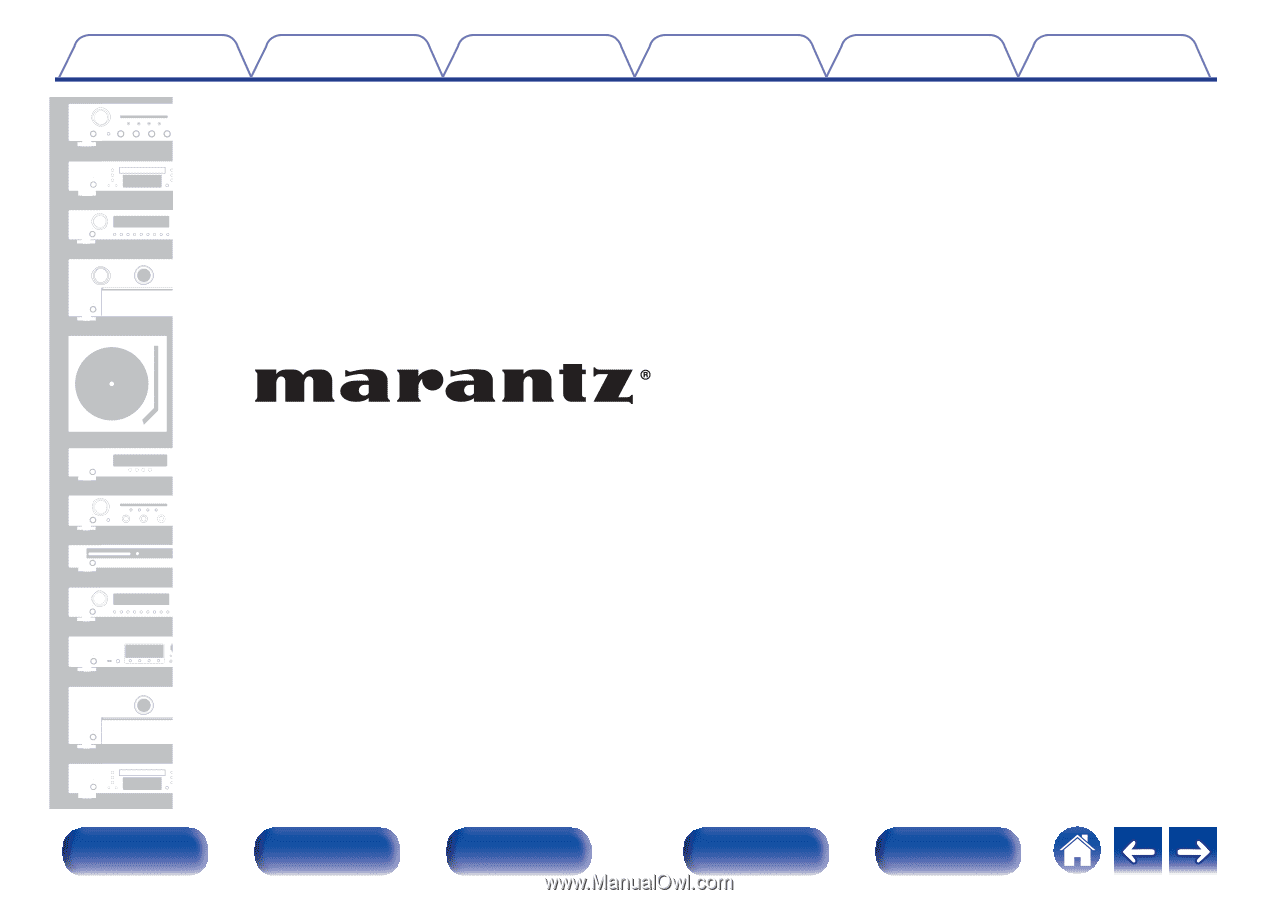
.
AV Surround Receiver
SR6014
Owner’s Manual
Contents
Connections
Playback
Settings
Tips
Appendix
1
Front panel
Display
Rear panel
Remote
Index