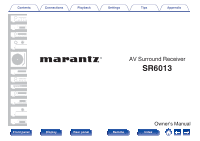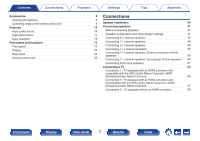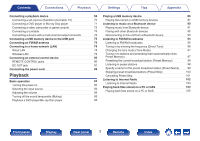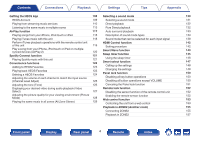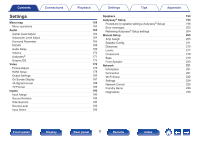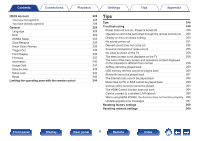Marantz SR6013 Owners Manual English
Marantz SR6013 Manual
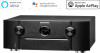 |
View all Marantz SR6013 manuals
Add to My Manuals
Save this manual to your list of manuals |
Marantz SR6013 manual content summary:
- Marantz SR6013 | Owners Manual English - Page 1
Contents . Connections Playback Settings Tips Appendix AV Surround Receiver SR6013 Front panel Display Rear panel 1 Remote Owner's Manual Index - Marantz SR6013 | Owners Manual English - Page 2
43 16 Connecting 7.1-channel speakers 44 16 Connecting 9.1-channel speakers 48 20 Connecting 11.1-channel speakers 55 22 Connecting 7.1-channel speakers: Bi-amp connection of front speakers 59 26 Connecting 7.1-channel speakers: Second pair of front speakers 60 Connecting multi-zone - Marantz SR6013 | Owners Manual English - Page 3
Contents Connections Playback Settings Tips Appendix Connecting a playback device Connecting a set-top box (Satellite tuner/cable TV) Connecting a DVD player or Blu-ray Disc player Connecting a video camcorder or game console Connecting a turntable Connecting a device with a multi-channel - Marantz SR6013 | Owners Manual English - Page 4
Tips Appendix Getting the HEOS App 108 Selecting a sound mode 130 HEOS Account 109 Selecting a sound mode 131 Playing from streaming music services 110 Direct playback 132 Listening to the same music in multiple rooms 113 Pure Direct playback 132 AirPlay function 117 Auto surround - Marantz SR6013 | Owners Manual English - Page 5
Select Playback Settings Tips Appendix Speakers 194 Audyssey® Setup 194 159 Procedure for speaker settings (Audyssey® Setup) 196 163 Error messages 202 164 Retrieving Audyssey® Setup settings 204 164 Manual Setup 205 164 Amp Assign 205 165 Speaker Config. 211 168 Distances - Marantz SR6013 | Owners Manual English - Page 6
Firmware Information Usage Data Save & Load Setup Lock Reset Limiting the operating zone with the remote control 228 Tips 228 228 Tips 246 229 Troubleshooting back 263 Various online services cannot be played 264 Update/upgrade error messages 267 Resetting factory settings 268 Resetting - Marantz SR6013 | Owners Manual English - Page 7
Contents Connections Playback Appendix About HDMI 270 Video conversion function 273 Playing back a USB memory devices 275 Playing back a Bluetooth device 276 Playing back a file saved on a PC or NAS 277 Playing back Internet Radio 278 Personal memory plus function 278 Last function - Marantz SR6013 | Owners Manual English - Page 8
carefully before using the product. After reading this manual, be sure to keep it for future reference. Accessories Check that the following parts are supplied with the product. Tips Appendix . Quick Start Guide Safety Instructions Notes on radio Warranty (for USA/for CANADA) Cable labels - Marantz SR6013 | Owners Manual English - Page 9
Contents Connections Playback Inserting the batteries 1 Remove the rear lid in the direction of the arrow and remove it. 2 Insert two batteries correctly into the battery compartment as indicated. Batteries Settings Tips Appendix NOTE 0 To prevent damage or leakage of battery fluid: 0 Do not - Marantz SR6013 | Owners Manual English - Page 10
sound space. 0 Dolby Atmos (v p. 288) This unit is equipped with a decoder that supports Dolby Atmos audio format. The placement or movement of sound is accurately reproduced by the addition of overhead speakers, enabling you to experience an incredibly natural and realistic surround sound field - Marantz SR6013 | Owners Manual English - Page 11
compatible TV, you can enjoy the sense of realism only available from high-definition images, even when viewing fast-moving video. This unit also supports image processing for 4K 60p, 4:4:4 and 24-bit videos. By processing the video at the original resolution, this unit lets you enjoy flawless, high - Marantz SR6013 | Owners Manual English - Page 12
you stream your music library from an iPhone®, iPad®, iPod touch® or iTunes®. 0 Supports AirPlay 2® wireless audio Sync multiple AirPlay 2 compatible devices/speakers for simultaneous playback. This unit supports AirPlay 2 and requires iOS 11.4 or later. Front panel Display Rear panel 12 Remote - Marantz SR6013 | Owners Manual English - Page 13
Contents Connections Playback 0 Playback of DSD and FLAC files via USB and networks This unit supports the playback of high resolution audio formats such as DSD (5.6 MHz) and FLAC 192 kHz files. It provides high quality playback of high resolution files. 0 - Marantz SR6013 | Owners Manual English - Page 14
its setup menu for detailed adjustments from your phones or tablets. "Marantz 2016 Marantz Blu-ray Disc player control, and online owner's manual for your convenience. z Download the appropriate "Marantz library or from many online streaming music services. When multiple HEOS devices are connected - Marantz SR6013 | Owners Manual English - Page 15
Contents Connections Playback Easy operation 0 "Setup Assistant" provides easy-to-follow setup instructions First select the language when prompted. Then simply follow the instructions displayed on the TV screen to set up the speakers, network, etc. 0 Easy to use Graphical User Interface This - Marantz SR6013 | Owners Manual English - Page 16
Contents Connections Playback Part names and functions Front panel qw e Settings Tips Appendix r t y . u For details, see the next page. Front panel Display Rear panel 16 Remote Index - Marantz SR6013 | Owners Manual English - Page 17
.. Contents qw e Connections rt Playback y u A Power operation button (X) Used to turn the power of the MAIN ZONE (room where this unit is located) on/off (standby). (v p. 84) B Power indicator This is lit as follows according to the power status: 0 Off: Power on 0 Red: Normal standby 0 Orange: - Marantz SR6013 | Owners Manual English - Page 18
Contents Connections Playback Settings Tips Appendix With the door open qw e r t y u i o Q0 . A PURE DIRECT button This switches the sound mode between Direct, Pure Direct and Auto surround. 0 "Direct playback" (v p. 132) 0 "Pure Direct playback" (v p. 132) 0 "Auto surround playback" (v - Marantz SR6013 | Owners Manual English - Page 19
Q1 Q2 Q3 Q4 Playback Q5 Settings Tips Appendix L SETUP MIC jack This is used to connect the supplied Sound calibration headphones are plugged into this jack, audio will no longer be output from the connected speakers or from the PRE OUT connectors. NOTE 0 To prevent hearing loss, do not raise - Marantz SR6013 | Owners Manual English - Page 20
Contents Connections Playback Settings Tips Appendix Display The input source name, sound mode, setting values and other information are displayed here. o Standard display o Tuner display These light up according to the reception conditions when the input source is set to "Tuner". er .. q - Marantz SR6013 | Owners Manual English - Page 21
Contents Connections o Sleep timer indicator Playback Settings Tips o ZONE2 power on display y Appendix .. t E This lights when the sleep mode is selected. (v p. 145) F This lights up when ZONE2 (another room) power is turned on. (v p. 157) Front panel Display Rear panel 21 Remote - Marantz SR6013 | Owners Manual English - Page 22
Contents Connections Playback Settings Tips Rear panel q w er t y ui o Q0 Appendix q Q1 Q2 Q3 Q4 Q5 Q6 Q7 . For details, see the next page. Front panel Display Rear panel 22 Remote Index - Marantz SR6013 | Owners Manual English - Page 23
ray Disc player" (v p. 71) D RS-232C connector Used to connect home automation controller devices fitted with RS-232C connectors. Consult the owner's manual of the home automation controller for more information about serial control of this unit. Perform the operation below beforehand. A Turn on the - Marantz SR6013 | Owners Manual English - Page 24
Contents Connections Playback Settings Tips Appendix t yui o Q0 Q1 . E FLASHER IN jack Used when using a control BOX or other such control devices to control this unit. F SIGNAL GND terminal Used to connect a ground wire for the turntable. (v p. 73) G NETWORK connector Used to connect to a - Marantz SR6013 | Owners Manual English - Page 25
(7.1CH IN) Used to connect to a device that has multi-channel audio output connectors. (v p. 74) Settings Tips Appendix O Speaker terminals (SPEAKERS) Used to connect speakers. (v p. 37) P PRE OUT connectors Used to connect a subwoofer with built-in amplifier or an external power amplifier - Marantz SR6013 | Owners Manual English - Page 26
Contents Connections Remote control unit q w e r t y Playback Settings Tips Appendix A ZONE SELECT buttons These switch the zone (MAIN ZONE, ZONE2) that is operated through the remote control unit. 0 "Playback in ZONE2" (v p. 157) 0 "Menu operations" (v p. 163) B Input source select buttons - Marantz SR6013 | Owners Manual English - Page 27
Contents Connections Playback Q1 Q2 Settings Tips Appendix G BACK button This returns to the previous screen. H System buttons These perform playback related operations. Tuning up / Tuning down buttons (TUNE +, -) These select either FM broadcast or AM broadcast. (v p. 95) I SMART SELECT - Marantz SR6013 | Owners Manual English - Page 28
the volume" (v p. 85) 0 "Adjusting the volume (ZONE2)" (v p. 158) P OPTION button This displays the option menu on the TV screen. Q ENTER button This determines the selection. R SETUP button This displays the menu on the TV screen. (v p. 163) Front panel Display Rear panel 28 Remote Index - Marantz SR6013 | Owners Manual English - Page 29
Setup Assistant" is running, follow the instructions in the "Setup Assistant" (page 9 in the separate "Quick Start Guide") screen for making connections. (During "Setup cables according to the devices you want to connect. Speaker cable Subwoofer cable HDMI cable Component video cable Video cable - Marantz SR6013 | Owners Manual English - Page 30
from the main listening position. The distance between each speaker and your TV should also be the same. C (Center speaker): Place the CENTER speaker in between the front speakers and above or below your TV. Place the SURROUND left and right speakers an SL/SR equal distance to the left and - Marantz SR6013 | Owners Manual English - Page 31
TRL RHL TML TFL FHL TRR TMR TFR FHR RHR Settings Tips Appendix FHL/FHR (Front height left/right): speaker Place the FRONT HEIGHT left and right speakers directly above the front speakers. Mount them as close to the ceiling as possible and aim them towards the main listening position. TFL - Marantz SR6013 | Owners Manual English - Page 32
/right): Place the SURROUND Dolby Atmos Enabled speaker on the surround speaker. For a Dolby Atmos Enabled speaker integrated with a surround speaker, place the Dolby Atmos Enabled speaker instead of the surround speaker. Place the BACK Dolby Atmos Enabled speaker on BDL/BDR the surround back - Marantz SR6013 | Owners Manual English - Page 33
wider and deeper surround sensation. 0 Dolby Atmos is not supported in a 5.1-channel or less speaker configuration. 0 DTS:X can be selected regardless of the speaker configuration. 0 Use the illustration below as a guide for how high each speaker should be installed. The height does not need to be - Marantz SR6013 | Owners Manual English - Page 34
FR SW C z1 z2 SL z3 SR Listening SBL position SBR z1 22° - 30° z2 90° - 110° z3 135° - 150° 0 When using a single surround back speaker, place it directly behind the listening position. FL FR SW C z1 z2 SL SR z1 22° - 30° z2 120° Front panel Display Rear panel 34 - Marantz SR6013 | Owners Manual English - Page 35
example Combination of 5.1-channel layout and front height/rear height speakers. RHL FHL FL SL SW FHR FR C RHR SR Settings Tips Appendix n Ceiling speaker layout example Combination of 5.1-channel layout and top front/top rear speakers. TRL TFL TRR TFR FL FR SL SW C SR .. Front - Marantz SR6013 | Owners Manual English - Page 36
Contents Connections Playback n Dolby Atmos Enabled speaker layout example Combination of 5.1-channel layout and front Dolby/surround Dolby speakers. Settings SDL SL FDL FL SW FDR C FR SDR SR Tips Appendix . Front panel Display Rear panel 36 Remote Index - Marantz SR6013 | Owners Manual English - Page 37
Assistant" (page 9 in the separate "Quick Start Guide") is running, follow the instructions in the "Setup Assistant" screen for making connections. (Power is not supplied to the speaker terminals while the "Setup Assistant" is running.) 0 Use speakers with an impedance of 4 - 16 Ω/ohms. Settings - Marantz SR6013 | Owners Manual English - Page 38
unit, and be sure to connect the channels and polarities correctly. 1 Peel off about 3/8 inch (10 mm) of sheathing from the tip of the speaker cable, then either twist the core wire tightly or terminate it. Settings Tips Appendix o Connecting the subwoofer Use a subwoofer cable to connect the - Marantz SR6013 | Owners Manual English - Page 39
R TOP MIDDLE L TOP MIDDLE R Color White Red Green Light Blue Blue Beige Brown Light Yellow Yellow Light Yellow Yellow Light Purple Purple Speaker TOP REAR L TOP REAR R REAR HEIGHT L REAR HEIGHT R FRONT DOLBY L FRONT DOLBY R SURROUND DOLBY L SURROUND DOLBY R BACK DOLBY L BACK DOLBY R SUBWOOFER - Marantz SR6013 | Owners Manual English - Page 40
Contents Connections Playback Attach the cable label for each channel to its speaker cable as shown in the diagram. Refer to the table and attach the label to each speaker cable. Then, make connection so that the color of the speaker terminal matches that of the cable label. G How to attach the - Marantz SR6013 | Owners Manual English - Page 41
of front 2-channel 5.1ch (Bi-Amp) + ZONE2 62 speakers) (Speaker out) The sound mode that can be selected varies according to the speaker configuration. See "Sound modes and channel output" (v p. 279) for the sound modes that are supported. The following pages provide basic connection examples - Marantz SR6013 | Owners Manual English - Page 42
Config." on the "Amp Assign" setting screen, which shows how to make connections in your environment. Speakers/Amp Assign Assign Mode 11.1ch PRE OUT SPEAKERS FRONT FRONT SUBWOOFER 12 HEIGHT2 T.REAR CENTER SURROUND SURROUND SURR. BACK SURR.BACK HHEEIGIGHHTT11 HEIGHT1 HEIGHT2 HEIGHT2 - Marantz SR6013 | Owners Manual English - Page 43
Contents Connections Playback Connecting 5.1-channel speakers This serves as a basic 5.1-channel surround system. FL FR SW C SL SR Settings Tips SW FR FL C SR SL Appendix .. Front panel Display Rear panel 43 Remote Index - Marantz SR6013 | Owners Manual English - Page 44
This 7.1-channel surround system is the same as a basic 5.1-channel system but with surround back speakers. Appendix .. FL FR SW C SL SBL SR SBR 0 Set "Floor" - "Layout" to "5ch & SB" in the menu when connecting in this configuration. (v p. 207) SW FR - Marantz SR6013 | Owners Manual English - Page 45
"2ch" in the menu when connecting in this configuration. (v p. 207) 0 The top front or top rear speakers can be connected instead of the top middle speakers. In this case, set the ceiling speakers to be connected under "Height" - "Layout" in the menu. (v p. 209) Front panel Display Rear panel 45 - Marantz SR6013 | Owners Manual English - Page 46
Sp" to "2ch" in the menu when connecting in this configuration. (v p. 207) 0 The rear height speakers can be connected instead of the front height speakers. In this case, set the height speakers to be connected under "Height" - "Layout" in the menu. (v p. 209) Front panel Display Rear panel - Marantz SR6013 | Owners Manual English - Page 47
to "2ch" in the menu when connecting in this configuration. (v p. 207) 0 The surround Dolby speakers can be connected instead of the front Dolby speakers. In this case, set the Dolby Atmos Enabled speakers to be connected under "Height" - "Layout" in the menu. (v p. 209) Front panel Display Rear - Marantz SR6013 | Owners Manual English - Page 48
(v p. 208) SW FR FL C SR SL SBR SBL TMR TML HEIGHT 1z z The top front or top rear speakers can be connected instead of the top middle speakers. In this case, set the ceiling speakers to be connected under "Height" "Layout" in the menu. (v p. 209) Front panel Display Rear panel 48 Remote Index - Marantz SR6013 | Owners Manual English - Page 49
Contents Connections Playback Settings Tips o Example connection when using two sets of ceiling speakers Appendix .. TRL TFL TRR TFR FL FR SL SW C SR 0 Set "Height" - "Height Sp" to "4ch" in the menu when connecting in this configuration. (v p. 207) - Marantz SR6013 | Owners Manual English - Page 50
this configuration. (v p. 208) SW FR FL C SR SL SBR SBL FHR FHL HEIGHT 1z z The rear height speakers can be connected instead of the front height speakers. In this case, set the height speakers to be connected under "Height" - "Layout" in the menu. (v p. 209) Front panel Display Rear panel 50 - Marantz SR6013 | Owners Manual English - Page 51
Contents Connections Playback Settings Tips Appendix o Example connection when using two sets of height speakers .. RHL SL FHL FHR FL SW FR C RHR SR 0 Set "Height" - "Height Sp" to "4ch" in the menu when connecting in this configuration. (v p. 207) SW - Marantz SR6013 | Owners Manual English - Page 52
) SW FR FL C SR SL SBR SBL FDR FDL HEIGHT 1z z The surround Dolby or back Dolby speakers can be connected instead of the front Dolby speakers. In this case, set the Dolby Atmos Enabled speakers to be connected under "Height" - "Layout" in the menu. (v p. 209) Front panel Display Rear panel 52 - Marantz SR6013 | Owners Manual English - Page 53
Contents Connections Playback Settings Tips o Example connection when using two sets of Dolby Atmos Enabled speakers Appendix .. FDL SDL FL SW SL FDR C FR SDR SR 0 Set "Height" - "Dolby Sp" to "4ch" in the menu when connecting in this configuration. (v p. 207) - Marantz SR6013 | Owners Manual English - Page 54
used. Set this from "Amp Assign" in the menu. (v p. 205) Number of height/ ceiling speakers 2 speakers None 4 speakers 2 speakers None Combination of height speakers to be used Number of Dolby Speakers Combination pattern Front Height Top Front None Top Middle Top Rear Rear Height Front - Marantz SR6013 | Owners Manual English - Page 55
for 11-channels for MAIN ZONE by using an external power amplifier. o Example connection when using two sets of ceiling speakers TRL TFL TRR TFR HEIGHT 2z TRR TRL FL FR SL SW C SR Power amplifier Appendix SBL SBR .. 0 Set "Height" - "Height Sp" to "4ch" in - Marantz SR6013 | Owners Manual English - Page 56
Contents Connections Playback Settings o Example connection when using two sets of height speakers RHL FHL RHR FHR HEIGHT 2z RHR RHL Tips FL FR SL SW C SR Power amplifier Appendix SBL SBR .. 0 Set "Height" - "Height Sp" to "4ch" - Marantz SR6013 | Owners Manual English - Page 57
Contents Connections Playback Settings Tips o Example connection when using two sets of Dolby Atmos Enabled speakers HEIGHT 2z SDR SDL FDL SDL FL SW SL SBL FDR C FR SDR SR SBR Power amplifier Appendix .. 0 Set "Height" - "Dolby Sp" to "4ch" in - Marantz SR6013 | Owners Manual English - Page 58
Top Front & Top Rear Top Front & Rear Height Top Middle & Rear Height Front Dolby None 2 speakers Surround Dolby Back Dolby Front Dolby & Top Rear Front Dolby & Rear Height 2 speakers 2 speakers Front Height & Surr. Dolby Front Height & Back Dolby Top Front & Surround Dolby Top Front - Marantz SR6013 | Owners Manual English - Page 59
. Bi-amp connection is a method to connect separate amplifiers to the tweeter terminal and woofer terminal of a speaker that supports bi-amplification. This connection enables back EMF (power returned without being output) from the woofer to flow into the tweeter without affecting the sound quality - Marantz SR6013 | Owners Manual English - Page 60
SR SBR SW FR FL C SR SL SBR SBL FHRz FHLz FR FL (A) (A) (B) (B) z The height speakers, ceiling speakers and Dolby Atmos Enabled speakers can be connected to the HEIGHT1 speaker terminals. Set the speaker to be connected from "Height" - "Layout" in the menu. (v p. 209) .. Front panel Display - Marantz SR6013 | Owners Manual English - Page 61
ZONE2 R SW FR FL C SR SL SBR SBL FHRz FHLz ZONE2 ZONE2 R L z The height speakers, ceiling speakers and Dolby Atmos Enabled speakers can be connected to the HEIGHT1 speaker terminals. Set the speaker to be connected from "Height" - "Layout" in the menu. (v p. 209) .. Front panel Display Rear - Marantz SR6013 | Owners Manual English - Page 62
playback (ZONE2) This type of configuration plays back 5.1-channels in MAIN ZONE and 2-channels in ZONE2. You can use the bi-amp connection for front speakers in MAIN ZONE. MAIN ZONE FL (Bi-Amp) FR (Bi-Amp) SW C SL SR ZONE2 ZONE2 L ZONE2 R C SR SL SW (R) ZONE2 ZONE2 R L (L) qw FR - Marantz SR6013 | Owners Manual English - Page 63
SURROUND SURROUND BACK LR LR Subwoofer (Secondary) AUDIO SUBWOOFER 2 LR LR LR LR LR LR LR LR LR LR . 0 When using just one surround back speaker, connect it to the left channel (L) terminal. Front panel Display Rear panel 63 Remote Index - Marantz SR6013 | Owners Manual English - Page 64
Contents Connections Playback Settings Tips Appendix Connecting a TV Connect a TV to this unit so that the input video is output to the TV. You can also enjoy audio from the TV on this unit. How to connect a TV depends on the connectors and functions equipped on the TV. ARC (Audio Return - Marantz SR6013 | Owners Manual English - Page 65
to this unit. Set "HDMI Control" to "On" or "ARC" to "On" when using a TV that supports the ARC function. (v p. 180) Using an eARC function-compatible television enables audio playback from the speaker connected to this unit, regardless of "HDMI Control" and "ARC" settings in the menu. TV HDMI IN - Marantz SR6013 | Owners Manual English - Page 66
are using. Make sure eARC is set to on if this setting exists on your television. For more information, check your television's owner's manual. 0 When an ARC and an eARC function-compatible televisions are connected, the eARC function-compatible television is prioritized. 0 Use a "High Speed HDMI - Marantz SR6013 | Owners Manual English - Page 67
Contents Connections Playback Settings Tips Appendix Connection 2 : TV equipped with an HDMI connector and incompatible with the ARC (Audio Return Channel) / eARC (Enhanced Audio Return Channel) Use an HDMI cable to connect the TV to this unit. To listen to audio from TV on this unit, use an - Marantz SR6013 | Owners Manual English - Page 68
Contents Connections Playback Settings Connection 3 : TV equipped without an HDMI connector Use a component video or a video cable to connect the TV to this unit. To listen to audio from TV on this unit, use an optical cable to connect the TV to this unit. OUT OPTICAL OUT TV VIDEO IN IN - Marantz SR6013 | Owners Manual English - Page 69
Contents Connections Playback Settings Tips Appendix Connecting a playback device This unit is equipped with three types of video input connectors (HDMI, component video and composite video) and three types of audio input connectors (HDMI, digital audio and audio). Select input connectors on - Marantz SR6013 | Owners Manual English - Page 70
Contents Connections Playback Settings Tips Connecting a set-top box (Satellite tuner/cable TV) This explanation uses the connection with a satellite tuner/cable TV STB as an example. Select the input connectors on this unit to match the connectors on the device that you want to connect to. ( - Marantz SR6013 | Owners Manual English - Page 71
Contents Connections Playback Settings Tips Connecting a DVD player or Blu-ray Disc player This explanation uses the connection with a DVD player or Blu-ray Disc player as an example. Select the input connectors on this unit to match the connectors on the device that you want to connect to. ( - Marantz SR6013 | Owners Manual English - Page 72
Contents Connections Playback Settings Connecting a video camcorder or game console This explanation uses the connection with a video camcorders as an example. Connect a playback device to this unit, such as a video camcorder or game console. (HDMI incompatible device) Video camcorder AUDIO - Marantz SR6013 | Owners Manual English - Page 73
set this unit's input source to "Phono" and you accidentally increase the volume without having a turntable connected, you may hear a hum noise from the speakers. Turntable (MM cartridge) AUDIO OUT LR GND NOTE 0 The earth terminal (SIGNAL GND) of this unit is not for safety grounding purposes. If - Marantz SR6013 | Owners Manual English - Page 74
Contents Connections Playback Settings Tips Appendix Connecting a device with a multi-channel output connector You can connect this unit to an external device fitted with multi-channel sound audio output connectors to enjoy music and video. To play analog signals input from 7.1CH IN - Marantz SR6013 | Owners Manual English - Page 75
Contents Connections Playback Settings Tips Connecting a USB memory device to the USB port For operating instructions see "Playing a USB memory device" (v p. 86). USB memory device Appendix . 0 Marantz does not guarantee that all USB memory devices will operate or receive power. When using - Marantz SR6013 | Owners Manual English - Page 76
Contents Connections Playback Connecting an FM/AM antenna Connect the antenna, tune in to a broadcast and then move the antenna to the location where there is least noise. Then use tape, etc. to fix the antenna in this location. ("Listening to FM/AM broadcasts" (v p. 94)) 0 If you are unable to - Marantz SR6013 | Owners Manual English - Page 77
Contents Connections o Using the AM loop antenna Suspending on a wall Suspend directly on a wall without assembling. Playback Nail, tack, etc. Standing alone Use the procedure shown above to assemble. When assembling, refer to "AM loop antenna assembly". Settings Tips Appendix o AM loop - Marantz SR6013 | Owners Manual English - Page 78
function 0 Operation on this unit via the network 0 Operation with the HEOS wireless multi-room sound system 0 Firmware Update For connections to the Internet, contact an ISP (Internet Service Provider) or a computer shop. Wired LAN To make connections via wired LAN, use a LAN cable to connect - Marantz SR6013 | Owners Manual English - Page 79
connectivity connection to the rear panel and stand them upright. See "Wi-Fi Setup" on how to connect to a wireless LAN router. (v p. 222) Internet Ethernet connector on your computer. 0 Various online services may be discontinued without prior notice. . Front panel Display Rear panel 79 - Marantz SR6013 | Owners Manual English - Page 80
control signal receiving function ("Remote lock function" (v p. 152)). RC OUT IR receiver o Remotely connecting Marantz devices When you are using a Marantz device other than this unit that supports remote connection, you can transmit remote control signals just by connecting the device to the - Marantz SR6013 | Owners Manual English - Page 81
Contents Connections Playback Settings Tips Appendix DC OUT jack When a device with DC IN jack is connected, the connected device's power on/standby can be controlled through linked operation to this unit. The DC OUT jack outputs a maximum 12 V DC/150 mA electrical signal. 12 V DC/150 mA - Marantz SR6013 | Owners Manual English - Page 82
Contents Connections Playback Settings Connecting the power cord After completing all the connections, insert the power plug into the power outlet. Tips Appendix To household power outlet (AC 120 V, 60 Hz) Power cord (supplied) . Front panel Display Rear panel 82 Remote Index - Marantz SR6013 | Owners Manual English - Page 83
Playing a USB memory device Listening to music on a Bluetooth device Listening to FM/AM broadcasts Playback Settings Tips Appendix Playback network audio/service Listening to Internet Radio 102 Playing back files stored on a PC or NAS 104 84 Getting the HEOS App 108 84 AirPlay function - Marantz SR6013 | Owners Manual English - Page 84
Contents Connections Basic operation Playback Input source select buttons MUTE: POWER X VOLUME df Settings Tips Appendix Turning the power on 1 Press POWER X to turn on power to the unit. 0 You can press the input source select button when the unit is in standby mode to turn on the power. 0 - Marantz SR6013 | Owners Manual English - Page 85
Contents Connections Playback Adjusting the volume 1 Use VOLUME df to adjust the volume. 0 The variable range differs according to the input signal and channel level setting. 0 You can also adjust the master volume by turning VOLUME on the main unit. Turning off the sound temporarily (Muting) 1 - Marantz SR6013 | Owners Manual English - Page 86
played on this unit. 0 This unit is compatible with USB memory devices in "FAT16" or "FAT32" format. 0 The audio format types and specifications supported by this unit for playback are as follows. See "Playing back a USB memory devices" (v p. 275) for details. 0 WMA 0 MP3 0 WAV 0 MPEG-4 AAC 0 FLAC - Marantz SR6013 | Owners Manual English - Page 87
Contents Connections Playback Playing files stored on USB memory devices 1 Insert a FAT32 formatted USB memory device into the USB port. 2 Press USB to switch the input source to "USB". 3 Select the name of this unit. Settings Tips Appendix 4 Browse the music on your USB memory device and - Marantz SR6013 | Owners Manual English - Page 88
MP3 music file includes album art data, the album art can be displayed while playing the file. NOTE 0 Note that Marantz will accept no responsibility whatsoever for any problems arising with the data on a USB memory device when using this unit in conjunction with the USB memory device. Front panel - Marantz SR6013 | Owners Manual English - Page 89
Contents Connections Playback o Operations accessible through the option menu 0 "Adjusting the volume of each channel to match the input source (Channel Level Adjust)" (v p. 125) 0 "Adjusting the tone (Tone)" (v p. 126) 0 "Displaying your desired video during audio playback (Video Select)" (v p. - Marantz SR6013 | Owners Manual English - Page 90
. Communication is possible up to a range of about 98.4 ft/30 m. Bluetooth NOTE 0 To play back music from a Bluetooth device, the Bluetooth device needs to support the A2DP profile. BACK OPTION 1/3 8 9 . Front panel Display Rear panel 90 Remote Index - Marantz SR6013 | Owners Manual English - Page 91
Contents Connections Playback Settings Tips Appendix Playing music from Bluetooth device In order to enjoy music from a Bluetooth device on this unit, the Bluetooth device must first be paired with this unit. Once the Bluetooth device has been paired, it does not need to be paired again. 1 - Marantz SR6013 | Owners Manual English - Page 92
Mode" from the displayed option menu. NOTE 0 To operate the Bluetooth device with the remote control of this unit, the Bluetooth device needs to support the AVRCP profile. 0 The remote control of this unit is not guaranteed to work with all Bluetooth devices. 0 Depending on the type of Bluetooth - Marantz SR6013 | Owners Manual English - Page 93
Contents Connections Playback Reconnecting to this unit from a Bluetooth device After pairing is completed, the Bluetooth device can be connected without performing any operations on this unit. This operation also needs to be performed when switching the Bluetooth device for playback. 1 If a - Marantz SR6013 | Owners Manual English - Page 94
Contents Connections Playback Listening to FM/AM broadcasts TUNER Settings Tips Appendix You can use the built-in tuner of this unit to listen to FM broadcasts and AM broadcasts. Make sure the FM antenna and AM loop antenna are connected to this unit first. CH/PAGE df uio p ENTER BACK - Marantz SR6013 | Owners Manual English - Page 95
directly. In "Auto" mode, you cannot tune in to radio stations if the reception is not good. If this is the case, then use the "Manual" mode or "Direct Tune" mode to tune in. Operation buttons TUNE +, - CH/PAGE d f u i o p Function Selects the radio station (up/down) Selects preset radio stations - Marantz SR6013 | Owners Manual English - Page 96
Contents Connections Playback o Operations accessible through the option menu 0 "Tuning in by entering the frequency (Direct Tune)" (v p. 96) 0 "Changing the tune mode (Tune Mode)" (v p. 97) 0 "Tuning in to stations and presetting them automatically (Auto Preset Memory)" (v p. 97) 0 "Presetting - Marantz SR6013 | Owners Manual English - Page 97
can change the mode for tuning into FM and AM broadcasts. If you cannot tune in automatically with "Auto" mode, change the mode to "Manual" and tune in manually. 1 Press OPTION when the input source is "Tuner". The option menu screen is displayed. 2 Use ui to select "Tune Mode", then press ENTER - Marantz SR6013 | Owners Manual English - Page 98
Contents Connections Playback Settings Tips Appendix Presetting the current broadcast station (Preset Memory) Your favorite broadcast stations can be preset so that you can tune them in easily. Up to 56 stations can be preset. 1 Tune in the broadcast station you want to preset. ("Listening to - Marantz SR6013 | Owners Manual English - Page 99
Contents Connections Playback Specify a name for the preset broadcast station (Preset Name) You can set the name to the preset broadcast station or change it. Up to 8 characters can be input. 1 Press OPTION when the input source is "Tuner". The option menu screen is displayed. 2 Use ui to select - Marantz SR6013 | Owners Manual English - Page 100
Contents Connections Playback Settings Tips Appendix Skipping preset broadcast stations (Preset Skip) Perform auto preset memory to save all the broadcasting stations that can be received in the memory. Selecting a broadcast station becomes easier by skipping unnecessary memories. 1 Press - Marantz SR6013 | Owners Manual English - Page 101
Contents Connections Playback Cancelling Preset Skip 1 While the "Preset Skip" screen is displayed, use o p to select a group containing a broadcast station to cancel the skip for. 2 Use ui to select a broadcast station to cancel the skip for. 3 Use o p to select "On". The skip is cancelled. NOTE - Marantz SR6013 | Owners Manual English - Page 102
from around the world can be received. 0 The Internet Radio station list on this unit the database service provided by TuneIn Radio service. 0 The audio format types and specifications supported by this unit for playback are as follows. See "Playing back Internet Radio" (v p. 278) for details. 0 WMA - Marantz SR6013 | Owners Manual English - Page 103
between track title and radio station name etc. each time the main unit's STATUS is pressed. NOTE 0 The radio station database service may be suspended or be otherwise unavailable without notice. o Operations accessible through the option menu 0 "Adding to HEOS Favorites" (v p. 123) 0 "Adjusting - Marantz SR6013 | Owners Manual English - Page 104
0 This unit can play back music files and playlists (m3u, wpl) from DLNA compatible servers including PCs and NAS devices on your network. 0 Supported file formats: For details, see "Playing back a file saved on a PC or NAS" (v p. 277). 0 WMA 0 MP3 0 WAV 0 MPEG-4 AAC 0 FLAC 0 Apple Lossless 0 DSD - Marantz SR6013 | Owners Manual English - Page 105
Contents Connections Playback Playing back files stored on a PC or NAS Use this procedure to play music files or playlists stored on DLNA files servers on your local network. 1 Press R (HEOS Music). 2 Use ui to select "Music Servers", then press ENTER. MUSIC TuneIn Internet Radio HEOS Favorites - Marantz SR6013 | Owners Manual English - Page 106
Contents Connections Playback 5 Use ui to select the "Play Now" or "Play Now & Replace Queue", then press ENTER. Playback starts. NOW PLAYING Live Live 01 - Various Artists 2:45 -2:21 . Operation buttons 1/3 8 9 CH/PAGE d f Function Playback / Pause Skip to previous track / Skip to next - Marantz SR6013 | Owners Manual English - Page 107
Contents Connections Playback o Operations accessible through the option menu 0 "Adjusting the volume of each channel to match the input source (Channel Level Adjust)" (v p. 125) 0 "Adjusting the tone (Tone)" (v p. 126) 0 "Displaying your desired video during audio playback (Video Select)" (v p. - Marantz SR6013 | Owners Manual English - Page 108
Contents Connections Playback Settings Tips Appendix Getting the HEOS App You can use many online music streaming services from the HEOS App. Depending upon your geographical location, there are several options to choose from. Download the HEOS App for iOS or Android by - Marantz SR6013 | Owners Manual English - Page 109
a friend's house listening to music on their HEOS system. o Signing up for a HEOS Account You will be instructed to signup for a HEOS Account the first time you try to access any music service from the main "Music" menu of the HEOS App. Settings Tips Appendix o Changing your HEOS Account 1 Tap - Marantz SR6013 | Owners Manual English - Page 110
music services A music service is an online music company that provides access to vast music collections via free and/or paid subscriptions. Depending upon your geographical location, there are several options to choose from. o Selecting a room/device 1 Tap the "Rooms" tab, and select "SR6013" if - Marantz SR6013 | Owners Manual English - Page 111
Connections Playback o Selecting the music track or station from music sources 1 Tap the "Music" tab and select a music source. 0 All music services displayed may not be available in your location. Settings Tips Music Appendix This Phone Music Servers USB Music Playlists History Rooms - Marantz SR6013 | Owners Manual English - Page 112
Contents Connections Playback 2 Browse the music to play. After selecting a music track or radio station the app will automatically change to the "Now Playing" screen. 0 When you select a music track to play you will be asked how you want to queue up your music. Play Now: Play Now & Replace - Marantz SR6013 | Owners Manual English - Page 113
Contents Connections Playback Settings Tips Listening to the same music in multiple rooms The HEOS system is a true multi-room audio system that automatically synchronizes audio playback between multiple HEOS devices so that the audio coming from different rooms is perfectly in sync and - Marantz SR6013 | Owners Manual English - Page 114
Contents Connections Playback o Ungrouping rooms 1 Press and hold your finger on room that you want to remove from the group. 2 Drag it out of the group and lift your finger. NOTE 0 You can not remove the first room that started playing the music before grouping. Settings Tips 1 Rooms Drag - Marantz SR6013 | Owners Manual English - Page 115
Contents Connections Playback o Grouping all rooms (party mode) You can easily group 16 rooms together into Party Mode by using a "pinch" gesture. 1 Place two fingers on the screen over the list of rooms. 2 Quickly pinch your two fingers together and release. 3 All of your rooms will be joined - Marantz SR6013 | Owners Manual English - Page 116
Contents Connections Playback o Ungrouping all rooms You can easily ungroup all of your rooms and exit Party Mode by using a "spread" gesture. 1 Place two fingers close together on the screen over list of rooms. 2 Quickly spread your two fingers apart from each other and release. 3 All of your - Marantz SR6013 | Owners Manual English - Page 117
iTunes. 0 The screen may differ depending on the OS and software versions. This unit supports AirPlay 2. Sync multiple AirPlay 2 compatible devices/speakers for simultaneous playback. 0 This unit supports AirPlay 2 and requires iOS 11.4 or later. . Settings PC Tips Router Appendix This unit - Marantz SR6013 | Owners Manual English - Page 118
iPod touch or iPad If you update your "iPhone/iPod touch/iPad" same network as this unit. 0 For details, see your device's manual. 2 Play the song on your iPhone, iPod touch or iPad. [Example] iTunes .. AirDrop: ryone AirPlay 4 Select the speaker (devices) you want to use. 4 Choose a song - Marantz SR6013 | Owners Manual English - Page 119
operations. 1 Select the "Edit" - "Preferences..." in the iTunes menu. 2 Select "Devices" in the iTunes setting window. 3 Check "Allow iTunes audio control from remote speakers", and then click "OK". 0 This does not need to be set if using version 12 or later of iTunes. Front panel Display Rear - Marantz SR6013 | Owners Manual English - Page 120
iPad operating iOS 11.4 or later can be synced with multiple AirPlay 2 supported devices for simultaneous playback. 1 Play the song on your iPhone, iPod to the right of AirPlay 2 compatible devices. iPhone Marantz xxxxxxxx Speakers 3 Tap the devices/speakers you want to use. 0 Multiple AirPlay 2 - Marantz SR6013 | Owners Manual English - Page 121
Tips Appendix Spotify Connect function Spotify is the world's most popular streaming service. If you subscribe to Spotify Premium, you can control your new speaker with your phone or tablet. Because Spotify is built-in to your speaker, you can still take calls or use other apps - the music never - Marantz SR6013 | Owners Manual English - Page 122
Contents Connections Convenience functions MAIN Playback Settings Tips Appendix This section explains how to use convenient functions that can be used for each input source. These functions can only be set in the MAIN ZONE. (HEOS Music) uio p ENTER OPTION . Front panel Display Rear - Marantz SR6013 | Owners Manual English - Page 123
Contents Connections Playback Settings Tips Appendix Adding to HEOS Favorites 1 While content is playing, press OPTION. The option menu screen is displayed. 2 Use ui to select "Add to HEOS Favorites", then press ENTER. Playing back HEOS Favorites 1 Press R (HEOS Music). 2 Use ui to select " - Marantz SR6013 | Owners Manual English - Page 124
Contents Connections Playback Deleting a HEOS Favorites 1 While the HEOS Favorites content list is displayed, use ui to select the item you want to remove from HEOS Favorites, then press OPTION. 2 Use ui to select "Remove from HEOS Favorites", then press ENTER. Settings Tips Appendix Front - Marantz SR6013 | Owners Manual English - Page 125
0.0 dB) 5 Use uio p to select "Exit", then press ENTER. 0 Select "Reset" and press ENTER if you want to restore the adjustment values of the various channels to are stored for each input source. 0 You can only set this for speakers that output audio. In addition, you cannot set this when in the - Marantz SR6013 | Owners Manual English - Page 126
Contents Connections Playback Adjusting the tone (Tone) Adjusts the tonal quality of the sound. 1 Press OPTION. An option menu screen is displayed. 0 When the input source is "HEOS Music", an option menu for online music is displayed. Select "AVR Options...", then press ENTER. 2 Use ui to select - Marantz SR6013 | Owners Manual English - Page 127
playback (Video Select) This unit can display video from a different source on TV during audio playback. You can set this for each input source. n Supported input sources: CDz / Tuner / HEOS Music / Phono z This cannot be set when any of the HDMI, component video or video connectors are assigned - Marantz SR6013 | Owners Manual English - Page 128
Adjusting the picture quality for your viewing environment (Picture Mode) n Supported input sources : CBL/SAT / DVD / Blu-ray / Game suited for watching movies in a dark room at night. Adjusts the picture quality manually. 4 Press ENTER. 0 "Picture Mode" settings are stored for each input - Marantz SR6013 | Owners Manual English - Page 129
Contents Connections Playback Settings Tips Appendix Playing the same music in all zones (All Zone Stereo) You can play back the music being played back in MAIN ZONE simultaneously in ZONE2 (another room). It is useful when you want to enjoy the same music at the same time in multiple rooms - Marantz SR6013 | Owners Manual English - Page 130
by digital broadcasting, and even by streaming movies and music from internet-based subscription services. This unit supports playback of almost all of these multi-channel audio formats. It also supports surround playback of audio formats other than multi-channel audio such as 2-channel stereo - Marantz SR6013 | Owners Manual English - Page 131
MOVIE, MUSIC, or GAME recalls the same sound mode as the one selected at the previous playback. 0 If the content played back does not support the previously selected sound mode, the most appropriate sound mode for the content is automatically selected. 0 You can also press SOUND MODE on the main - Marantz SR6013 | Owners Manual English - Page 132
Contents Connections Playback Direct playback Sound recorded in source is played as is. 1 Press PURE to select "Direct". Direct playback begins. 0 While DSD signals are played back, "DSD Direct" is displayed. 0 This can also be set by pressing PURE DIRECT on the main unit. Settings Tips - Marantz SR6013 | Owners Manual English - Page 133
Contents Connections Playback Auto surround playback This mode detects the type of input digital signal, and automatically selects the corresponding mode for playback. Perform stereo playback when the input signal is PCM. When the input signal is Dolby Digital or DTS, the music is played back - Marantz SR6013 | Owners Manual English - Page 134
contents encoded with Dolby Digital Plus. Dolby Digital Please select this mode to play back the contents encoded with Dolby Digital. z This mode is not supported in a 5.1-channel or less speaker configuration. Front panel Display Rear panel 134 Remote Index - Marantz SR6013 | Owners Manual English - Page 135
Xz2z3 This mode uses DTS Neural:X Upmixer to extend various sources to natural and realistic multi channels for playback. Use height speakers such as front height speakers to realize a three-dimensional sound field. This mode uses DTS Virtual:X with virtual height and virtual surround processing to - Marantz SR6013 | Owners Manual English - Page 136
. This mode lets you experience an expansive surround sound effect when playing back through just the front (L/R) speakers only, and when listening with stereo headphones. Auto sound mode Sound mode type Auto Description In this mode, the type of digital signal input, such - Marantz SR6013 | Owners Manual English - Page 137
Direct Description This mode plays 2-channel stereo audio with no additional surround sound processing. 0 Sound is output from the front left and right speakers, and subwoofer if connected. 0 When multi-channel signals are inputted, they are mixed down to 2-channel audio and are played back with no - Marantz SR6013 | Owners Manual English - Page 138
11.1-channel playback. It cannot be selected when headphones are used or when the speaker configuration is front speakers only. z3 It cannot be selected when headphones are used, or when a speaker configuration with any height speakers is used. z4 It cannot be selected when the input signal is Dolby - Marantz SR6013 | Owners Manual English - Page 139
MUSIC button S S S S S S S S S S S S S S S S S S S S GAME button S S S S S S S S S S S S S S S S S S S S z3 It cannot be selected when headphones are used, or when a speaker configuration with any height speakers is used. z5 This cannot be selected when headphones are used. z6 The sound mode that - Marantz SR6013 | Owners Manual English - Page 140
MUSIC button S S S S S S S S S S S S S S S S GAME button S S S S S S S S S S S S S S S S z3 It cannot be selected when headphones are used, or when a speaker configuration with any height speakers is used. z5 This cannot be selected when headphones are used. z6 The sound mode that can be selected - Marantz SR6013 | Owners Manual English - Page 141
Contents Connections o Views on the display q Playback Settings w . A Shows a decoder to be used. 0 In the case of the Dolby Digital Plus decoder, " " is displayed. B Shows a decoder that creates sound output. 0" " indicates that the Dolby Surround decoder is being used. Tips Appendix - Marantz SR6013 | Owners Manual English - Page 142
for all devices connected by HDMI cable. 0 Please consult the operating instructions for the connected devices to check the settings. 0 Carry out steps not operate depending on the connected TV or player. Check the owner's manual of each device for details beforehand. 0 The HDMI ZONE2 function is - Marantz SR6013 | Owners Manual English - Page 143
Contents Connections Playback Smart Menu function This function can be used to configure the settings of this unit, select an input source and set Tuner and Internet Radio stations using the TV remote control. 1 Enable the HDMI Control function of this unit and the TV. (v p. 180) 2 Set "Smart - Marantz SR6013 | Owners Manual English - Page 144
Contents Connections Playback o Setup Menu Displays a setup menu for configuring the settings of this unit. o Smart Select Calls up the "Smart Select" items registered to this unit. NOTE 0 If the "HDMI Control" or "Smart Menu" settings have been changed, always reset the power to connected - Marantz SR6013 | Owners Manual English - Page 145
Contents Connections Sleep timer function Playback MAIN ZONE2 SLEEP Settings Tips Appendix You can have the power automatically switched to standby once a set time has elapsed. This is convenient for viewing and listening while going to sleep. The sleep timer function can be set for each - Marantz SR6013 | Owners Manual English - Page 146
Contents Connections Playback Using the sleep timer 1 Press MAIN or ZONE2 to select the operating zone with the remote control. The button for the selected zone is lit. 2 Press SLEEP and display the time you want to set. 0 The sleep timer indicator lights up on the display and the sleep timer - Marantz SR6013 | Owners Manual English - Page 147
Contents Connections Smart select function MAIN ZONE2 Playback Settings Tips Appendix Settings such as the input source, volume level and sound mode can be registered to the SMART SELECT 1 - 4 buttons. You can simply press one of the registered SMART SELECT buttons in subsequent playbacks to - Marantz SR6013 | Owners Manual English - Page 148
Contents Connections Playback Calling up the settings 1 Press MAIN or ZONE2 to select the operating zone with the remote control. The button for the selected zone is lit. 2 Press SMART SELECT. The Smart Select settings registered to the button you pressed are called up. 0 The default settings - Marantz SR6013 | Owners Manual English - Page 149
Contents Connections Playback Settings Tips Appendix Changing the settings 1 Set the items below to the settings you want to register. The following settings from A to I can be memorized for MAIN ZONE, and settings A and B can be memorized for ZONE2. A Input source (v p. 84) B Volume (v p. 85) - Marantz SR6013 | Owners Manual English - Page 150
Contents Connections Playback Panel lock function To prevent accidental operation of this unit, you can disable operation of the buttons on the front panel. X M-DAX DIMMER STATUS TUNER PRESET CH - TUNER PRESET CH + . Settings Tips Appendix Disabling all key button operations 1 Press X - Marantz SR6013 | Owners Manual English - Page 151
Contents Connections Playback Canceling the Panel lock function 1 Press X while you press and hold M-DAX and DIMMER with the unit in standby mode. 2 Press TUNER PRESET CH + or TUNER PRESET CH - to select "FP LOCK zOff". (z The currently set mode.) 3 Press STATUS to enter the setting. The Panel - Marantz SR6013 | Owners Manual English - Page 152
Contents Connections Playback Remote lock function When connecting an IR receiver, enable the Remote lock function. When the function is enabled, you can not perform operations with the remote control unit. By default, this function is disabled. X M-DAX DIMMER STATUS TUNER PRESET CH - TUNER - Marantz SR6013 | Owners Manual English - Page 153
is the case, then change the settings of the security-related software. Network/Information Friendly Name DHCP Connection IP Address MAC Address Marantz SR6013 On Wired (Ethernet) 192.168.100.19 zzzzzz-000000 Checking the IP address. Displays the current network settings of the AVR 3 Start - Marantz SR6013 | Owners Manual English - Page 154
Contents Connections Playback 4 Enter the IP address of this unit in browser's address box. For example, if the IP address of this unit is "192.168.100.19", enter "http://192.168.100.19". http://192.168.100.19 File Edit View Favorites Tools Help 5 When the top menu is displayed on the web browser - Marantz SR6013 | Owners Manual English - Page 155
three methods to play back video and audio in ZONE2. 0 "Connection through the HDMI ZONE2 connector " (v p. 155) 0 "Connecting using a speaker output terminal" (v p. 156) 0 "Connecting using an external amplifier" (v p. 156) o Connection 1 : Connection through the HDMI ZONE2 connector When a TV is - Marantz SR6013 | Owners Manual English - Page 156
output terminal When "Assign Mode" is set to "ZONE2" in the menu, ZONE2 audio is output from the SURROUND BACK speaker terminal. (v p. 205) MAIN ZONE This unit Settings Tips Appendix o Connection 3 : Connection using an external amplifier (ZONE2) The audio signals of this unit's ZONE2 audio - Marantz SR6013 | Owners Manual English - Page 157
Contents Connections Playback in ZONE2 Playback ZONE2 Input source select buttons MUTE : POWER X VOLUME df Settings Tips Appendix 1 Press ZONE2 to set the operating zone to ZONE2 with the remote control. The ZONE2 button lights. 2 Press POWER X to turn on the ZONE2 power. The ZONE2 power - Marantz SR6013 | Owners Manual English - Page 158
Contents Connections Playback o Adjusting the volume (ZONE2) Use VOLUME df to adjust the volume. 0 At time of purchase, "Volume Limit" is set to "70 (-10 dB)". (v p. 234) 0 Turn VOLUME after pressing ZONE2 SOURCE on the main unit to adjust the volume. o Turning off the sound temporarily (Muting) - Marantz SR6013 | Owners Manual English - Page 159
171 Volume® and Audyssey LFCTM settings. Graphic EQ Uses the graphic equalizer to adjust the tone of each speaker. 174 Picture Adjust Adjusts picture quality. 176 HDMI Setup Makes settings for HDMI Audio Out, HDMI Pass Through and HDMI Control settings. 178 Output Settings Makes settings - Marantz SR6013 | Owners Manual English - Page 160
Setting items Inputs Detailed items Input Assign Source Rename Hide Sources Source Level Input Select Audyssey® Setup Manual Setup ... Speakers Network Information Connection Settings Network Control Friendly Name Diagnostics Description Changes input connector assignment. Changes the - Marantz SR6013 | Owners Manual English - Page 161
Create Account Creates new HEOS Account. . Forgot Password HEOS Account If you forgot your password, we'll send you an email with instructions about how to reset it. 【When the user is signed in the HEOS Account】 Signed in As Displays your HEOS Account. Change Location Selects your location - Marantz SR6013 | Owners Manual English - Page 162
Firmware .. Information Usage Data Save & Load Setup Lock Reset Begin Setup... Language Select Speaker Setup Setup Assistant Speaker Calibration Network Setup TV Audio Connection Input Setup 243 Page 9 of the separate manual "Quick Start Guide" Front panel Display Rear panel 162 Remote Index - Marantz SR6013 | Owners Manual English - Page 163
Tips Appendix Menu operations 1 Press MAIN on the remote control unit to set the operating zone to the MAIN ZONE. The MAIN button lights. 2 Press SETUP. The menu is displayed on the TV screen. 3 Use ui p to select the menu to be set or operated, then press ENTER. 4 Use o p to change - Marantz SR6013 | Owners Manual English - Page 164
from the center channel. -12.0 dB - +12.0 dB (Default: 0.0 dB) 0 This setting is also reflected in the center channel level in the "Speakers" "Levels" menu settings. (v p. 217) Settings Tips Appendix Subwoofer Level Adjust Adjusts the subwoofer channel volume for all input sources. o Subwoofer - Marantz SR6013 | Owners Manual English - Page 165
Contents Connections Playback Surround Parameter You can adjust the surround audio sound field effects to match your preferences. The items (parameters) that can be adjusted depend on the signal being input and the currently set sound mode. For details on the adjustable parameters, see "Sound - Marantz SR6013 | Owners Manual English - Page 166
Contents Connections Playback o Dynamic Compression Compress dynamic range (difference between loud and soft sounds). Auto: Low / Medium / High: Off: Automatic dynamic range compression on/off control according to source. These set the compression level. Dynamic range compression is always off - Marantz SR6013 | Owners Manual English - Page 167
set this when sound mode is "Dolby Surround". o DTS Neural:X DTS Neural:X Expands the non-object based audio signals and optimizes them for your speaker configuration. On (Default): Off: Use "DTS Neural:X". Do not use "DTS Neural:X". 0 You can set this when sound mode is "DTS:X" or "DTS:X MSTR - Marantz SR6013 | Owners Manual English - Page 168
Contents Connections Playback M-DAX Compressed audio formats such as MP3, WMA (Windows Media Audio) and MPEG-4 AAC reduce the amount of data by eliminating signal components that are hard for the human ear to hear. The "M-DAX" function generates the signals eliminated upon compression, restoring - Marantz SR6013 | Owners Manual English - Page 169
Correct automatically. Do not correct automatically. Settings Tips Appendix o Adjust The timing mismatch between the picture and sound needs to be corrected manually. 0 ms - 500 ms (Default : 0 ms) 0 You can also finely adjust the delay correction value set by "Auto Lip Sync". 0 Adjust for game - Marantz SR6013 | Owners Manual English - Page 170
Contents Connections Playback Settings Tips Appendix Volume Set the MAIN ZONE (room where the unit is located) volume setting. o Scale Set how volume is displayed. 0 - 98 (Default): Display in the range 0 (Min) to 98. -79.5 dB - 18.0 dB: Display ---dB (Min), in the range -79.5 dB to 18 - Marantz SR6013 | Owners Manual English - Page 171
time and frequency characteristics of the listening area based on Audyssey® Setup measurement results. Selection is done from three types of compensation curves. but bypasses MultEQ® XT32 on the front left and right speakers. Selects the calibrated setting which is optimized for small rooms where your - Marantz SR6013 | Owners Manual English - Page 172
Contents Connections Playback o Dynamic EQ Solves the problem of deteriorating sound quality as volume is decreased by taking into account human perception and room acoustics. Works with MultEQ® XT32. On (Default): Off: Use " - Marantz SR6013 | Owners Manual English - Page 173
Connections Playback o Dynamic Volume Solves the problem of large variations in volume level between TV not use "Dynamic Volume". 0 If "Dynamic Volume" is set to "Yes" in "Audyssey® Setup", the setting is automatically changed to "Medium". (v p. 194) Settings Tips Appendix o Audyssey - Marantz SR6013 | Owners Manual English - Page 174
/ 250 Hz / 500 Hz / 1 kHz / 2 kHz / 4 kHz / 8 kHz / 16 kHz 3. Adjust the level. -20.0 dB - +6.0 dB (Default: 0.0 dB) 0 Front Dolby, Surround Dolby and Back Dolby speakers can only be set when 63 Hz/125 Hz/250 Hz/500 Hz/1 kHz. Front panel Display Rear panel 174 Remote Index - Marantz SR6013 | Owners Manual English - Page 175
Contents Connections Playback o Curve Copy Copy the Flat correction curve created in Audyssey® Setup. 0 "Curve Copy" is displayed after Audyssey® Setup has been performed. 0 "Curve Copy" cannot be used when using headphones. o Set Defaults The "Graphic EQ" settings are returned to the default - Marantz SR6013 | Owners Manual English - Page 176
. A mode suited for watching movies in a bright room during the day. A mode suited for watching movies in a dark room at night. Adjusts the picture quality manually. No picture quality adjustment is done with this unit. Front panel Display Rear panel 176 Remote Index - Marantz SR6013 | Owners Manual English - Page 177
Contents Connections Playback 0 The two special adjustment modes, "ISF Day" and "ISF Night", should be used by a certified technician to adjust the color calibration to match the installation conditions. We recommend that the settings and adjustments be carried out by an ISFcertified technician. - Marantz SR6013 | Owners Manual English - Page 178
Contents Connections Playback Settings Tips Appendix HDMI Setup Make settings for HDMI Audio Out, HDMI Pass o HDMI Audio Out Select HDMI audio output device. AVR (Default): TV: Play back through speakers connected to the unit. Play back through TV connected to the unit. o HDMI Pass Through - Marantz SR6013 | Owners Manual English - Page 179
Contents Connections Playback o Pass Through Source Sets the HDMI connector that inputs HDMI signals when in standby. Last: The most recently used input source will go into standby mode. CBL/SAT / DVD / Blu-ray / Game / AUX1 / AUX2 / Media Player / CDz (Default : CBL/SAT): Pass through the - Marantz SR6013 | Owners Manual English - Page 180
the HDMI MONITOR 1 connector. 0 Please consult the operating instructions for each connected device to check the settings. 0 Refer changed, always reset the power to connected devices after the change. 0 Using an eARC function-compatible television enables audio playback from the speaker connected to - Marantz SR6013 | Owners Manual English - Page 181
Contents Connections Playback Settings Tips Appendix o TV Audio Switching Sets automatic switching to the "TV Audio" input when a TV connected via HDMI sends an appropriate CEC control command to this unit. On (Default): Off: Select the "TV Audio" input automatically when receiving a - Marantz SR6013 | Owners Manual English - Page 182
Connections Playback o Power Saving If "TV Speaker" is set as the audio output setting is set to "On". (v p. 180) NOTE 0 If the "Smart Menu" settings have been changed, always reset the power to connected devices after the change. 0 The Smart Menu function may not work properly depending on the - Marantz SR6013 | Owners Manual English - Page 183
Contents Connections Playback Output Settings Makes settings for video output. 0 This can be set when "HDMI", "COMP" or "VIDEO" is assigned for each input source. (v p. 191) 0 "Resolution", "Sharpness", "Progressive Mode" and "Aspect Ratio" can be set when "i/p Scaler" is set to anything other - Marantz SR6013 | Owners Manual English - Page 184
Contents Connections Playback o Video Mode Configure the video processing method to match the type of video content. Auto (Default): Game: Movie: Process video automatically based on the HDMI content information. Always process video for game content. Minimize the video delay when the video is - Marantz SR6013 | Owners Manual English - Page 185
output of the analog video input and HDMI input. Auto (Default): 480p/576p / 1080i / 720p / 1080p / 1080p:24Hz / 4K / 4K (60/50) : The resolution supported by the TV connected to the HDMI MONITOR OUT connector is detected automatically and the appropriate output resolution is set. Set the output - Marantz SR6013 | Owners Manual English - Page 186
Contents Connections Playback o Progressive Mode Set an appropriate progressive conversion mode for the source video signal. Auto (Default): Video: Video and Film: The video signal is automatically detected and the appropriate mode is set. Select mode suitable for video playback. Select mode - Marantz SR6013 | Owners Manual English - Page 187
Contents Connections Playback On Screen Display Select the on-screen display user interface preferences. o Volume Sets where to display the volume level. Bottom (Default): Top: Off: Display at the bottom. Display at the top. Turn display off. 0 When the master volume display is hard to see - Marantz SR6013 | Owners Manual English - Page 188
4K 60p 4:4:4, 4:2:2 or 4K 60p 4:2:0 10 bit video signals. Settings Tips Appendix GRelation between the "4K Signal Format" setting and supported resolutionsH Support Resolution Color Space Pixel Depth 4K Signal Format Enhanced Standard (Default) 4K 24p, 4K RGB / 8 bit P P 30p, 4K 25p - Marantz SR6013 | Owners Manual English - Page 189
connected playback device or HDMI cable. In this case, change this setting to "Standard". 0 "Custom" is displayed for the setting item if our service engineers or custom installers has configured the HDMI signal format for this unit. 0 "4K Signal Format" can also be set by the following procedure - Marantz SR6013 | Owners Manual English - Page 190
Contents Connections Playback Settings Tips Appendix Inputs Perform settings related to input source playback. You do not have to change the settings to use the unit. Make settings when needed. . Input Assign By making connections as indicated by the input sources printed on the audio/video - Marantz SR6013 | Owners Manual English - Page 191
Contents Connections Playback o HDMI Set this to change the HDMI input connectors assigned to the input sources. 1 / 2 / 3 / 4 / 5 / 6 / 7 / FRONT: - : Assign an HDMI input connector to the selected input source. Do not assign an HDMI input connector to the selected input source. 0 When "HDMI - Marantz SR6013 | Owners Manual English - Page 192
Contents Connections Playback Settings Tips Appendix Source Rename Change the display name for input source. This is convenient when the name of your device and the input source name of this unit are different. You can change the name to suit your needs. When the renaming is completed, the - Marantz SR6013 | Owners Manual English - Page 193
Contents Connections Playback Source Level This function corrects the playback level of the selected input source's audio input. Make this setting if there are differences in the input volume levels between the different sources. -12 dB - +12 dB (Default : 0 dB) 0 "Source Level" settings are - Marantz SR6013 | Owners Manual English - Page 194
automatically. This is called "Audyssey® Setup". You do not have to perform Audyssey® Setup when you have already performed "Speaker Calibration" in "Setup Assistant". To set up the speakers manually, use "Manual Setup" on the menu. (v p. 205) Audyssey® Setup To perform measurement, place the Sound - Marantz SR6013 | Owners Manual English - Page 195
alone within the listening environment. Before starting Audyssey® Setup, place the Sound calibration microphone in the main listening . 0 During the measurement process, audible test tones will come from the speakers and subwoofer(s), but this is part of normal operation. If there is background - Marantz SR6013 | Owners Manual English - Page 196
Contents Connections Playback Procedure for speaker settings (Audyssey® Setup) Preparation Measurement Calculation & Store Check Finish Settings Tips Appendix 1 Attach the Sound calibration microphone to the supplied microphone stand or own tripod and install it - Marantz SR6013 | Owners Manual English - Page 197
of surround back speakers and subwoofer. 0 Dolby Speaker Setup Set the distance between the Dolby Atmos Enabled speaker and the ceiling. This can be set when using the Front Dolby Atmos Enabled, Surround Dolby Atmos Enabled or Back Dolby Atmos Enabled speaker. 5 Follow the instructions on the screen - Marantz SR6013 | Owners Manual English - Page 198
of loud chirps starting and stopping during the tests. Ear Height Settings Tips Appendix 7 When the detected speaker is displayed, select "Next" and then press ENTER. Audyssey Setup Speaker Detection Front Center Subwoofer Surround Surr. Back :Yes :Yes :1spkr :Yes :No .. Back Begin Test - Marantz SR6013 | Owners Manual English - Page 199
n Stopping Audyssey® Setup A Press BACK to display the popup screen. B Press o to select "Yes", then press ENTER. Repeat Last Test Continue Start the analysis and storage of the measurement results. 0 Analysis takes several minutes to complete. The more speakers and measurement positions that - Marantz SR6013 | Owners Manual English - Page 200
for Audyssey Dynamic EQ® and Audyssey Dynamic Volume®. The following screen is displayed during the analysis. Configure the settings as preferred. Audyssey Setup Audyssey Dynamic EQ maintains bass, clarity and surround sound at low volumes letting you enjoy late-night movies and television. Turn on - Marantz SR6013 | Owners Manual English - Page 201
distance due to added electrical delay common in subwoofers. NOTE 0 Do not change the speaker connection or subwoofer volume after Audyssey® Setup. If these are changed, run Audyssey® Setup again in order to configure the optimum equalizer settings. Settings Tips Appendix Front panel Display - Marantz SR6013 | Owners Manual English - Page 202
found. 0 Sound calibration microphone is not detected. 0 Connect the included Sound calibration microphone to the SETUP MIC jack of this unit. 0 Not all speakers could be detected. 0 Check the speaker connections. Ambient noise is too high or level is too 0 There is too much noise in the - Marantz SR6013 | Owners Manual English - Page 203
-in amplifier (active type), adjust the subwoofer volume so that the subwoofer level is within the 72 to 78 dB range. G Error message H Audyssey Setup Your Subwoofer 1's level is too high. If your subwoofer has a volume control on it, select "SW Level Matching" to interactively adjust the level of - Marantz SR6013 | Owners Manual English - Page 204
each setting manually. Audyssey Setup Your AV receiver can automatically measure the acoustics of your room then optimize your speakers using the included microphone and microphone stand. Set the following items if necessary. Amp Assign Channel Select Dolby Speaker Setup Check Results Restore - Marantz SR6013 | Owners Manual English - Page 205
Contents Connections Playback Settings Tips Appendix Manual Setup Perform when setting the speakers manually or when changing settings made in Audyssey® Setup. 0 If you add or remove a speaker after performing Audyssey® Setup, you will no longer be able to select Audyssey MultEQ® XT32, - Marantz SR6013 | Owners Manual English - Page 206
back up to 7.1channels in accordance with the input signal and sound mode. 0 Setting to assign the power amplifiers in this unit for front speaker bi-amp connection to 2-channels. 0 Setting to assign the power amplifiers in this unit for ZONE2 to 2-channels. Front panel Display Rear panel 206 - Marantz SR6013 | Owners Manual English - Page 207
. 0 When "Assign Mode" is set to "7.1ch + ZONE2", "7.1ch (Bi-Amp)" or "7.1ch + Front B" in the menu, the assigned channels are output from HEIGHT2 speaker terminals. 0 When Assign Mode is set to "5.1ch (Bi-Amp) + ZONE2" in the menu, the front channels for Bi-Amp connection are output from HEIGHT1 - Marantz SR6013 | Owners Manual English - Page 208
Select the number of the height speakers and ceiling speakers used in MAIN ZONE. None: Uses no height and ceiling speakers. 2ch (Default): Uses a set of (two) height speakers or ceiling speakers. 4ch: Uses two sets of (four) height speakers or ceiling speakers. n Dolby Sp Select the number - Marantz SR6013 | Owners Manual English - Page 209
Contents Connections Playback Settings Tips Appendix n Layout Select the height, ceiling, or Dolby Atmos Enabled speaker location. The layouts that can be selected differ depending on the combinations of "Assign Mode" and "Floor" - "Layout" in the menu. (" Assign Mode " (v p. 205), "Floor" - - Marantz SR6013 | Owners Manual English - Page 210
Contents Connections Playback Settings Tips Appendix Height Sp 2ch None Dolby Sp 2ch Settings NOTE z1 4ch z1 Layout Front Dolby & Top Rear Front Dolby & Rear Height Front Height & Surr. Dolby Front Height & Back Dolbyz3 Top Front & Surr. Dolby Top Front & Back Dolbyz3 Front Dolby & Surr. - Marantz SR6013 | Owners Manual English - Page 211
terminals and PRE OUT connectors for your "Amp Assign" setting on the menu screen. Speaker Config. Select whether or not speakers are present, playback capacity for low bass frequencies and speaker size. 0 When speakers for which you assigned Height1 in "Amp Assign" are set to "None", "None" is - Marantz SR6013 | Owners Manual English - Page 212
Settings Tips Appendix o Surround Set the presence and size of the surround speakers. Large: Small (Default): None: Use a large speaker that can adequately play back very low bass frequencies. Use a small speaker that has inadequate playback capacity for very low bass frequencies. Select when - Marantz SR6013 | Owners Manual English - Page 213
has inadequate playback capacity for very low bass frequencies. Select when the surround back speakers are not connected. 2 spkrs (Default): 1 spkr: Use two surround back speakers. Use only one surround back speaker. Connect to the L terminal to SURROUND BACK when this setting is selected. 0 When - Marantz SR6013 | Owners Manual English - Page 214
not connected. o Front Dolby Set the presence and size of the front Dolby speakers. Large: Small (Default): None: Use a large speaker that can adequately play back very low bass frequencies. Use a small speaker that has inadequate playback capacity for very low bass frequencies. Select when the - Marantz SR6013 | Owners Manual English - Page 215
Set the unit of distance. Feet (Default) Meters o Step Set the minimum variable width of the distance. 1 ft / 0.1 ft (Default: 1 ft) 0.1 m / 0.01 m 0 When speakers for which you assigned Height1 in "Amp Assign" are set to "None", "None" is automatically set for Height2. Front panel Display Rear - Marantz SR6013 | Owners Manual English - Page 216
the above: 10.0 ft (3.00 m) 0 Set the difference in the distance between the speakers to less than 20.0 ft (6.00 m). Settings Tips Appendix o Dolby Speaker Setup Set the distance between the Dolby Atmos Enabled speaker and the ceiling. 3.0 ft - 11.0 ft / 0.90 m - 3.30 m (Default: 6.0 ft / 1.80 - Marantz SR6013 | Owners Manual English - Page 217
the same at the listening position when it is output from each speaker. o Test Tone Start A test tone is output from the selected speaker. While listening to the test tone, adjust the volume output from the selected speaker. -12.0 dB - +12.0 dB (Default : 0.0 dB) 0 The set "Levels" are reflected in - Marantz SR6013 | Owners Manual English - Page 218
with the lower limit frequency of the base frequencies that can be played back through each speaker. See the speaker manual for information concerning speaker crossover frequency. o Speaker Selection Selects how to set the crossover frequency. All (Default): Sets the same crossover frequency for - Marantz SR6013 | Owners Manual English - Page 219
range playback. o Subwoofer Mode Select low range signals to be reproduced by subwoofer. LFE (Default): The low range signal of the channel set to "Small" speaker size is added to the LFE signal output from the subwoofer. LFE+Main: The low range signal of all channels is added to the LFE - Marantz SR6013 | Owners Manual English - Page 220
A/B to use for every sound mode. A (Default): Front speaker A is used. B : Front speaker B is used. A+B : Both front speakers A and B are used. 0 This can be set when "Assign Mode" is set to "7.1ch + Front B". (v p. 207) Settings Tips Appendix Front panel Display Rear panel 220 - Marantz SR6013 | Owners Manual English - Page 221
to use your home network (LAN). When assigning an IP address to each device manually, you need to assign an IP address to this unit using the "IP network using wireless LAN, select "Wireless (WiFi)" and configure the "Wi-Fi Setup". (v p. 222) o Connect Using Select the method for connecting to the - Marantz SR6013 | Owners Manual English - Page 222
Contents Connections Playback Wi-Fi Setup Connect to a wireless LAN (Wi-Fi) Marantz SR6013" from "SET UP NEW AIRPLAY SPEAKER..." at the bottom of the Wi-Fi configuration screen of your iOS device. 3. Tap "Next" on the screen of the iOS device. 0 The iOS device firmware version needs to support - Marantz SR6013 | Owners Manual English - Page 223
within 2 minutes. o Manual Enter the name (SSID) supports wireless LAN connection. 1. Press and hold the ZONE2 SOURCE and TUNER PRESET CH + buttons on the main unit for at least 3 seconds when the power of the unit is on. 2. Connect the wireless LAN of the PC or tablet used to "Marantz SR6013 - Marantz SR6013 | Owners Manual English - Page 224
000.000.000 000.000.000.000 000.000.000.000 000.000.000.000 Save Cancel Configures the network settings automatically or manually Settings Tips Appendix o DHCP Selects how to connect to the network. On (Default): Configure the network settings automatically from your router. Off: Configure - Marantz SR6013 | Owners Manual English - Page 225
settings. (v p. 78) 0 If you do not understand about Internet connection, contact your ISP (Internet Service Provider) or the store from which you purchased your computer. 0 When using the web control function, Marantz 2016 AVR Remote App or HEOS App, use with the "Network Control" setting set to - Marantz SR6013 | Owners Manual English - Page 226
/ Master Bedroom / Bedroom / Den / Office / Other 0 Up to 30 characters can be input. 0 The default Friendly Name on first use is "Marantz SR6013". o Set Defaults Restores Friendly Name, which you had changed, to the default setting. Diagnostics Used to check the network connection. o Physical - Marantz SR6013 | Owners Manual English - Page 227
Contents Connections Playback o Internet Access Checks whether this unit has access to the Internet (WAN). OK Error: Failed to connect to the Internet. Check the Internet connection environment or router settings. Settings Tips Appendix Front panel Display Rear panel 227 Remote Index - Marantz SR6013 | Owners Manual English - Page 228
If you do not have a HEOS Account, create a new HEOS Account. o Forgot Password If you have forgotten the password, an email explaining how to reset the password will be sent. You have already signed in o Signed in As The currently signed in HEOS Account is displayed. o Change Location Change the - Marantz SR6013 | Owners Manual English - Page 229
Contents Connections Playback Settings Tips Appendix General Make various other settings. Language Set the language for display the menu on the TV screen. English / Français / Español (Default: English) 0 "Language" can also be set up by the following operation. However, the menu screen is - Marantz SR6013 | Owners Manual English - Page 230
Contents On: Auto: Off (Default): Connections Playback Power savings are always active, regardless of volume or input signal. Gives you the best balance between power savings and maximum power output: For low volume levels, the power savings are active. If you increase the volume level, the power - Marantz SR6013 | Owners Manual English - Page 231
Contents Connections Playback o Power On Default Set the mode to ECO when the power is on. Last (Default): On: Auto: Off: The ECO Mode will be set to the previous setting before the power was switched off. When power is turned on, the mode will always be switched to the ECO Mode in "On". When - Marantz SR6013 | Owners Manual English - Page 232
Contents Connections Playback o Auto Standby Set so the unit power automatically switches to standby. n MAIN ZONE Sets the time for switching to auto standby when there are no audio or video signals input into this unit. Before the unit enters standby mode, "Auto Standby" is displayed on the - Marantz SR6013 | Owners Manual English - Page 233
Contents Connections Playback Settings Tips Appendix ZONE2 Setup Makes settings for audio playback with ZONE2. 0 Values set for "Volume Limit" and "Power On Volume" are displayed according to the setting specified for the - Marantz SR6013 | Owners Manual English - Page 234
ZONE2. The HDMI audio signal input into this unit is converted to a PCM signal that can be output from the ZONE2 PRE OUT connectors or speaker terminals. o Volume Level Set the volume output level. Variable (Default): 1 - 98 (-79 dB - 18 dB): Volume can be adjusted. Volume is fixed at the - Marantz SR6013 | Owners Manual English - Page 235
Contents Connections Playback o Mute Level Set the amount of attenuation when muting is on. Full (Default): -40 dB : -20 dB : The sound is muted entirely. The sound is attenuated by 40 dB down. The sound is attenuated by 20 dB down. Settings Tips Appendix Zone Rename Change the display - Marantz SR6013 | Owners Manual English - Page 236
Contents Connections Playback Settings Tips Appendix Trigger Out Select the conditions for activating trigger out. For details about how to connect the DC OUT jack, see "DC OUT jack" (v p. 81). n When setting for zone (MAIN ZONE / ZONE2) Trigger out is activated through linkage to the power of - Marantz SR6013 | Owners Manual English - Page 237
message display for upgrades. o Check for Update Check for firmware updates. The firmware can be updated if a firmware update has been released. Update Now: Execute the update process. When the update starts, the menu screen is shut down. During the update, the progress is shown on the display - Marantz SR6013 | Owners Manual English - Page 238
and upgrades. Prevents this unit from receiving update and upgrade. 0 This setting causes Incompatibilities between this unit and HEOS App. Settings Tips Appendix o Upgrade Notification When the latest Upgrade firmware is available, a notification message is displayed on the TV screen at - Marantz SR6013 | Owners Manual English - Page 239
"Update" function and "Add New Feature" will be announced on the Marantz website each time related plans are defined. See the Marantz successful, "Upgrade Error" message appears in the display. See "Troubleshooting" - "Update/upgrade error messages" for information on upgrade error messages. (v - Marantz SR6013 | Owners Manual English - Page 240
MAIN ZONE. The information displayed differs according to the input source. This item shows information about settings for ZONE2. o Firmware Version: DTS Version: Displays information for the current firmware. Displays the current DTS version. Front panel Display Rear panel 240 Remote Index - Marantz SR6013 | Owners Manual English - Page 241
Appendix Usage Data To help us improve our products and customer service, Marantz collects anonymous information about how you use this unit (such as frequently used input sources and sound modes and speaker settings). Marantz will never provide any information we collect to third parties. Yes - Marantz SR6013 | Owners Manual English - Page 242
memory device are restored. When the saved settings are restored correctly, "Loaded" appears on the display and the unit automatically restarts. Setup Lock Protect settings from inadvertent changes. o Lock On: Off (Default): Turn protection on. Turn protection off. 0 When cancelling the setting - Marantz SR6013 | Owners Manual English - Page 243
can be performed for all unit settings or for Network settings only. o All Settings All settings are reset to the factory default values. o Network Settings Only network settings are reset to the factory default values. 0 Before returning the settings to the default settings, use the "Save & Load - Marantz SR6013 | Owners Manual English - Page 244
remote control ZONE2 ZONE2 operations can be disabled using the remote control. 1 Press and hold ZONE2 and SETUP. The MAIN and ZONE2 buttons blink. o Canceling the settings 1 Press and hold ZONE2 and SETUP while configuring the setting. The MAIN and ZONE2 buttons blink and the setting is canceled - Marantz SR6013 | Owners Manual English - Page 245
changing the configuration/position of the speakers or changing a speaker to a new one 247 I TV remote control 247 Settings Tips Appendix Troubleshooting Power does not turn on / Power NAS cannot be played back 263 Various online services cannot be played 264 The HDMI Control function - Marantz SR6013 | Owners Manual English - Page 246
Contents Connections Playback Settings Tips Appendix Tips I want the volume not to become too loud by mistake 0 Set the volume upper limit for "Volume Limit" in the menu beforehand. This prevents children or others from increasing the volume too much by mistake. You can set this for each zone - Marantz SR6013 | Owners Manual English - Page 247
the configuration/position of the speakers or changing a speaker to a new one 0 Perform Audyssey® Setup. This automatically makes the optimized speaker settings for the new listening on your TV. See the owner's manual of your TV for details. Front panel Display Rear panel 247 Remote Index - Marantz SR6013 | Owners Manual English - Page 248
Contents Connections Playback Troubleshooting If a problem should arise, first check the following: 1. Are the connections correct? 2. Is the set being operated as described in the owner's manual? 3. Are the other devices operating properly? Settings Tips Appendix 0 If steps 1 to 3 above do - Marantz SR6013 | Owners Manual English - Page 249
seconds. 0 Check the speaker connections. The protection circuit may have been activated because speaker cable core wires came in This unit's amplifier circuit has failed. Unplug the power cord and contact our customer service center. Power does not turn off even when the power button is pressed, and - Marantz SR6013 | Owners Manual English - Page 250
Contents Connections Playback Settings Tips Appendix Operations cannot be performed through the remote control unit Operations cannot be performed through the remote control unit. 0 Batteries are worn out. Replace with new batteries. (v p. 9) 0 Operate the remote control unit within a distance - Marantz SR6013 | Owners Manual English - Page 251
output is set to off by default. 0 When a headphone is plugged into the PHONES jack on the main unit, sound is not output from the speaker terminal and PRE OUT connector. No sound comes out when using the DVI-D connection. 0 When this unit is connected to a device equipped with a DVI-D connector - Marantz SR6013 | Owners Manual English - Page 252
connection of the HDMI connectors. (v p. 65) 0 When outputting HDMI audio from the speakers, set "HDMI Audio Out" on the menu to "AVR". To output from the TV exists on your television. For more information, check your television's owner's manual. 0 Make sure the input source of this unit is "TV - Marantz SR6013 | Owners Manual English - Page 253
No sound is produced from subwoofer. 0 Check the subwoofer connections. 0 Turn on the subwoofer's power. 0 Set "Speaker Config." - "Subwoofer" in the menu to "1 spkr" or "2 spkrs". (v p. 212) 0 When "Speaker Config." - "Front" in the menu is set to "Large", depending on the input signal and the - Marantz SR6013 | Owners Manual English - Page 254
be selected. 0 These cannot be selected when you have not performed Audyssey® Setup. (v p. 194) 0 Switch to a sound mode other than "Direct Direct" or "Pure Direct". (v p. 132) No audio is output from PRE OUT or speakers for ZONE2. 0 In ZONE2, the audio can be played back when signals input from - Marantz SR6013 | Owners Manual English - Page 255
power supply to devices that cause interference. - Change the settings of the router channel to which this unit is connected to. (See the instruction manual of the wireless router for details on how to change the channel.) - Switch to a wired LAN connection. 0 Particularly when you play back large - Marantz SR6013 | Owners Manual English - Page 256
Contents Connections Playback Settings Tips Appendix No video is shown on the TV No picture appears. 0 Check the connections for all devices. (v p. 65) 0 Insert connection cables all the way in. 0 Check that input connectors and output connectors are not reversely connected. 0 Check cables for - Marantz SR6013 | Owners Manual English - Page 257
Contents Connections Playback Settings Tips Appendix No video from an input source such as a game console is shown on the TV. 0 When special video signals are input from a game console, etc., the Video Conversion function may not function. Connect the input connector to the monitor output - Marantz SR6013 | Owners Manual English - Page 258
Contents Connections Playback Settings Tips Appendix The menu screen is not displayed on the TV The menu screen or status information screen is not displayed on the TV. 0 The menu screen is only displayed on this unit and a TV connected with an HDMI cable. If this unit is connected to a TV - Marantz SR6013 | Owners Manual English - Page 259
as this unit. (v p. 78) 0 The firmware on iTunes / iPhone / iPod touch / iPad is not compatible with AirPlay. Update the firmware to the latest version. Audio is not output. unit. 0 Enable the "Allow iTunes audio control from remote speakers" setting on iTunes. Then, you can perform playback, pause - Marantz SR6013 | Owners Manual English - Page 260
an AC adapter, use the AC adapter that came with the drive. Files on the USB memory device are not displayed. 0 Files of a type not supported by this unit are not displayed. (v p. 86) 0 This unit is able to display files in a maximum of eight folder layers. A maximum of 5000 files (folders - Marantz SR6013 | Owners Manual English - Page 261
back Bluetooth devices cannot be connected to this unit. 0 The Bluetooth function in the Bluetooth device has not been enabled. See the Owner's Manual of the Bluetooth device to enable the Bluetooth function. 0 Bring the Bluetooth device near to this unit. 0 The Bluetooth device cannot connect with - Marantz SR6013 | Owners Manual English - Page 262
in a format that is not supported by this unit. Formats that can ) 0 To obtain the IP address manually, set the IP address on this unit service. Select a radio station in service. Cannot connect to favorite radio stations. 0 Radio station is not currently in service. Register radio stations in service - Marantz SR6013 | Owners Manual English - Page 263
unit. Change the settings to allow this unit. For details, see the owner's manual of the server or NAS. Server is not found, or it is not (v p. 78) Files on PC or NAS are not displayed. 0 Files of a type not supported by this unit are not displayed. (v p. 277) Music stored on a NAS cannot be played - Marantz SR6013 | Owners Manual English - Page 264
Contents Connections Playback Settings Tips Appendix Various online services cannot be played Various online services cannot be played. 0 The online service may have been discontinued. The HDMI Control function does not work The HDMI Control function does not work. 0 Check that "HDMI Control" - Marantz SR6013 | Owners Manual English - Page 265
or "Manual" method to connect. Cannot connect to the network using iPhone/iPod touch/iPad. 0 Update the iPhone/iPod touch/iPad firmware to the latest version. 0 When configuring the settings via a wireless connection, iOS 7 or later needs to be supported - Marantz SR6013 | Owners Manual English - Page 266
is only possible when the input signals are HDMI signals. 0 When the TV does not support the input audio format, audio is not output. Set the audio format to "PCM" on the playback device. Alternatively, set "ZONE2 Setup" - "HDMI Audio" in the menu to "PCM". (v p. 234) 0 When the TV is not compatible - Marantz SR6013 | Owners Manual English - Page 267
update again. Update failed. Please check your network, then try again. The download of the firmware failed. Check your network environment and try the update update restarts automatically. Please contact customer service in your area. This unit may be broken. Contact our Customer Service Center - Marantz SR6013 | Owners Manual English - Page 268
operated, restarting the unit may improve the problem. We recommend restarting the unit before returning the settings to the default settings. (v p. 248) If the operations are not improved by restarting the unit, follow the steps below. Various settings are reset to the factory default values. Make - Marantz SR6013 | Owners Manual English - Page 269
Resetting network settings If network contents cannot be played or the unit cannot connect to the network, restarting the unit may improve the problem are reset to the factory default values. Make settings again. However, the menu "Amp Assign", "Speaker Config." and "Video" settings are not reset. - Marantz SR6013 | Owners Manual English - Page 270
1024 shades), 12 bits (4096 shades), or 16 bits (65536 shades) to produce colors in higher definition. Both devices linked via HDMI must support Deep Color. 0 x.v.Color This function lets HDTVs display colors more accurately. It enables display with natural, vivid colors. "x.v.Color" is trademark of - Marantz SR6013 | Owners Manual English - Page 271
Contents Connections Playback 0 Auto Lip Sync This function can automatically correct delay between the audio and video. Use a TV that is compatible with the Auto Lip Sync function. 0 HDMI Pass Through Even when the power to this unit is set to standby, signals input from the HDMI input connector - Marantz SR6013 | Owners Manual English - Page 272
of data encryption and authentication of the connected AV devices. This unit supports HDCP. 0 If a device that does not support HDCP is connected, video and audio are not output correctly. Read the owner's manual of your television or player for more information. 0 When connecting this unit - Marantz SR6013 | Owners Manual English - Page 273
Contents Connections Playback Settings Tips Video conversion function This unit automatically converts the input video signals as shown in the diagram before outputting them to the TV. Video device This unit HDMI-compatible TV Appendix Output HDMI signal Input (IN) HDMI connector HDMI - Marantz SR6013 | Owners Manual English - Page 274
/576i 480p/576p 720p 1080i 1080p 480i/576i 480i/576i HDMI 480p/576p 720p 1080i 1080p 1080p 24Hz z The HDMI connector on the front panel supports YCbCr 4:2:0 format only. 4K 30/25/24Hz 4K 60/50Hz z Front panel Display Rear panel 274 Remote Index - Marantz SR6013 | Owners Manual English - Page 275
Contents Connections Playback Settings Tips Appendix Playing back a USB memory devices 0 This unit is compatible with MP3 ID3-Tag (Ver. 2) standard. 0 This unit can show the artwork that was embedded by using MP3 ID3-Tag Ver. 2.3 or 2.4. 0 This unit is compatible with WMA META tags. 0 If the - Marantz SR6013 | Owners Manual English - Page 276
monaural and stereo sound data can be streamed at a high quality. 0 AVRCP (Audio/Video Remote Control Profile): When a Bluetooth device that supports this standard is connected, the Bluetooth device can be operated from this unit. o About Bluetooth communications Radio waves broadcast from this unit - Marantz SR6013 | Owners Manual English - Page 277
Server or jRiver Media Server, needs to be installed on your computer or NAS for full support. There are other server software available too. Please check supported formats. o Specifications of supported files WMAz1 MP3 WAV MPEG-4 AACz1 FLAC Apple Losslessz2 DSD Sampling frequency 32/44.1/48 kHz - Marantz SR6013 | Owners Manual English - Page 278
Contents Connections Playback Playing back Internet Radio o Playable broadcast station specifications WMA MP3 MPEG-4 AAC Sampling frequency 32/44.1/48 kHz 32/44.1/48 kHz 32/44.1/48 kHz Bit rate 48 - 192 kbps 32 - 320 kbps 16 - 320 kbps Extension .wma .mp3 .aac/ .m4a/ .mp4 Settings Tips - Marantz SR6013 | Owners Manual English - Page 279
or surround parameters that can be set. D This indicates the audio output channels. The output channels depend on the settings of "Speaker Config.". (v p. 211) Appendix . Sound mode Front L/R Center Surround L/R Direct/Pure Direct (2-channel) Direct/Pure Direct (Multi-channel) DSD Direct - Marantz SR6013 | Owners Manual English - Page 280
output as audio. z5 Audio is output when "Subwoofer Mode" in the menu is set to "LFE+Main". (v p. 219) z6 Audio is not output when "Speaker Config." - "Surr. Back" in the menu is set to "1 spkr". (v p. 213) z7 Audio is output from the - Marantz SR6013 | Owners Manual English - Page 281
" (v p. 283) Dynamic Compression z3 S S Surround Parameter Dialog Control z4 Low Frequency Effects z5 Speaker Select z6 Center Spread S S DTS Neural:X S S S S S S S S S S S S S S S S S S S S S S S S S S S S S S S Subwoofer Sz7 Sz7 Sz8 Front panel Display - Marantz SR6013 | Owners Manual English - Page 282
Contents Connections Playback Settings Tips Appendix . Sound mode Direct/Pure Direct (2-channel) z1 Direct/Pure Direct (Multi-channel) z1 DSD Direct (2-channel) DSD Direct (Multi-channel) Stereo Dolby Atmos Dolby TrueHD Dolby Digital Plus Dolby Digital Dolby Surround DTS:X DTS-HD DTS Express - Marantz SR6013 | Owners Manual English - Page 283
212) z11 This item cannot be set when "Subwoofer" in the menu is set to "None". (v p. 212) z12 This item cannot be set when Audyssey® Setup (Speaker Calibration) has not been performed. z13 This item cannot be selected when a DTS:X format with a sampling frequency of over 48 kHz is input. z14 This - Marantz SR6013 | Owners Manual English - Page 284
Contents Connections Playback Settings Tips Types of input signals, and corresponding sound modes F This indicates the default sound mode. S This indicates the selectable sound mode. Appendix . Sound mode Direct Direct DSD Direct Pure Direct Pure Direct DSD Pure Direct Stereo Stereo Dolby - Marantz SR6013 | Owners Manual English - Page 285
Contents Connections Playback Settings Tips Appendix . Sound mode DTS Surround DTS:X MSTR / DTS:X DTS-HD MSTR DTS-HD HI RES DTS Express DTS ES Dscrt 6.1 DTS ES Mtrx 6.1 DTS 96/24 DTS Surround DTS (-HD) + Dolby Surround DTS (-HD) + Neural:X DTS (-HD) / DTS:X + Virtual:X DTS Neural:X DTS - Marantz SR6013 | Owners Manual English - Page 286
selected when using any of the Surround Back, Front Height, Top Front, Top Middle, Top Rear, Rear Height, Front Dolby, Surround Dolby or Back Dolby speaker. z2 The default sound mode for the AirPlay playback is "Direct". z3 This can be selected when the Dolby Atmos signal contains the Dolby TrueHD - Marantz SR6013 | Owners Manual English - Page 287
listening area. Based on several room measurements, MultEQ® XT32 calculates an equalization solution that corrects for both time and frequency response problems in the listening area and also performs a fully automated surround system setup. Front panel Display Rear panel 287 Remote Index - Marantz SR6013 | Owners Manual English - Page 288
within the room. This object audio data is decoded by a Dolby Atmos AV receiver and scaled for optimum playback through Home Theater speaker systems of every size and configuration. Dolby Digital Dolby Digital is a multi-channel digital signal format developed by Dolby Laboratories. A total of - Marantz SR6013 | Owners Manual English - Page 289
into a conventional speaker or standalone speaker module. The features minimally impact the overall speaker footprint while providing an faithfully reproduce the sound of the studio master. This format provides the facility to support up to 8 audio channels with a sampling frequency of 96 kHz/24 bit - Marantz SR6013 | Owners Manual English - Page 290
audio format created by Digital Theater System (DTS). This format provides the facility to support up to 8 audio channels with a sampling frequency of 96 kHz/24 bit resolution objects enable audio to move smoothly from one speaker to any other creating life-like realism. Front panel Display Rear - Marantz SR6013 | Owners Manual English - Page 291
Neural:X Enables an immersive audio experience for older content. DTS Neural:X can upmix your stereo, 5.1 or 7.1 content to take full advantage of all speakers in your surround sound system. DTS Virtual:X DTS Virtual:X allows you to enjoy multi-dimensional sound regardless of room size, layout, or - Marantz SR6013 | Owners Manual English - Page 292
LIABLE FOR ANY DIRECT, INDIRECT, INCIDENTAL, SPECIAL, EXEMPLARY, OR CONSEQUENTIAL DAMAGES (INCLUDING, BUT NOT LIMITED TO, PROCUREMENT OF SUBSTITUTE GOODS OR SERVICES; LOSS OF USE, DATA, OR PROFITS; OR BUSINESS INTERRUPTION) HOWEVER CAUSED AND ON ANY THEORY OF LIABILITY, WHETHER IN CONTRACT, STRICT - Marantz SR6013 | Owners Manual English - Page 293
Contents Connections Playback Speaker impedance This is an AC resistance value, indicated in Ω (ohms). Greater power can be obtained when this value is smaller. Dialogue normalization function This function - Marantz SR6013 | Owners Manual English - Page 294
authentication system for mutual authentication when a preset character string matches on the wireless LAN access point and client. Network Names (SSID: Service Set Identifier) When forming wireless LAN networks, groups are formed to prevent interference, data theft, etc. These groups are based on - Marantz SR6013 | Owners Manual English - Page 295
Contents Connections Playback o Others HDCP When transmitting digital signals between devices, this copyright protection technology encrypts the signals to prevent content from being copied without authorization. MAIN ZONE The room where this unit is placed is called the MAIN ZONE. Pairing - Marantz SR6013 | Owners Manual English - Page 296
.. . . Contents Connections Trademark information Playback Settings Tips Appendix Apple, AirPlay, iPad, iPad Air, iPad Pro and iPhone are trademarks of Apple Inc., registered in the U.S. and other countries. The trademark "iPhone" is used in Japan with a license from Aiphone K.K. Use of the - Marantz SR6013 | Owners Manual English - Page 297
Contents Connections Playback Settings Tips Appendix . .. For DTS patents, see http://patents.dts.com. Manufactured under license from DTS, Inc. DTS, the Symbol, DTS and the Symbol together, DTS:X, the DTS:X logo, Virtual:X, and the DTS Virtual:X logo are registered trademarks and/or - Marantz SR6013 | Owners Manual English - Page 298
Contents Connections Playback Settings Tips Specifications o Audio section 0 Power amplifier Rated output: Output connectors: Front: 110 W + 110 W (8 Ω/ohms, 20 Hz - 20 kHz with 0.08 % T.H.D.) 150 W + 150 W (6 Ω/ohms, 1 kHz with 0.7 % T.H.D.) Center: 110 W (8 Ω/ohms, 20 Hz - 20 kHz with 0.08 % - Marantz SR6013 | Owners Manual English - Page 299
Contents Connections Playback Settings 0 Analog Input sensitivity: Frequency response: S/N: Distortion: Rated output: 0 Digital D/A output: Digital input: 0 Phono equalizer Input sensitivity: RIAA deviation: S/N: Distortion factor: 200 mV 10 Hz - 100 kHz - +1, -3 dB (Direct mode) 100 dB (IHF-A - Marantz SR6013 | Owners Manual English - Page 300
Contents Connections Playback Settings o Video section 0 Standard video connectors Input/output level and impedance: Frequency response: 0 Color component video connector Input/output level and impedance: Frequency response: o Tuner section Reception frequency range: Effective sensitivity: 50 dB - Marantz SR6013 | Owners Manual English - Page 301
Contents Connections Playback Settings Tips o Wireless LAN section Network type (wireless LAN standard): Security: Used frequency range: Conforming to IEEE 802.11a/b/g/n (Wi-Fi® compliant) z1 WEP 64 bit, WEP 128 bit WPA/WPA2-PSK (AES) WPA/WPA2-PSK (TKIP) 2.4 GHz, 5 GHz z1 The Wi-Fi® - Marantz SR6013 | Owners Manual English - Page 302
Appendix o Bluetooth section Communications system: Transmission power: Maximum communication range: Used frequency range: Modulation scheme: Supported profiles: Corresponding codec: Transmission range (A2DP): Bluetooth Specification Version 3.0 + EDR (Enhanced Data Rate) Bluetooth Specification - Marantz SR6013 | Owners Manual English - Page 303
Contents Connections o Dimensions (Unit : in. (mm)) Playback Settings Tips Appendix 1 7/8 7/8 (47) (22) 1 3/8 (32) 9 7/8 (248) 15 3/8 (388) 13 3/4 (349) 15 3/4 (398) 2 1/8 (53) 3/4 (18) 3/4 (18) 17 3/8 (440) 9 1/8 (229) 6 3/8 (161) 5 7/8 (146) 5/8 (14.5) 2 (50) o Weight: 28 lbs 4 - Marantz SR6013 | Owners Manual English - Page 304
XT32 287 Audyssey settings 171, 196 Audyssey Sub EQ HT 195 Audyssey® Setup 194 Auto sound mode 133 Auto Standby 232 v B Bi-amp 59 DVD player 71, 85 v E ECO Mode 229 External control device 80 v F Firmware Update 237 FM/AM antenna 76, 95 Front panel 16 v G Game console 72 General - Marantz SR6013 | Owners Manual English - Page 305
panel 22 Remote control unit 26 Resetting factory settings 268 Resetting network settings 269 v S Satellite tuner 70 Set-top box 70 Setup Assistant 162 Sleep timer 145 Smart select 147 Sound mode 131, 279, 281 Speaker connection 37 Speaker settings 160, 194 Spotify 121 Stereo sound - Marantz SR6013 | Owners Manual English - Page 306
Contents Connections Playback Settings v T Tips 246 Troubleshooting 248 TV 65, 67, 68 v U USB memory device 75, 86 v V Video camcorder 72 Video Conversion 184, 273 Video Select 127 Video settings 159, 176 Volume - Marantz SR6013 | Owners Manual English - Page 307
the product. Marantz provides the source code based on the GPL and LPGL licenses at the actual cost upon your request to our customer service center. However, note that we make no guarantees concerning the source code. Please also understand that we do not offer support for - Marantz SR6013 | Owners Manual English - Page 308
Contents Connections Playback n LGPL Open Source Used ffmpeg glibc libmms QT 0.8.3 2.9 0.6.2 5.4.2 Version n Babel MIT License Copyright (c) 2014-2018 Sebastian McKenzie Permission is hereby granted, free of charge, to any person obtaining a copy of this software and - Marantz SR6013 | Owners Manual English - Page 309
LIABLE FOR ANY DIRECT, INDIRECT, INCIDENTAL, SPECIAL, EXEMPLARY, OR CONSEQUENTIAL DAMAGES (INCLUDING, BUT NOT LIMITED TO, PROCUREMENT OF SUBSTITUTE GOODS OR SERVICES; LOSS OF USE, DATA, OR PROFITS; OR BUSINESS INTERRUPTION) HOWEVER CAUSED AND ON ANY THEORY OF LIABILITY, WHETHER IN CONTRACT, STRICT - Marantz SR6013 | Owners Manual English - Page 310
LIABLE FOR ANY DIRECT, INDIRECT, INCIDENTAL, SPECIAL, EXEMPLARY, OR CONSEQUENTIAL DAMAGES (INCLUDING, BUT NOT LIMITED TO, PROCUREMENT OF SUBSTITUTE GOODS OR SERVICES; LOSS OF USE, DATA, OR PROFITS; OR BUSINESS INTERRUPTION) HOWEVER CAUSED AND ON ANY THEORY OF LIABILITY, WHETHER IN CONTRACT, STRICT - Marantz SR6013 | Owners Manual English - Page 311
disclaimers in the documentation and/or other materials provided with the distribution. 0 Neither the names of Campus Information Technologies and Educational Services, University of Illinois at Urbana-Champaign, nor the names of its contributors may be used to endorse or promote products derived - Marantz SR6013 | Owners Manual English - Page 312
into the same address space as the client using it, is licensed under the terms of the "Three-Clause BSD License". The Linux Name Service Switch code, contributed by National ICT Australia Ltd (NICTA) is licensed under the terms of the NICTA Public Software Licence (which is substantially similar - Marantz SR6013 | Owners Manual English - Page 313
LIABLE FOR ANY DIRECT, INDIRECT, INCIDENTAL, SPECIAL, EXEMPLARY, OR CONSEQUENTIAL DAMAGES (INCLUDING, BUT NOT LIMITED TO, PROCUREMENT OF SUBSTITUTE GOODS OR SERVICES; LOSS OF USE, DATA, OR PROFITS; OR BUSINESS INTERRUPTION) HOWEVER CAUSED AND ON ANY THEORY OF LIABILITY, WHETHER IN CONTRACT, STRICT - Marantz SR6013 | Owners Manual English - Page 314
LIABLE FOR ANY DIRECT, INDIRECT, INCIDENTAL, SPECIAL, EXEMPLARY, OR CONSEQUENTIAL DAMAGES (INCLUDING, BUT NOT LIMITED TO, PROCUREMENT OF SUBSTITUTE GOODS OR SERVICES; LOSS OF USE, DATA, OR PROFITS; OR BUSINESS INTERRUPTION) HOWEVER CAUSED AND ON ANY THEORY OF LIABILITY, WHETHER IN CONTRACT, STRICT - Marantz SR6013 | Owners Manual English - Page 315
Contents Connections Playback n rl78flash 2000.3.1 License ======= The MIT License (MIT) Copyright (c) 2012 Maxim Salov Permission is hereby granted, free of charge, to any person obtaining a copy of this software and associated documentation files (the "Software"), to deal in the Software - Marantz SR6013 | Owners Manual English - Page 316
Contents Connections Playback n strlcpy.c , v1.11 0 Copyright (c) 1998 Todd C. Miller 0 Permission to use, copy, modify, and distribute this software for any purpose with or without fee is hereby granted, provided that the above copyright notice and this permission - Marantz SR6013 | Owners Manual English - Page 317
LIABLE FOR ANY DIRECT, INDIRECT, INCIDENTAL, SPECIAL, EXEMPLARY, OR CONSEQUENTIAL DAMAGES (INCLUDING, BUT NOT LIMITED TO, PROCUREMENT OF SUBSTITUTE GOODS OR SERVICES; LOSS OF USE, DATA, OR PROFITS; OR BUSINESS INTERRUPTION) HOWEVER CAUSED AND ON ANY THEORY OF LIABILITY, WHETHER IN CONTRACT, STRICT - Marantz SR6013 | Owners Manual English - Page 318
. 318 3520 10618 00AMC Copyright © 2018 D&M Holdings Inc. All Rights Reserved.
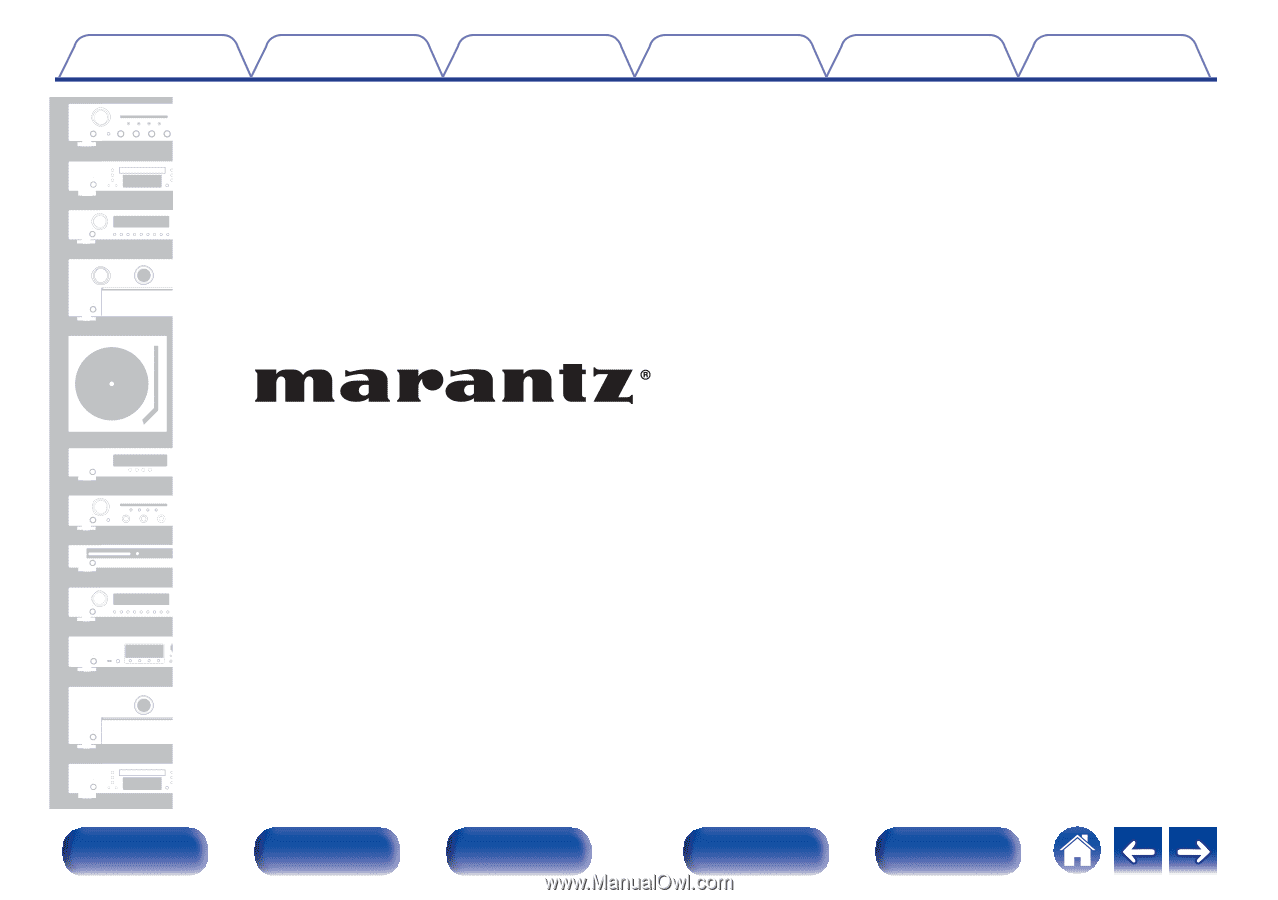
.
AV Surround Receiver
SR6013
Owner’s Manual
Contents
Connections
Playback
Settings
Tips
Appendix
1
Front panel
Display
Rear panel
Remote
Index