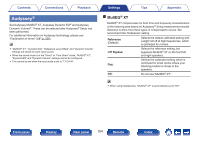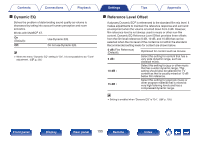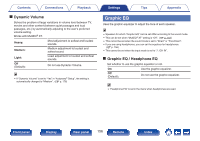Marantz SR5012 Owner s Manual In English - SR5012 - Page 156
Graphic EQ
 |
View all Marantz SR5012 manuals
Add to My Manuals
Save this manual to your list of manuals |
Page 156 highlights
Contents Connections Playback o Dynamic Volume Solves the problem of large variations in volume level between TV, movies and other content (between quiet passages and loud passages, etc.) by automatically adjusting to the user's preferred volume setting. Works with MultEQ® XT. Heavy: Medium: Light: Off (Default): Most adjustment to softest and loudest sounds. Medium adjustment to loudest and softest sound. Least adjustment to loudest and softest sounds. Do not use Dynamic Volume. 0 If "Dynamic Volume" is set to "Yes" in "Audyssey® Setup", the setting is automatically changed to "Medium". (v p. 176) Settings Tips Appendix Graphic EQ Uses the graphic equalizer to adjust the tone of each speaker. 0 Speakers for which "Graphic EQ" can be set differ according to the sound mode. 0 This can be set when "MultEQ® XT" setting is "Off". (v p. 154) 0 This cannot be set when the sound mode is set to "Direct" or "Pure Direct". 0 If you are using headphones, you can set the equalizer for headphones. (v p. 156) 0 This cannot be set when the input mode is set to "7.1CH IN". o Graphic EQ / Headphone EQ Set whether to use the graphic equalizer or not. On: Off (Default): Use the graphic equalizer. Do not use the graphic equalizer. 0 "Headphone EQ" is set in the menu when headphones are used. Front panel Display Rear panel 156 Remote Index