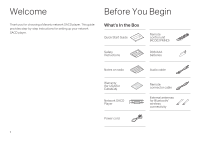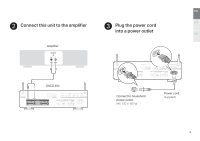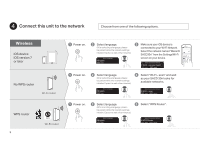Marantz SACD 30n Quick Start Guide English
Marantz SACD 30n Manual
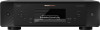 |
View all Marantz SACD 30n manuals
Add to My Manuals
Save this manual to your list of manuals |
Marantz SACD 30n manual content summary:
- Marantz SACD 30n | Quick Start Guide English - Page 1
Marantz 30 Classical Favorites Brandenbrg Concerto No. 1 :10 9 : 20 Network SACD Player QUICK START GUIDE - Marantz SACD 30n | Quick Start Guide English - Page 2
You Begin Thank you for choosing a Marantz network SACD player. This guide provides step-by-step instructions for setting up your network SACD player. What's In the Box Quick Start Guide Remote control unit (RC002PMND) Safety Instructions R03/AAA batteries Notes on radio Warranty (for USA/for - Marantz SACD 30n | Quick Start Guide English - Page 3
Required for Setup Amplifier Speaker systems Speaker cables or Wi-Fi Router LAN cable Optional Computer USB cable Mobile device These drawings are for illustrative purposes only and may not represent the actual product(s). EN FR Important: External Antennas The external antennas are - Marantz SACD 30n | Quick Start Guide English - Page 4
Setup There are seven steps to the setup process. Install batteries in the remote control unit Connect this unit to the amplifier Plug the power cord into a power outlet Connect this unit to the network Enjoy your music Enjoy your music using the HEOS App Listen to computer audio via USB-DAC 1) - Marantz SACD 30n | Quick Start Guide English - Page 5
Connect this unit to the amplifier Amplifier AUDIO IN RL R L R L SACD 30n EN FR Plug the power cord into a power outlet ES Connect to household power outlet (AC 120 V, 60 Hz) Power cord (supplied) 4 - Marantz SACD 30n | Quick Start Guide English - Page 6
Connect this unit to the network Choose from one of the following options. Wireless iOS device iOS version 7 or later No WPS router Wi-Fi router WPS router 5 Wi-Fi router 1 Power on. 2 Select language. (After selecting a language, please be patient while the network settings initialize. - Marantz SACD 30n | Quick Start Guide English - Page 7
not included) 2 Power on. 3 Select language. 4 Please wait while your SACD 30n NETWORK connects to your wired network. Connected ! 4 Follow the instructions and tap Next. Marantz SACD30n Marantz SACD30n 5 Please wait as completing the connection can take a few minutes. (The front panel of - Marantz SACD 30n | Quick Start Guide English - Page 8
where you live. Select your time zone Eastern Standard Tim... ENTER : enter BACK : cancel To help us improve our products and customer service, Marantz collects anonymous information about how you use your SACD 30n. Marantz will never provide any information we collect to third parties. Select - Marantz SACD 30n | Quick Start Guide English - Page 9
Enjoy your music Enjoy Internet Radio 1 Press INTERNET RADIO. 2 Select the station you want to play, then press ENTER. 3 Select "Play Now", then press ENTER. EN FR ES Enjoy music using Apple AirPlay 1 Open Control Center then tap the AirPlay icon in the audio card. 2 Select "Marantz SACD30n" from - Marantz SACD 30n | Quick Start Guide English - Page 10
Enjoy music using Bluetooth 1 Press Bluetooth to select Bluetooth. When using for the first time, the unit will go into the pairing mode automatically and "Bluetooth Pairing Mode" will appear on the display of the unit. Bluetooth Pairing Mode Turn on Bluetooth fr... BACK : cancel 2 Activate - Marantz SACD 30n | Quick Start Guide English - Page 11
30n effortlessly to explore, browse, and play music from many online streaming services or from your own music library. 1 Download and open the HEOS HEOS App, your device must be connected to the same network. Refer to instructions on Step 4 "Connect this unit to the network" to connect your device - Marantz SACD 30n | Quick Start Guide English - Page 12
5 Sync services on the "Music" Screen. Sign in to your favorite online streaming services or choose from your own music library to sync music to your HEOS account. 6 Play your music and enjoy. 11 - Marantz SACD 30n | Quick Start Guide English - Page 13
language to use for the installation. w Click "OK". q w e The wizard menu is displayed. Follow the instructions on the screen. r When the wizard is completed, click "Yes". r NOTE Please see the FAQ at www. 30n. You may also want to check the support pages for audio player application. EN FR ES 12 - Marantz SACD 30n | Quick Start Guide English - Page 14
2 Connect to PC or Mac Type A Computer on which the driver software and audio player software are installed USB 2.0 cable (Sold separately) Type B 3 Listen to audio from PC or Mac 1 Power on. 2 Press USB-DAC to switch the input source to "USB-DAC". 3 Set the audio signal destination to this - Marantz SACD 30n | Quick Start Guide English - Page 15
e Check that there is a checkmark next to "Default Device" under in "SACD 30n" of the "Playback" tab. • When there is a checkmark for a different device, click "SACD 30n" and "Set Default". r Select "SACD 30n" and click "Properties". • The SACD 30n Properties window is displayed. SACD 30n r EN FR - Marantz SACD 30n | Quick Start Guide English - Page 16
macOS System requirements: macOS 10.13, 10.14 and 10.15 q Move the cursor to "Go" on the computer screen, and then click "Utilities". • The utility list is displayed. w Double-click "Audio MIDI Setup". • The "Audio Devices" window is displayed. e Check that "Use this device for sound output" is - Marantz SACD 30n | Quick Start Guide English - Page 17
your advanced audio player application. Please refer to the user's manual for your application. FR • Refer to the Online Manual for other functions information and operation procedure details. manuals.marantz.com/SACD30n/NA/EN/ ES Online Manual • For more information, visit www.marantz.com 16 - Marantz SACD 30n | Quick Start Guide English - Page 18
Printed in Japan 5411 11848 00AM © 2020 Sound United. All Rights Reserved.

Marantz 30 Classical Favorites
Brandenbrg Concerto No.
1
:10
9:20
QUICK START GUIDE
Network SACD Player