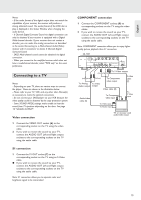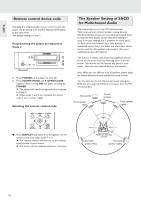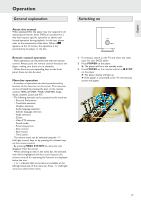Marantz SA-12S1 User Guide - Page 21
Operation
 |
View all Marantz SA-12S1 manuals
Add to My Manuals
Save this manual to your list of manuals |
Page 21 highlights
English Operation General explanation About this manual When playing DVDs the player may not respond to all operating commands. Some DVDs are produced in a way that requires specific operation or allows only limited operation during playback. In this case, please refer to the instructions of the discs. When a appears on the TV screen, the operation is not permitted by the player or the disc. Remote control operation - Most operations can be performed with the remote control. Always point the remote control directly at the player, making sure there are no obstacles. - When there are corresponding keys on the front panel, these can also be used. Menu bar operation - A number of operations can also be performed by function of the menu bar on the screen. The menu bar can be activated by pressing the keys on the remote control: MENU SYSTEM, TITLE, CHAPTER, Angle, Audio, Subtitle, Zoom and FTS. - The following functions can be operated via the menu bar: - Personal Preferences; - Track/title selection; - Chapter selection; - Audio language selection; - Subtitle language selection; - Angle selection; - Zoom; - Video FTS selection; - Sound mode; - Picture-by-picture; - Slow motion; - Fast motion; - Time search. - The various items can be selected using the t u (left/right cursor) keys or by pressing the relevant keys on the remote control. - By pressing MENU SYSTEM the menu bar will disappear from the screen. - When selecting an item in the menu bar, the selected item will be highlighted and the cursor keys (on the remote control) for operating the function are displayed below the icon. - < or > indicates that more items are available at the left/right hand side of the menu bar. Press t u (left/right cursor) to select these items. Switching on STANDBY POWER 1 If necessary, switch on the TV and select the video input for your SACD player. 2 Press POWER on the player. ➤ The player will be in the standby mode. 3 Press POWER on the remote control or 9 STOP on the player. ➤ The player display will light up. ➤ If the player is connected to the TV, the start-up screen will appear. 17