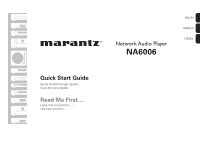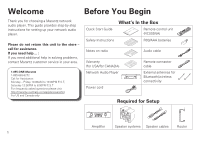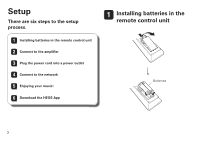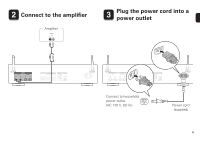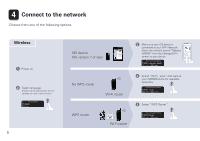Marantz NA6006 Quick Start Guide English - Page 6
Connect to the network
 |
View all Marantz NA6006 manuals
Add to My Manuals
Save this manual to your list of manuals |
Page 6 highlights
4 Connect to the network Choose from one of the following options. Wireless 1 Power on. 2 Select language. (Please wait as starting the network settings can take a few minutes.) Select Language English ENTER : enter 5 WPS iOS device iOS version 7 or later No WPS router Wi-Fi router WPS router Wi-Fi router 3 Make sure your iOS device is connected to your Wi-Fi Network. Select the network named "Marantz NA6006" from the Settings/Wi-Fi Marantz NA6006 screen on your device. Select Connection Method WAC - use your Apple ENTER : enter BACK : cancel 3 Select "Wi-Fi - scan" and wait as your NA6006 looks for available networks. Select Connection Method Wi-Fi - scan ENTER : enter BACK : cancel 3 Select "WPS Router". Select Connection Method WPS Router ENTER : enter BACK : cancel WPS