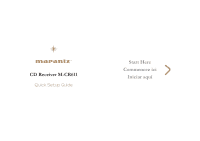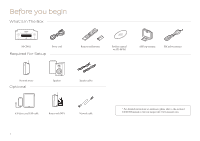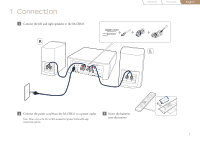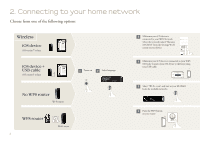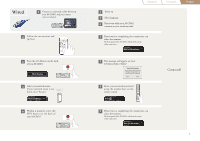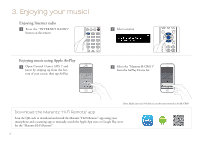Marantz M-CR611 Quick Start Guide in English - Page 4
Connecting to your home network
 |
View all Marantz M-CR611 manuals
Add to My Manuals
Save this manual to your list of manuals |
Page 4 highlights
2. Connecting to your home network Choose from one of the following options Wireless iOS device iOS version 7 or later iOS device + USB cable iOS version 5 or later No WPS router Wi-Fi router 1 Power on 2 Select language [Select Language] English select : enter WPS router Wi-Fi router WPS 3 3 Make sure your iOS device is connected to your WiFi Network. Select the network named "Marantz M-CR611" from the Settings/Wi-Fi screen on your device 3 Make sure your iOS device is connected to your WiFi Network. Connect your iOS device to the front using your USB cable. 3 Select "Wi-Fi - scan" and wait as your M-CR611 looks for available networks 3 Press the WPS button on your router WPS

3
2. Connecting to your home network
Wireless
Press the WPS button
on your router
WPS router
Wi-Fi router
Choose from one of the following options
Select “Wi-Fi - scan” and wait as your M-CR611
looks for available networks
No WPS router
Wi-Fi router
iOS version 5 or later
iOS version 7 or later
Power on
Select language
Make sure your iOS device is connected to your WiFi
Network. Connect your iOS device to the front using
your USB cable.
Make sure your iOS device is
connected to your WiFi Network.
Select the network named “Marantz
M-CR611” from the Settings/Wi-Fi
screen on your device
iOS device +
USB cable
iOS device
1
2
3
3
3
3
English
[Select Language]
: enter
select