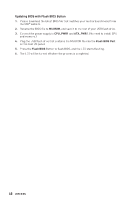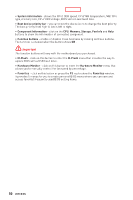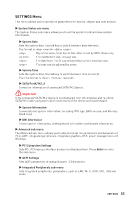MSI PRO B550M-VC WIFI User Manual - Page 48
Updating BIOS with Flash BIOS Button, MSI.ROM, CPU_PWR1, ATX_PWR1, Flash BIOS Port, Flash BIOS
 |
View all MSI PRO B550M-VC WIFI manuals
Add to My Manuals
Save this manual to your list of manuals |
Page 48 highlights
Updating BIOS with Flash BIOS Button 1. Please download the latest BIOS file that matches your motherboard model from the MSI® website. 2. Rename the BIOS file to MSI.ROM, and save it to the root of your USB flash drive. 3. Connect the power supply to CPU_PWR1 and ATX_PWR1. (No need to install CPU and memory.) 4. Plug the USB flash drive that contains the MSI.ROM file into the Flash BIOS Port on the rear I/O panel. 5. Press the Flash BIOS Button to flash BIOS, and the LED starts flashing. 6. The LED will be turned off when the process is completed. 48 UEFI BIOS

48
UEFI BIOS
Updating BIOS with Flash BIOS Button
1.
Please download the latest BIOS file that matches your motherboard model from
the MSI® website.
2.
Rename the BIOS file to
MSI.ROM
, and save it to the root of your USB flash drive.
3.
Connect the power supply to
CPU_PWR1
and
ATX_PWR1
. (No need to install CPU
and memory.)
4.
Plug the USB flash drive that contains the MSI.ROM file into the
Flash BIOS Port
on the rear I/O panel.
5.
Press the
Flash BIOS
Button to flash BIOS, and the LED starts flashing.
6.
The LED will be turned off when the process is completed.