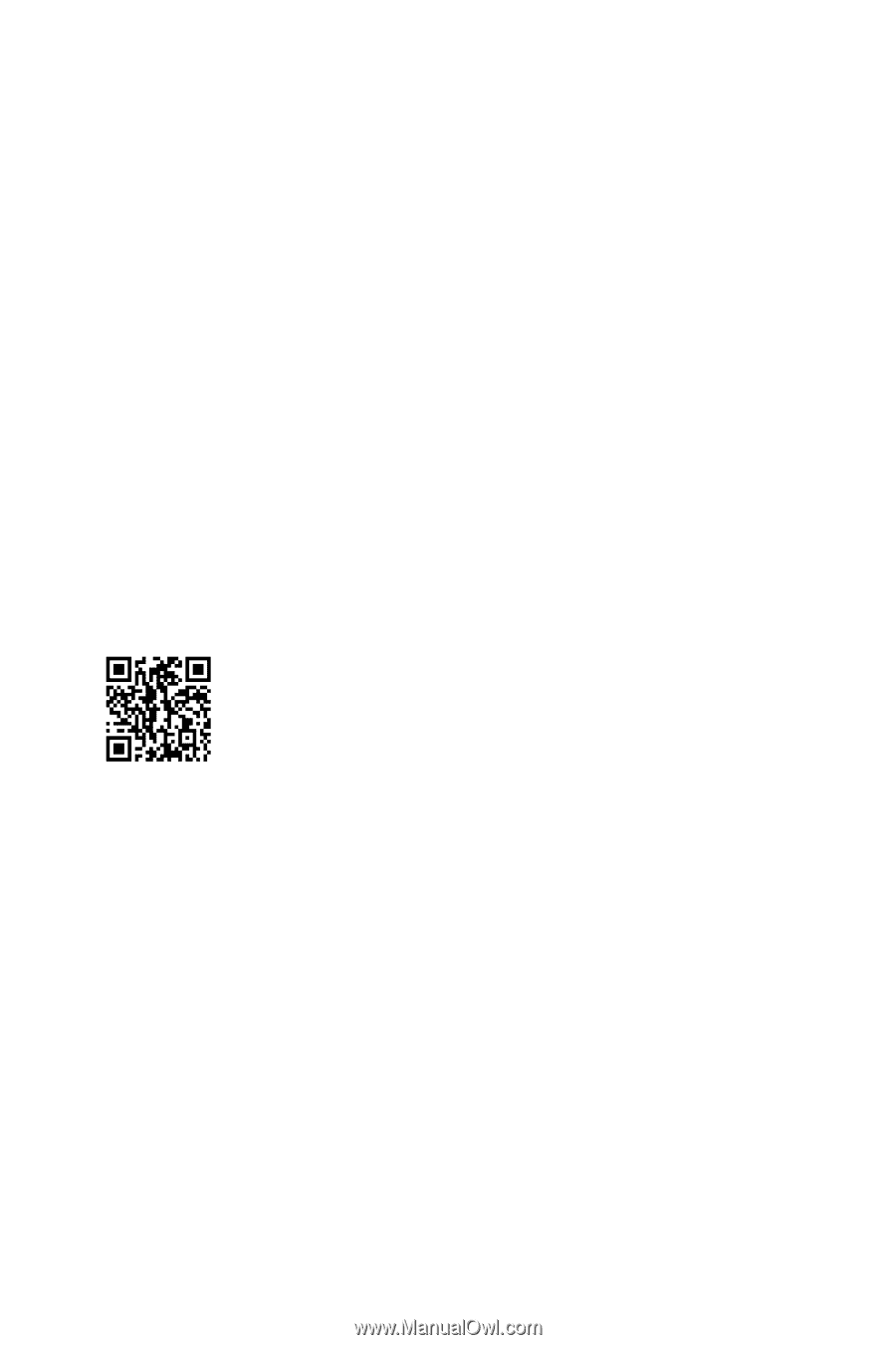MSI PRO B550M-VC WIFI User Manual - Page 42
Installing OS, Drivers & MSI Center, Installing Windows® 10, MSI Center
 |
View all MSI PRO B550M-VC WIFI manuals
Add to My Manuals
Save this manual to your list of manuals |
Page 42 highlights
Installing OS, Drivers & MSI Center Please download and update the latest utilities and drivers at www.msi.com Installing Windows® 10 1. Power on the computer. 2. Insert the Windows® 10 installation disc/USB into your computer. 3. Press the Restart button on the computer case. 4. Press F11 key during the computer POST (Power-On Self Test) to get into Boot Menu. 5. Select the Windows® 10 installation disc/USB from the Boot Menu. 6. Press any key when screen shows Press any key to boot from CD or DVD... message. 7. Follow the instructions on the screen to install Windows® 10. MSI Center MSI Center is an application that helps you easily optimize game settings and smoothly use content creation softwares. It also allows you to control and synchronize LED light effects on PCs and other MSI products. With MSI Center, you can customize ideal modes, monitor system performance, and adjust fan speed. MSI Center User Guide If you would like to know more information about MSI Center, please refer to http://download.msi.com/manual/mb/MSICENTER.pdf or scan the QR code to access. ⚠ Important Functions may vary depending on the product you have. 42 Installing OS, Drivers & MSI Center