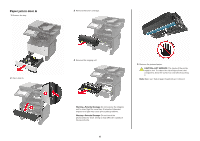Lexmark XM3250 Quick Reference - Page 9
Paper jam in the multipurpose feeder, Paper jam in the automatic document, feeder, Paper jam in
 |
View all Lexmark XM3250 manuals
Add to My Manuals
Save this manual to your list of manuals |
Page 9 highlights
Paper jam in the multipurpose feeder 1 Remove paper from the multipurpose feeder. 2 Remove the jammed paper. Note: Make sure that all paper fragments are removed. Paper jam in the automatic document feeder 1 Remove all original documents from the ADF tray. 2 Open the ADF cover. Paper jam in the finisher Paper jam in the finisher bin 1 Remove paper from the finisher bin. 3 Flex, fan, and align the paper edges before loading. 4 Reload paper, and then adjust the paper guide. 3 Remove the jammed paper. Note: Make sure that all paper fragments are removed. 2 Remove the jammed paper. Note: Make sure that all paper fragments are removed. 4 Close the ADF cover. 9

Paper jam in the multipurpose feeder
1
Remove paper from the multipurpose feeder.
2
Remove the jammed paper.
Note:
Make sure that all paper fragments are removed.
3
Flex, fan, and align the paper edges before loading.
4
Reload paper, and then adjust the paper guide.
Paper jam in the automatic document
feeder
1
Remove all original documents from the ADF tray.
2
Open the ADF cover.
3
Remove the jammed paper.
Note:
Make sure that all paper fragments are removed.
4
Close the ADF cover.
Paper jam in the finisher
Paper jam in the finisher bin
1
Remove paper from the finisher bin.
2
Remove the jammed paper.
Note:
Make sure that all paper fragments are removed.
9