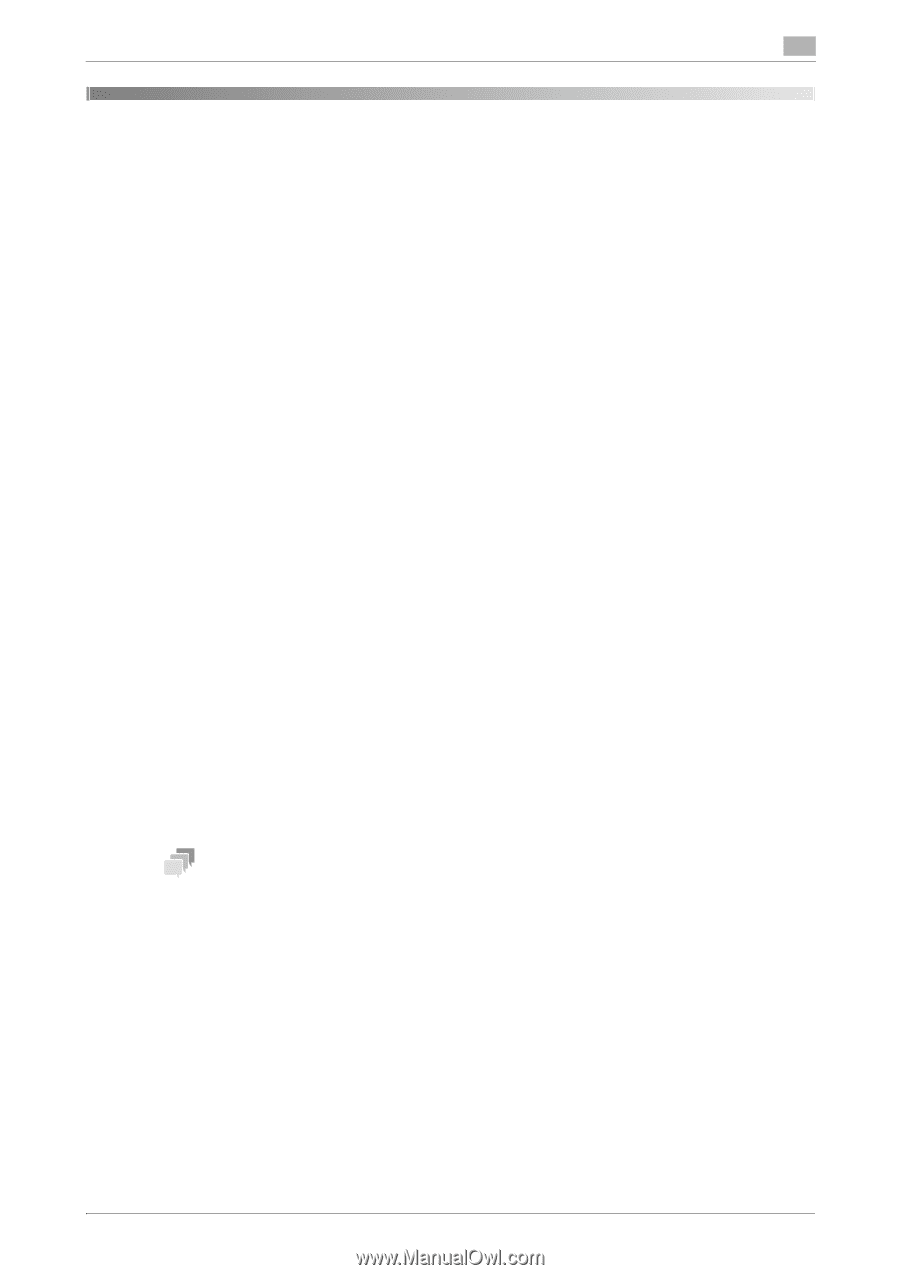Konica Minolta AccurioPress C6085 AccurioPress C6100/C6085 AccurioPress C3080/ - Page 49
Automatic Inspection Area, 6.1 What Is the Automatic Inspection Area?, Overview
 |
View all Konica Minolta AccurioPress C6085 manuals
Add to My Manuals
Save this manual to your list of manuals |
Page 49 highlights
6.1 What Is the Automatic Inspection Area? 6 6 Automatic Inspection Area 6.1 What Is the Automatic Inspection Area? Overview Set an area that is not subject to automatic inspection, or set an area that is subject to special inspection, such as variable printing, for example by changing part of an image intentionally. Efficient inspection is enabled by preventing unnecessary errors and automating checks such as serial number printing. There are three types of automatic inspection areas. Inspection Excluding Area Specify the area that is not targeted for automatic inspection. Barcode Area Sets an area targeted for barcode inspection. This function reads and decodes the barcode in the target area. You can also check whether the numeric value changes sequentially. The barcode area is compatible with the following types of barcodes. - CODE39 - CODE93 - CODE128 - JAN(EAN) - ITF - NW-7 - UPC - QR Code - PDF417 - Aztec Code The read barcode must satisfy the following conditions. - Narrow bar width: 0.3 mm / 0.01 inch or more - Cell size: 0.35 mm / 0.01 inch or more - Background color: White - There must be a margin of at least 5 mm around text. Tips - If [Barcode Area] is selected in [Select Area Type], sequential check can be set. For details, refer to "7.4 Performing Sequential Check for the Barcode Area or Serial No. (0-9) Area" in this manual. Automatic Inspection Operation Manual 6-2