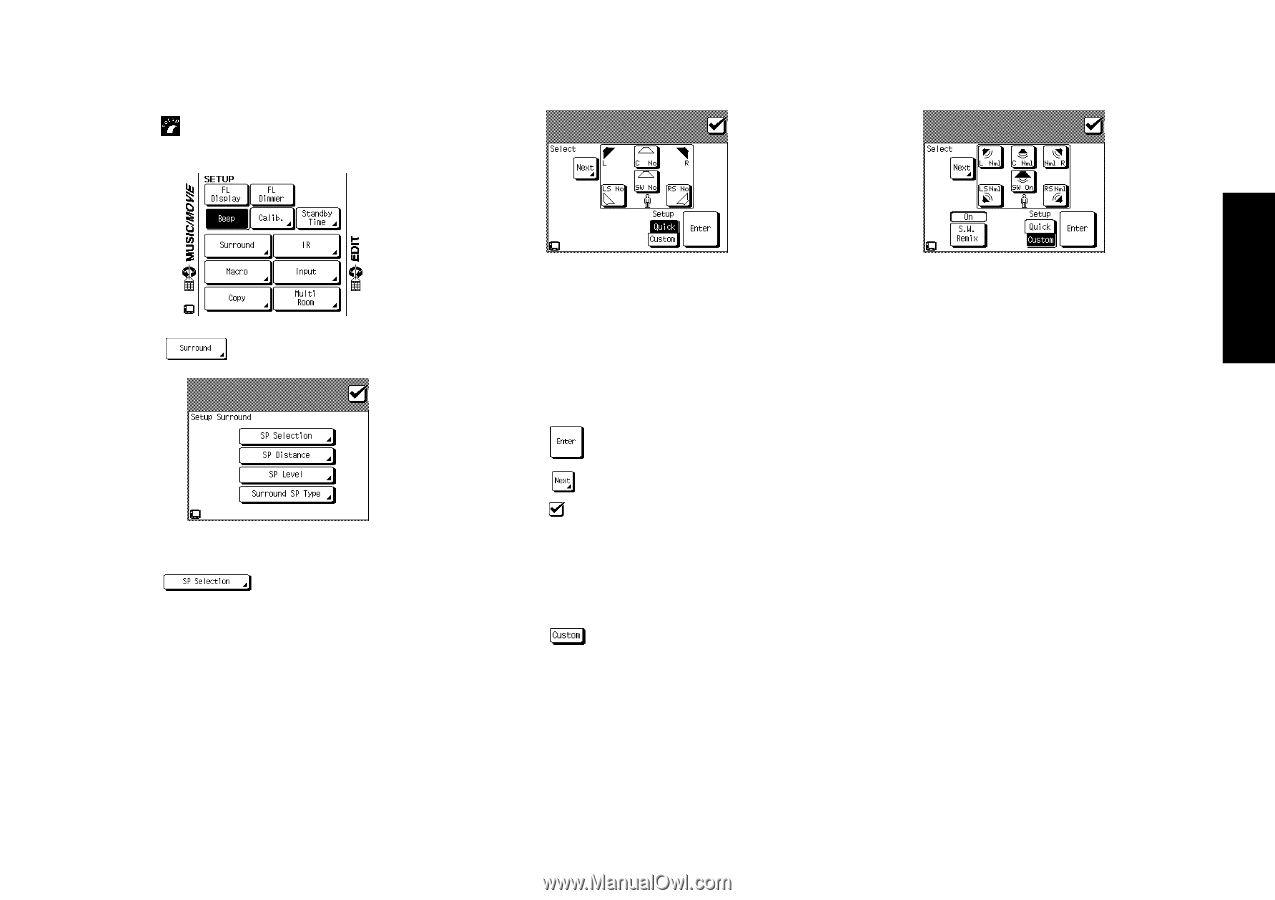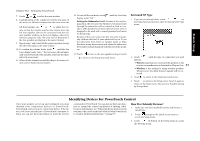Kenwood VR-4900 User Manual 1 - Page 41
SP Selection
 |
View all Kenwood VR-4900 manuals
Add to My Manuals
Save this manual to your list of manuals |
Page 41 highlights
Chapter Two : Setting Up PowerTouch To begin setting up speakers: 1. Touch (setup) on the Main menu to access the Setup menu. Remote Setup 2. Touch on the Setup settings. SP Selection 1. Touch on the Setup Surround menu to open the Speaker Selection menu: 2. Kenwood provides two ways to set up your speakers: Quick Setup: Use this method for a simplified setup where you identify whether a speaker is present and let the receiver automatically determine the appropriate speaker settings. a. Aim PowerTouch at the receiver. If the speaker is present, touch the speaker button until "Yes" appears in the button. (SW=subwoofer, C=center, LS=left surround, and RS=right surround): If you selected Yes for the subwoofer, all of the bass below 80Hz is removed from other speakers in your system and is sent to the subwoofer in all listening modes. This improves your speakers' power handling and reduces overall distortion. b. Touch to save your settings. c. Touch to move to the next speaker setting or touch to return to the Setup Surround menu. Custom setup: Use this method for a more customized setup where you determine more of the speaker settings, such as the bandwidth of the sound sent to each speaker. Custom setup configures the following: SW=subwoofer, L=left front, R=right front, C=Center, LS=left surround, and RS=right surround. a. Touch on the Speaker Selection menu: b. Aim PowerTouch at the receiver and touch the speaker button until the correct setting appears (see below). The left and right front buttons and the left and right surround buttons are linked; if you touch one, you change the settings for both. • Off means you are not using the speaker. (Not avail- able for front speakers). If no subwoofer is connected, all bass below 80Hz is sent to left and right front speakers. 35 • On means that you are using the speaker. (Only available for subwoofer). • Select Nml (= Normal) if the speaker is not capable of producing clean, deep bass energy at output levels that match those produced by a typical powered subwoofer. All bass below 80Hz in that channel is removed from that speaker and is sent to the subwoofer (or sent to the front speakers if subwoofer is set to off) in all listening modes. Most speakers should be considered Nml. If no subwoofer is connected, that signal is sent to left and right front speakers. • Select Lrg (= Large) if the speaker is capable of producing clean, deep bass energy at output levels that match those produced by a typical powered subwoofer. All bass below 80Hz in that channel is left in that speaker in all listening modes. The subwoofer may not output audio depending on the setups of the input signal, speakers and listen mode.