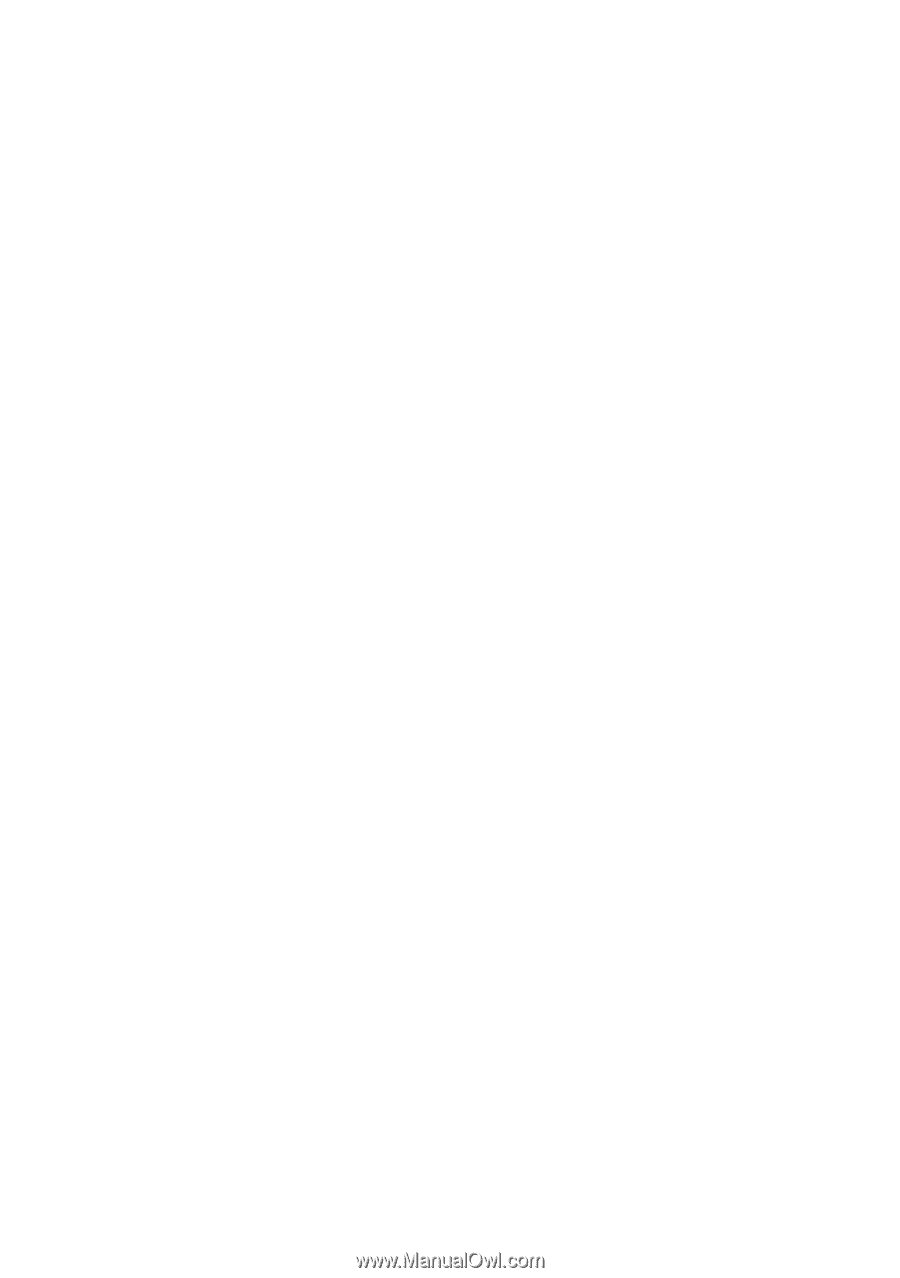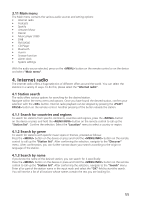Kenwood CR-ST700SCD-B Operation Manual - Page 46
Use, 2 Favourites memory locations, 2.1 Saving playlists with the remote control, 2 Favourites
 |
View all Kenwood CR-ST700SCD-B manuals
Add to My Manuals
Save this manual to your list of manuals |
Page 46 highlights
6. Spotify Use your phone, tablet or computer as a remote control for Spotify. Go to spotify.com/connect to learn how. The Spotify Software is subject to third party licenses found here: www.spotify.com/connect/third-party-licenses. For this you need a Spotify account (information at www.spotify.com) Install the Spotify App on your Android/iOS device. You can download it from the Play Store or from the Apple App Store. After installation, start the App and log in with your access data or register. The radio and the Android/iOS device with the Spotify App must be in the same network. 6.1 Use Please select the source "Spotify" in the main menu and start playing Spotify on your smartphone as usual. The Spotfiy Connect logo and "Available devices" are displayed at the bottom of the phone. Press "Available devices" to display a list of the devices available on the network. Now select "KENWOOD CR-ST700SCD" and the playback will take place on the radio. A successful connection is indicated by green script. After a successful first connection, you can also connect the smartphone to the radio as follows: Select the source "Spotify" in the main menu and press . The "Press Play ..." now appears in the display. Press the button on the remote control to establish the connection and start playing the current Playlist. You can also use the remote control to jump between the tracks in the current list. 6.2 Favourites (memory locations) 10 memory locations (favourites) are available for storing playlists. 6.2.1 Saving playlists with the remote control: Memory locations 1 - 10 can be assigned using the number buttons on the remote control. To do this, select the desired playlist and press a number key on the remote control until "Preset stored" appears on the display. The memory locations can now be called up by pressing the remote control briefly. Individual tracks that are not in playlists can also be saved. Note: The memory locations cannot be deleted, but can only be overwritten with other playlists/ tracks. 7. Amazon Music Via this source you can access the music service of the Amazon Music. Please select the source "Amazon Music" in the main menu. To use the Amazon Music you require a user account of this music service. Log in this service via the UNDOC App. As soon as the connection is established the functions via the UNDOK App and the device as at your disposal. 7.2 Favourites (memory locations) 8 memory locations (favourites) are available for storing playlists. 7.2.1 Saving playlists with the remote control: Memory locations 1 - 8 can be assigned using the number buttons on the remote control. To do this, select the desired playlist and press a number key on the remote control until "Preset stored" appears on the display. The memory locations can now be called up by pressing the remote control briefly. Individual tracks that are not in playlists can also be saved. Note: The memory locations cannot be deleted, but can only be overwritten with other playlists/ tracks. 14