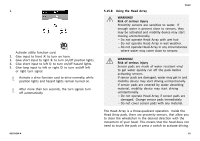Invacare TDXSP2 Owners Manual - Page 86
Using the Wireless Mouse Emulator
 |
View all Invacare TDXSP2 manuals
Add to My Manuals
Save this manual to your list of manuals |
Page 86 highlights
LiNX® Control System 1. 3. Mouse emulator and Head Array connect automatically. 4. Default set up is: • Back pad: Mouse moves up and down • Right pad: Mouse moves left and right • Left pad: select Mouse movement and behavior can be changed via the switches at the back of the Wireless Mouse Emulator. Activate utility function card. 2. Give input to front A to turn on horn. 3. Give short input to right B to turn on/off position lights. 4. Give short input to left C to turn on/off hazard lights. 5. Give long input to left or right D to turn on/off left or right turn signal. Activate a drive function card to drive normally, while position lights and hazard lights remain turned on. After more than ten seconds, the turn signals turn off automatically. 5.15.10 Using the Wireless Mouse Emulator 1. Turn on the Bluetooth on your proton box by pressing an external switch until you hear a long beep. 2. Connect the Wireless Mouse Emulator via the USB port with your computer. A Dip switch 1 & 2: Initial mouse movement slow medium medium fast slow fast B Dip switch 3 & 4: Maximum cursor or mouse speed no change 2x base 4x base 8x base 86 60101834-A