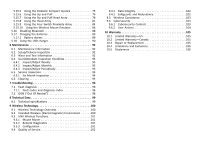Invacare TDXSP2 Owners Manual
Invacare TDXSP2 Manual
 |
View all Invacare TDXSP2 manuals
Add to My Manuals
Save this manual to your list of manuals |
Invacare TDXSP2 manual content summary:
- Invacare TDXSP2 | Owners Manual - Page 1
LiNX® Control System REM400, Supplement to power wheelchair user manual en Remote User Manual This manual MUST be given to the user of the product. BEFORE using this product, read this manual and save for future reference. - Invacare TDXSP2 | Owners Manual - Page 2
whole or in part is prohibited without prior written permission from Invacare. Trademarks are identified by ™ and ®. All trademarks are owned by or licensed to Invacare Corporation or its subsidiaries unless otherwise noted. Invacare reserves the right to alter product specifications without further - Invacare TDXSP2 | Owners Manual - Page 3
Service Guidelines 12 3 Electromagnetic Compatibility (EMC) Information 14 3.1 Electromagnetic Compatibility 14 3.1.1 Minimizing Emissions 14 4 Components 15 4.1 User interface DLX-REM400 15 4.2 Screen composition overview 15 4.2.1 Battery bar 16 4.2.2 Status bar 16 4.2.3 User powered - Invacare TDXSP2 | Owners Manual - Page 4
Inspect/Adjust Periodically 93 6.5 Service Inspection 93 6.5.1 Six Month Inspection 94 6.6 Cleaning 94 7 Troubleshooting 96 7.1 Fault diagnosis 96 7.1.1 Fault codes and diagnosis codes 96 7.2 OON ("Out Of Neutral 98 8 Technical Data 99 8.1 Technical specifications 99 9 Wireless Technology - Invacare TDXSP2 | Owners Manual - Page 5
Invacare website. For the address and website see the back page of this manual. 1.2 Symbols Signal symbols and/or words are used in this manual recommendations and information for efficient, trouble-free use. This symbol identifies to the user manual for the power wheelchair base and for the seating - Invacare TDXSP2 | Owners Manual - Page 6
Refer to the user manual for the base and for the seat for the indication for use for the mobility device. 1.6 Service Life The expected service life is five years, presuming that the product is used daily and in accordance with safety instructions, maintenance instructions and intended use, stated - Invacare TDXSP2 | Owners Manual - Page 7
and any additional instructional material such as user manual, service manuals or instruction sheets supplied with this product or optional equipment. 60101834-A Safety WARNING! Risk of Death, Injury or Damage Continued use of the product with damaged parts could lead to the product malfunctioning - Invacare TDXSP2 | Owners Manual - Page 8
settings. - Always remove the LAK from the wheelchair when programming is complete. 8 WARNING! Risk of Serious Injury or Damage Use of unapproved accessories may result in serious injury or damage. - Invacare products are specifically designed and manufactured for use in conjunction with approved - Invacare TDXSP2 | Owners Manual - Page 9
Injury or Damage Connector pins on cables connected to the power module can still be live even when the system is corrosion MUST be replaced immediately. - Wheelchairs that are used by incontinent users and/or are frequently exposed to water/liquids may require replacement of electrical components - Invacare TDXSP2 | Owners Manual - Page 10
, pinching, chafing or other similar wear. - Replace any damaged cables immediately. Risk of damage to the mobility device There are no user-serviceable parts inside any case. - Do not open or disassemble any case. As a manufacturer of wheelchairs, Invacare endeavors to supply a wide variety of - Invacare TDXSP2 | Owners Manual - Page 11
, or burning. Death, serious injury, or damage may occur due to fire. - DO NOT use the wheelchair other than its intended purpose. If the wheelchair starts smoking, sparking, or burning, discontinue using the wheelchair and seek service IMMEDIATELY. WARNING! Risk of Injury, Damage or Death Misuse of - Invacare TDXSP2 | Owners Manual - Page 12
Damage Use of incorrect or improper replacement (service) parts may cause death, serious injury, or damage. - Replacement parts MUST match original Invacare parts. - ALWAYS provide the wheelchair serial number to assist in ordering the correct replacement parts. WARNING! Risk of Serious Injury Sharp - Invacare TDXSP2 | Owners Manual - Page 13
Safety WARNING! Risk of Death, Serious Injury, or Damage Improperly connected joystick could cause loss of power resulting in death, serious injury, or damage. - Ensure the joystick is securely connected to controller. 60101834-A 13 - Invacare TDXSP2 | Owners Manual - Page 14
EMC) Information 3.1 Electromagnetic Compatibility Refer to the power wheelchair base and seating system user manuals for more electromagnetic compatibility information for your mobility radiated fields and ESD, follow the wiring recommendations in the LiNX System Service Manual. 14 60101834-A - Invacare TDXSP2 | Owners Manual - Page 15
-REM400 D Joystick E Bus socket F Stereo jack sockets G Infrared transmitter H Speaker I Charger socket 4.2 Screen composition overview Components A Multipurpose buttons B ON/OFF button/Status LED C Touch display 60101834-A A Battery bar B Status bar C User function card D Navigation button 15 - Invacare TDXSP2 | Owners Manual - Page 16
Battery bar The battery bar provides a graphical display of the battery's current state of charge and, when a battery charger is connected, the charging status. Battery bar displays green when state of charge is between 60 and 100%. Battery of the user. The UTC prevents the wheelchair being driven. - Invacare TDXSP2 | Owners Manual - Page 17
to 5.17.1 Battery alarms, page 89. 4.2.3 User function card overview Left- or right-handed With the LiNX system, it is possible, to adjust the function cards for left-handed or right-handed users. 60101834-A Left-handed Components Right-handed Be aware, that in the following manual right-handed - Invacare TDXSP2 | Owners Manual - Page 18
LiNX® Control System Indicator Meaning REM400 REM500 REM2xx ACU CREM CREM-LF Head Array Sip and Puff User switch 18 Drive card Drive cards can be pre-set with different maximum speeds to fit your needs and your environment. For example a drive card - Invacare TDXSP2 | Owners Manual - Page 19
included on your remote is a mouse mover. The mouse mover allows you to control the cursor on a PC or laptop's screen with a user input on the wheelchair, such as the joystick on the remote module or buttons connected via control inputs. For more information about Connectivity cards and how to use - Invacare TDXSP2 | Owners Manual - Page 20
, for example, each profile can hold up to eight function cards. 4.3 Navigation button Depending on the configuration of the remote module and the user's needs, the navigation button is displayed bottom-left or bottom-right on the screen. 20 When activated, the navigation button changes its color - Invacare TDXSP2 | Owners Manual - Page 21
the product B C A 60101834-A Product label containing: • Dynamic Controls' 'dynamic' logo • The product's bar code • The product's serial number Components • The product's part number Product label containing: • Dynamic Controls' website address • Dynamic Controls' Bluetooth registration This is - Invacare TDXSP2 | Owners Manual - Page 22
version 3. Hardware minor version 4. Application version 5. Application major version 6. Application minor version F READ INSTALLATION MANUAL BEFORE USE Recommendation to read the instruction manual before using the module. G Tamper evident seal. • M is for the month of manufacture, using the - Invacare TDXSP2 | Owners Manual - Page 23
with the system when powering up, the status LED indicates the fault with a series of red flashes, also a fault icon is displayed in the status bar. For more information about fault indication, refer to 7.1.1 Fault codes and diagnosis codes, page 96. 60101834-A If your wheelchair is fitted with an - Invacare TDXSP2 | Owners Manual - Page 24
is turned off. 1. Press ON/OFF button of primary remote to take over control. Attendant control powers down automatically. For more information about using the attendant control, refer to the manual of the attendant control. 5.1.1 Connecting the remote CAUTION! Risk of unintended stops If the plug - Invacare TDXSP2 | Owners Manual - Page 25
Usage 3. Tap on button E to close status screen. Changing the time 1. Tap on clock to edit time. In Time Edit mode, the clock displays the time picker where the hour and minute values can be changed independently. 2. 24 hour display 12 hour display Slide 12/24 hour switch C to change time - Invacare TDXSP2 | Owners Manual - Page 26
is activated, the screen continues to display normally but it does not respond to any swipe or tap action. 3. Turn remote off and on (power-cycle) to deactivate screen lock. Activating glove mode When the system is in glove mode, the touch display becomes more sensitive, allowing to interact with - Invacare TDXSP2 | Owners Manual - Page 27
settings For more information about connectivity settings, refer to 5.14.1 Setting up a mouse mover, page 60. 5.2 Navigating through user function cards How to navigate through user function cards depends on how the navigation button is configured. Refer to 4.3 Navigation button, page 20, for more - Invacare TDXSP2 | Owners Manual - Page 28
an active function card to an adjacent function card. The function card becomes active immediately. Direct navigation is not performed with an active user input (e.g. remote), since the active user input is used to operate the active function card only (e.g. moving the remote to drive). Instead, the - Invacare TDXSP2 | Owners Manual - Page 29
Usage The screen view focuses on the first function card or the last-used function card in the profile, depending on how the programming is set up. 2. Swipe left or right to change function cards. 3. Tap on selected function card, tap navigation button or wait for a few seconds to activate selected - Invacare TDXSP2 | Owners Manual - Page 30
if indirect navigation should be enabled. Similar to the drive function, there is a difference between a three-quadrant (3Q) and a four-quadrant (4Q) operation. User input type 4Q: • Joystick • Sip and Puff • Sip and Puff Head Array 3Q: • Head Array • Four Switch Proximity Array Mapping for menu - Invacare TDXSP2 | Owners Manual - Page 31
function card from the function card menu or return to the profile menu to select a different profile. • If Navigation entry is set to Active User Function, the menu selection starts at the currently selected function card in the function card menu. From here you can choose to navigate the function - Invacare TDXSP2 | Owners Manual - Page 32
LiNX® Control System Menu select with 4Q operation 1. Press external switch. Profile menu opens. 2. Give forward input A or reverse input B to switch between profiles. 3. Give right input D to select profile. Function card menu opens. Give forward input A or reverse input B to switch between - Invacare TDXSP2 | Owners Manual - Page 33
Usage 3. 6. To go back to profile menu, give right input until Back button D is selected. Give left input to go back to profile menu. 7. Give right input A to change profile. 4. To close profile menu, give right input until Close button B is selected. Give left input to close profile menu. 5. - Invacare TDXSP2 | Owners Manual - Page 34
LiNX® Control System 5.2.4 Overview scan select Profiles Navigation Entry First Profile Function cards Navigation Entry Active User Function no selection One iteration select profile Selected function card select function card select function card no selection select no function card selected - Invacare TDXSP2 | Owners Manual - Page 35
example, an egg switch. If Stand by select is enabled by your provider, the indirect navigation starts automatically after a period of time without user activity. This period can be set by your provider. There are two different ways, the indirect navigation is entered, refer to 5.2.4 Overview scan - Invacare TDXSP2 | Owners Manual - Page 36
selected or until the number of iterations is reached, at which point the menu displays the idle state. Scan select with 4Q or 3Q operation User input type 4Q: • joystick • Sip and Puff • Sip and Puff Head Array 3Q: • Head Array • Four Switch Proximity Array Mapping for scan select left input - Invacare TDXSP2 | Owners Manual - Page 37
is proportional to the joystick deflections, so that the further the joystick is moved from the neutral position, the faster the wheelchair travels. By default, you can change profiles and function cards with the multipurpose buttons. 1. Press left button A to switch to next profile. 2. Press - Invacare TDXSP2 | Owners Manual - Page 38
pre-set maximum speed range C, depending on the programming of the drive card. • The grey section F displays that the total maximum speed range of the wheelchair is not reached in the depending drive function. In each drive card you are able to control the pre-set maximum speed depending on your - Invacare TDXSP2 | Owners Manual - Page 39
the Latch Drive Timeout has expired. To avoid potentially dangerous situations Invacare recommends to make yourself familiar with the latched driving mode, especially with the demands to stop the wheelchair. The term demand, mentioned in this manual, means the input depending on the type of control - Invacare TDXSP2 | Owners Manual - Page 40
stops. 5.5.1 External stop switch To set up a wheelchair for latched driving, an external stop switch must be fitted to the wheelchair. Ideally, the external stop switch should be highly visible and easily accessible to provide an extra level of safety and security for the user. 40 60101834-A - Invacare TDXSP2 | Owners Manual - Page 41
Up The external stop switch test checks that the external stop switch is functioning correctly. The test is conducted once per power cycle when: • the wheelchair is powered up in a latched drive mode function or • a latched drive mode function is selected following a non-latched drive mode function - Invacare TDXSP2 | Owners Manual - Page 42
period as long as no further demand is given. Driving 1. Give drive demand in desired direction (forward or reverse). 2. Release drive demand. Wheelchair speed accelerates to 33 % of the maximum drive speed. 3. Give forward demand when driving forwards or reverse demand when driving in reverse to - Invacare TDXSP2 | Owners Manual - Page 43
in reverse to decelerate to next fixed lower speed. Drive demand in opposite direction must be quick, less than one second, otherwise wheelchair stops. 4. Release drive demand. New speed is held constantly. Stopping • Give drive demand longer than one second in opposite direction (a reverse demand - Invacare TDXSP2 | Owners Manual - Page 44
period as long as no further demand is given. Driving 1. Give drive demand in desired direction (forward or reverse). 2. Release drive demand. Wheelchair speed accelerates to 20 % of the maximum drive speed. 3. Give forward demand when driving forwards or reverse demand when driving in reverse to - Invacare TDXSP2 | Owners Manual - Page 45
demand in direction (forward or reverse) until wheelchair accelerates to desired speed. 2. Release drive demand. Wheelchair speed is held constantly. 3. If maximum while driving, an emergency stop is carried out. The remote powers down after this. Usage 5.7 Operating the position lights If you - Invacare TDXSP2 | Owners Manual - Page 46
LiNX® Control System Lighting button panel overlays screen. Tap Position lights symbol B. Turn off position lights 1. Position lights turn on. Position lights icon becomes illuminated in the lighting dashboard. 3. Tap button C to close Lighting button panel. If you start driving, the Lighting - Invacare TDXSP2 | Owners Manual - Page 47
Usage 5.8 Operating the hazard lights To operate the hazard lights, you need to stop the mobility device. Turn on hazard lights 1. Tap Lighting control button A. 2. Hazard lights icon becomes illuminated in the lighting dashboard. 3. Tap button C to close Lighting button panel. If you start - Invacare TDXSP2 | Owners Manual - Page 48
LiNX® Control System Turn off hazard lights 1. Tap Lighting control button A. 2. 5.9 Operating the turn signals To operate the turn signals, you need to stop the mobility device. Turn on turn signals 1. Tap Lighting control button A. 2. Fig. 5-3 Lighting button panel overlays screen. Tap Hazard - Invacare TDXSP2 | Owners Manual - Page 49
Usage Turn off turn signals 1. Left or right indicator icon becomes illuminated in the lighting dashboard. 3. Tap button D to close Lighting button panel. If you start driving, the Lighting button panel overlay disappears automatically. After more than ten seconds, the turn signal turn off - Invacare TDXSP2 | Owners Manual - Page 50
the unlock sequence is complete, the system returns to the locked state and powers down. 5.12 The sleep mode The sleep mode is not set at the is set ON, the system goes into sleep mode after a period of time without user activity. This period can be set by the provider. Before a system goes into - Invacare TDXSP2 | Owners Manual - Page 51
seating functions, such as powered elevating legrests or powered recline, are carried out as described below. 5.13.1 Through seating cards Usage Choose the seating card with the seating function you want to operate, refer to chapter 5.2 Navigating through user function cards, page 27. 1. Give - Invacare TDXSP2 | Owners Manual - Page 52
LiNX® Control System Displayed symbols and their meanings Powered seat tilt • Four quadrant configuration Powered recline Seat lifter Left or center-mount powered elevating legrest Right powered elevating legrest Both powered elevating legrests Other configurations The displayed function cards - Invacare TDXSP2 | Owners Manual - Page 53
Through external switches Not all configurations and combinations of powered seating functions through external switches are available on all products a small overlay is displayed on the touch display, to inform the user, that the seating is being controlled externally. The overlay remains on the - Invacare TDXSP2 | Owners Manual - Page 54
seating function. 3. Release egg switch if desired seating position is reached. If egg switch is pressed again within three seconds, powered seating function moves into same direction. 4. To alternate direction, press egg switch after it has been released for more than three seconds. Stereo toggle - Invacare TDXSP2 | Owners Manual - Page 55
moves as long as toggle switch is deflected. Stereo button switch The stereo button switch alternates powered seating functions of the following single power configurations: • Powered recline only • Powered seat tilt only • Center-mount elevating legrest (LNX) only 1. Make sure mobility device is on - Invacare TDXSP2 | Owners Manual - Page 56
seat up D (Right) Elevating seat down Dual powered elevating legrests A (Forward) Left powered elevating legrest up B (Reverse) Left powered elevating legrest down C (Left) Right powered elevating legrest up D (Right) Right powered elevating legrest down 56 4-way button switch 1. Make - Invacare TDXSP2 | Owners Manual - Page 57
tilt and LNX legrest A Powered seat tilt up B Powered seat tilt down C LNX up D LNX down Powered recline and LNX legrest A Powered recline and LNX up B Powered recline and LNX down C LNX up D LNX down Powered seat tilt and elevating seat A Powered seat tilt up B Powered seat tilt down C Elevating - Invacare TDXSP2 | Owners Manual - Page 58
down G Right powered elevating legrest up H Right powered elevating legrest down I Powered seat tilt up J Powered seat tilt down 5.13.3 Speed reduction and seating function inhibits The mentioned speed reduction and seating function limits do not apply to all Invacare wheelchair models. Speed - Invacare TDXSP2 | Owners Manual - Page 59
• Elevating seat lockout Usage the wheelchair, such as the joystick or buttons connected via control inputs. At the moment a four-quadrant operation is needed to is a mouse mover. The mouse mover allows you to control the cursor on a PC or laptop's screen with a user input on 60101834-A 59 - Invacare TDXSP2 | Owners Manual - Page 60
name can be used to uniquely identify this card's purpose. The mouse move indicator changes from grey to blue when active. That is, when the user input is controlling the connected device's cursor. Tap on the touch screen's left and right mouse buttons to perform left and right mouse clicks. Scroll - Invacare TDXSP2 | Owners Manual - Page 61
's device To pair the LiNX system with a user's device (PC or laptop), open the connectivity settings menu. 1. Long press navigation button A. 2. If a connectivity card in the profile has not been configured fully or is subject to an error, it will be classed as inoperable, see image above. There - Invacare TDXSP2 | Owners Manual - Page 62
LiNX® Control System D Functions E Paired devices 1. Tap on Pair New Device button F at bottom of menu. Settings menu opens. Open Connectivity settings C. The connectivity settings menu is displayed. This menu is split into two sections: Pairing passkey is displayed on touch screen with the name - Invacare TDXSP2 | Owners Manual - Page 63
Usage 3. Click on Next button. 5. From Devices and Printers dialog box, click on Add a device button. 4. Wait for device to connect. Click on Next as soon as device is connected. 6. All available devices are displayed. Locate LiNX device name that as displayed on the touch screen (REM- - Invacare TDXSP2 | Owners Manual - Page 64
successfully, a confirmation screen is displayed on the remote module. Tap on the OK button to proceed. Linking the connectivity card with the user's device Connectivity cards must be linked to a paired device. To link a connectivity card to a device, open the connectivity settings menu. 1. Long - Invacare TDXSP2 | Owners Manual - Page 65
Usage 3. Settings menu opens. Open Connectivity settings C. The names of the connectivity cards are displayed in the Functions section. Tap on Not Linked button D. 4. A Function name B Linked device C No linked device 1. Tap on appropriate menu item to link connectivity card. 2. Function's cursor - Invacare TDXSP2 | Owners Manual - Page 66
LiNX® Control System 1. 3. Long press navigation button A. 2. Status display opens. Open Settings menu B. Settings menu opens. Open Connectivity settings C. 4. Open connectivity function, e.g. D, to configure cursor settings. 66 60101834-A - Invacare TDXSP2 | Owners Manual - Page 67
, then it attempts to connect to the device via Bluetooth. The Bluetooth status indicator shows when the Bluetooth connection between the LiNX system and the user's device is: 67 - Invacare TDXSP2 | Owners Manual - Page 68
the status reverts to disconnected. Moving the cursor The cursor moves on the user's device in the direction that is mapped to the input. The speed of buddy button. 1. Press and hold scroll mode button. 2. Use assigned user input or programmed control inputs to perform up and down scroll actions. 3. - Invacare TDXSP2 | Owners Manual - Page 69
Usage 1. Long press navigation button A. 2. Select paired device under Paired Devices, e. g. Laptop D. 2. Status display opens. Open Settings menu B. 3. Check details on following screen and tap Forget this Device button. 3. Settings menu opens. Open Connectivity settings C. 60101834-A 69 - Invacare TDXSP2 | Owners Manual - Page 70
or left with the aid of proximity sensors. In order to allow the wheelchair to be driven in reverse or changing function cards, an additional switch or . 2 Not used at the moment. 3 Turned on, to power up with wheelchair. 4 Not used at the moment. 5 Not used at the moment. 6 Audible input - Invacare TDXSP2 | Owners Manual - Page 71
the Extremity Control Joystick (Chin control) Powered adjustable This proportional joystick needs less function card and profile, refer to chapter 4.2.3 User function card overview, page 17. 1. Short an external input. The utility function card is part of one or more profiles and can be activated - Invacare TDXSP2 | Owners Manual - Page 72
Joystick (Chin Control) Manually adjustable This proportional joystick and profile, refer to chapter 4.2.3 User function card overview, page 17. 1. switch D to change profile. For operating the powered seating functions, refer to 5.13.1 Through seating part of one or more profiles and can - Invacare TDXSP2 | Owners Manual - Page 73
. For more information about driving, refer to 5.4 Proportional driving mode, page 37. Changing function cards For difference between function card and profile, refer to chapter 4.2.3 User function card overview, page 17. 60101834-A 73 - Invacare TDXSP2 | Owners Manual - Page 74
joystick button A to change profile. For operating the powered seating functions, refer to 5.13.1 Through seating cards, functions with an external input. The utility function card is part of one or more profiles and can be activated like a User function card overview, page 17. 74 60101834-A - Invacare TDXSP2 | Owners Manual - Page 75
A to change profile. For operating the powered seating functions, refer to 5.13.1 Through functions with an external input. The utility function card is part of one or more profiles and can be activated like a function cards Refer to 5.2 Navigating through user function cards, page 27 for more - Invacare TDXSP2 | Owners Manual - Page 76
and Puff not to function properly. - Ensure moving parts of the wheelchair, including the operation of powered seating, DO NOT pinch or damage the Sip and , replace mouthpiece, breath tube and saliva trap. Contact your Invacare provider for more information about maintaining and troubleshooting the - Invacare TDXSP2 | Owners Manual - Page 77
more information about the calibration of hard and soft inputs, refer to the service manual of the LiNX system. Stopping A lipswitch B is mounted to the mouthpiece. card and profile, refer to 4.2.3 User function card overview, page 17. 1. Stop wheelchair. 2. Short press lipswitch to change function - Invacare TDXSP2 | Owners Manual - Page 78
LiNX® Control System 1. Activate utility function card. 2. Give input to front A to turn on horn. 3. Give short input to right B to turn on/off position lights. 4. Give short input to left C to turn on/off hazard lights. 5. Give long input to left or right D to turn on/off left or right turn signal. - Invacare TDXSP2 | Owners Manual - Page 79
and Puff not to function properly. - Ensure moving parts of the wheelchair, including the operation of powered seating, DO NOT pinch or damage the Sip and , replace mouthpiece, breath tube and saliva trap. Contact your Invacare provider for more information about maintaining and troubleshooting the - Invacare TDXSP2 | Owners Manual - Page 80
between function card and profile, refer to chapter 4.2.3 User function card overview, page 17. 1. Stop wheelchair. 2. Short press lipswitch to change function card. 3. external input. The utility function card is part of one or more profiles and can be activated like a drive or seating function - Invacare TDXSP2 | Owners Manual - Page 81
with any material. The Head Array is a three-quadrant operation. Inside the Head Array pads, there are proximity sensors, that allow you to steer the wheelchair in the desired direction with the movement of your head. This means that the head does not need to touch the pads or press a switch - Invacare TDXSP2 | Owners Manual - Page 82
sensor, the sensor is activated and the wheelchair starts driving. By default, the Head Array powers up as soon as the wheelchair is powered up and powers down as soon as the wheelchair is powered down. Be aware, that when powering up automatically with the wheelchair, your head has to be more than - Invacare TDXSP2 | Owners Manual - Page 83
function cards For difference between function card and profile, refer to chapter 4.2.3 User function card overview, page 17. 1. Short press mode switch to change function external input. The utility function card is part of one or more profiles and can be activated like a drive or seating function - Invacare TDXSP2 | Owners Manual - Page 84
comes within 6 mm of the sensors. By default, the sensors power up as soon as the wheelchair is powered up and power down as soon as the wheelchair is powered down. Be aware, that when powering up automatically with the wheelchair, you must not cover the proximity sensors, otherwise a drive OONAPU - Invacare TDXSP2 | Owners Manual - Page 85
lighting functions and horn Via a utility function card you are able to operate the lighting functions with an external input. The utility function card is part of one or more profiles and can be activated like a drive or seating function card. 60101834-A 85 - Invacare TDXSP2 | Owners Manual - Page 86
LiNX® Control System 1. 3. Mouse emulator and Head Array connect automatically. 4. Default set up is: • Back pad: Mouse moves up and down • Right pad: Mouse moves left and right • Left pad: select Mouse movement and behavior can be changed via the switches at the back of the Wireless Mouse Emulator - Invacare TDXSP2 | Owners Manual - Page 87
C Dip switch 5 & 6: Cursor delay Usage F Dip switch 11 & 12: Cursor movement options 0.5 sec 1.0 sec 2.0 sec D Dip switch 7 & 8: Switch delay 4.0 sec 0 sec 0.5 sec 1.0 sec E Dip switch 9 & 10: Latch delay 2.0 sec disabled 1.0 sec 2.0 sec 4.0 sec 3 switch G 4 switch 4 switch 5 - Invacare TDXSP2 | Owners Manual - Page 88
direction Left click Input direction/Mouse action (0-6) cannot be duplicated in any two switches. 5.16 Disabling Bluetooth The embedded Bluetooth functionality can be disabled when powering up the system. 1. Press and hold the ON/OFF button for more than three seconds. 60101834-A - Invacare TDXSP2 | Owners Manual - Page 89
hours of powering on the wheelchair. The Battery Synchronization Procedure can be found in the LiNX service manual and must be performed by a provider or qualified technician. 5.17.1 Battery alarms Three battery alarms are shown on the right-hand side of the status bar: 1. Plug battery charger into - Invacare TDXSP2 | Owners Manual - Page 90
status. Power down the wheelchair and charge the batteries immediately. 5.18 Using the USB charger WARNING! charger for the purposes described in this manual. With the USB charger you can charge the battery of your mobile phone or a compatible device when you do not have access to a regular power - Invacare TDXSP2 | Owners Manual - Page 91
bung A. 2. Connect device with USB port. Replace bung when USB ports are not in use. The usage of the USB charger influences the drive range of the mobility device. For more information about the drive range, refer to chapter Technical Data in the user manual of your mobility device. 60101834-A 91 - Invacare TDXSP2 | Owners Manual - Page 92
and casters, all types of batteries, joystick overlays and inductive rubberized protective boots. Invacare reserves the right to ask for any item back that has an alleged defect in workmanship. Refer to the Warranty section in this manual for specific warranty information. Refer to the Inspection - Invacare TDXSP2 | Owners Manual - Page 93
Periodically • Check the joystick boot for damage. Contact your Invacare provider for replacement if damaged. • Check that all labels are present and legible. Replace if necessary. 6.5 Service Inspection Every six months take your wheelchair to a qualified technician for a thorough inspection and - Invacare TDXSP2 | Owners Manual - Page 94
Actual items to be inspected during the service inspection may vary according to the specific wheelchair: 6.5.1 Six Month Inspection q Cables all loose cables and replace by following the recommendations outlined in the LiNX service manual. q Ensure proper operation of powered functions (drive, - Invacare TDXSP2 | Owners Manual - Page 95
1. Use a cloth dampened with warm water and mild non-abrasive soap to clean this product. 2. Dry the surface with dry cloth. 3. DO NOT use solvents or kitchen cleaners. Maintenance 60101834-A 95 - Invacare TDXSP2 | Owners Manual - Page 96
Troubleshooting 7.1 Fault diagnosis If the electronic system shows a fault, use the following fault-finding guide to locate the fault. Ensure that the drive electronics system is powered up before starting any diagnosis. 7.1.1 Fault codes and diagnosis codes to rectify the problem. The actions listed - Invacare TDXSP2 | Owners Manual - Page 97
to the chapter "Pushing the mobility device in freewheel mode" in the user manual of your wheelchair. • Contact your provider. Module fault (other than remote module) • Check cables and connectors. • Check modules. • Recharge batteries. • If the chair was stalled, reverse away or remove obstacle - Invacare TDXSP2 | Owners Manual - Page 98
feature that prevents accidental driving or seating movements, when: • the system is powering up • after a function change or • when the system comes out of center position, the warning clears and the wheelchair drives normally. 98 When a system is powering up or after a function change, no direct - Invacare TDXSP2 | Owners Manual - Page 99
means that the electrical system is protected against spray water. Operating forces Joystick Power button • 1.9 N • 2.5 N Electrical specifications Parameter Operating voltage (Vbatt) Idle current Quiescent current (power off) 60101834-A Min. • 17 - Nominal • 24 • 70 - Max. • 34 • 0.23 Units - Invacare TDXSP2 | Owners Manual - Page 100
100 ms 6 ms Network Topology Scatternet Power Consumption 5 mW Service Discovery Yes Profile Concept Yes 9.2 Intended Wireless (Electromagnetic) Environment The intended environments for the LiNX wheelchair are defined as the users home, assisted living facilities, nursing 60101834 - Invacare TDXSP2 | Owners Manual - Page 101
other user input wheelchair-specific diagnostic information to an Apple iOS device. This information helps with the technical support of the wheelchair. The information provides the status of the wheelchair electronics, including: 60101834-A Wireless Technology • The state of charge of the battery - Invacare TDXSP2 | Owners Manual - Page 102
of the user's PC cursor. Similar conditions exist with normal off-the-shelf USB or wireless PC mice when their batteries are low. Loss of diagnostic data transmitted could result in a gap in historical information presented to a service technician. Errors in the wheelchair-specific diagnostic - Invacare TDXSP2 | Owners Manual - Page 103
, and direct indication to a user when a connection is made. Due a frequency of 2.44 GHz. The function of the wheelchair was not impacted by the disruption of the LiNX Access Programming and Diagnostic tools by a healthcare professional or a service technician with a LiNX Access Key (LAK) connected to - Invacare TDXSP2 | Owners Manual - Page 104
to take any specific actions in order to assure cybersecurity of the LiNX system. However, should the user be concerned about the Bluetooth connection for any reason, the user can switch off the Bluetooth functionality by powering down the system. The user also has the option to power up the system - Invacare TDXSP2 | Owners Manual - Page 105
excluding batteries), motors, powered seating actuators, gearboxes. Invacare batteries covered by the Warranty. Such repair or replacement does not include any labor or shipping charges incurred by Invacare in the replacement and/or repair of any such component or battery. For Warranty service - Invacare TDXSP2 | Owners Manual - Page 106
by Invacare. The Warranty does not apply to problems arising from normal wear and tear or failure to adhere to the product instructions. A change in operating noise, particularly relative to motors and gearboxes does not constitute a failure or defect and will not be repaired or replaced as - Invacare TDXSP2 | Owners Manual - Page 107
Notes - Invacare TDXSP2 | Owners Manual - Page 108
570 Matheson Blvd E Unit 8 Mississauga Ontario, L4Z 4G4 Canada Tel: 800-668-5324 www.invacare.ca USA One Invacare Way Elyria, Ohio USA 44035 Tel: 440-329-6000 Tel: 800-333-6900 www.invacare.com New Zealand Invacare New Zealand Ltd 4 Westfield Place, Mt Wellington 1060 New Zealand Tel: 0800 468 222

LiNX® Control System
REM400, Supplement to power wheelchair user manual
en
Remote
User Manual
This manual MUST be given to the user of the product.
BEFORE using this product, read this manual and save for future reference.