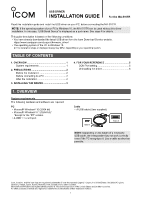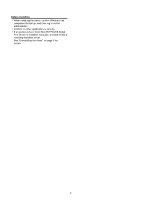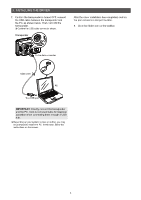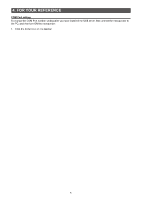Icom MA-510TR Usb Driver Installation Guide - Page 4
Important
 |
View all Icom MA-510TR manuals
Add to My Manuals
Save this manual to your list of manuals |
Page 4 highlights
3. INSTALLING THE DRIVER 7. Confirm the transponder is turned OFF, connect the USB cable between the transponder and the PC, as shown below. Then, turn ON the transponder. LLConfirm the USB cable connector shape. Transponder After the driver installation has completed, confirm the port connection and port number. 8. Click the folder icon on the taskbar. Click 9. Right-click "This PC," and then click "Properties." To the data connector q Right-click USB cable w Click PC 10. Click [Device Manager]. •• The "Device Manager" screen is displayed. To a USB port IMPORTANT: Directly connect the transponder and the PC. Icom is not responsible for improper operation when connecting them through a USB hub. LLDepending on your system version or setting, you may be prompted to restart the PC. In this case, follow the instructions on the screen. Click 11. Double-click "Ports (COM & LPT)" on the "Device Manager" screen. Double-click •• When the driver is completely installed, "MA-510TR (COM)" is displayed. For example, the above screen shows the USB serial COM port number "3." NOTE: •• The COM port number is displayed instead of If the operating system of your PC is Windows 10, and this driver is not installed, "USB Serial Device (COM)" is displayed instead of "MA-510TR (COM The COM port number may differ, depending on your PC environment. •• If "!" or "×" is displayed on the "Device Manager" screen, the driver may not be correctly installed. In such a case, uninstall the USB driver first, and then reinstall it. 4