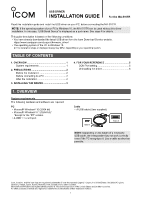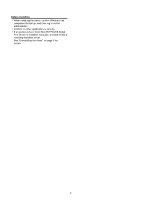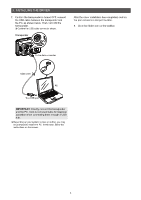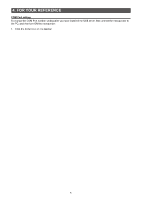Icom MA-510TR Usb Driver Installation Guide - Page 3
Installing The Driver
 |
View all Icom MA-510TR manuals
Add to My Manuals
Save this manual to your list of manuals |
Page 3 highlights
3. INSTALLING THE DRIVER NOTE: •• NEVER connect the USB cable between the transponder and the PC until AFTER the USB driver has been installed. Disconnect the cable, if connected, before starting the USB driver installation. •• This USB driver does not support the automatic recognition system. LLThe displayed dialog, indications, or operations may differ slightly from the following instructions, depending on your system version and settings. 5. Windows starts installing the driver. 6. After the installation has completed, click . 1. Log into the PC as the administrator. Confirm that the transponder and PC are not connected, and no other applications are running. 2. Double-click the USB driver installer in the extracted folder. •• If you want to install in a 32 bit version OS, double-click "setup32.exe." •• If you want to install in a 64 bit version OS, double-click "setup64.exe." LLWhen the "User Account Control" dialog is displayed, click . 3. When the install window is displayed, click >. Click (☞ Continued on the next page) Click 4. When the "Ready to Install the Program" dialog is displayed, click . Click LLIf the "Windows Security" dialog is displayed, click . 3