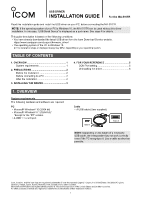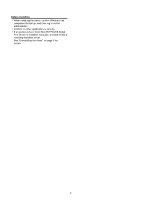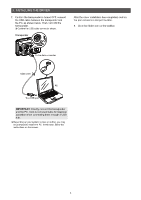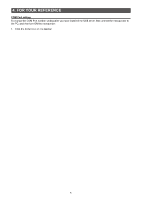Icom MA-510TR Usb Driver Installation Guide
Icom MA-510TR Manual
 |
View all Icom MA-510TR manuals
Add to My Manuals
Save this manual to your list of manuals |
Icom MA-510TR manual content summary:
- Icom MA-510TR | Usb Driver Installation Guide - Page 1
, the MA-510TR can be used without this driver installation. In this case, "USB Serial Device" is displayed as a port name. See page 4 for details. This guide description is based on the following conditions: •• You have already downloaded the latest USB driver from the Icom Download Service website - Icom MA-510TR | Usb Driver Installation Guide - Page 2
running. •• If an earlier version "Icom MA-510TR USB Serial Port Driver" is installed, manually uninstall it before installing the latest driver. See "Uninstalling the driver" on page 6 for details. Before connecting to a PC •• The USB driver does not support the automatic recognition system. NEVER - Icom MA-510TR | Usb Driver Installation Guide - Page 3
before starting the USB driver installation. •• This USB driver does not support the automatic recognition system. LLThe displayed dialog, indications, or operations may differ slightly from the following instructions, depending on your system version and settings. 5. Windows starts installing the - Icom MA-510TR | Usb Driver Installation Guide - Page 4
a USB port IMPORTANT: Directly connect the transponder and the PC. Icom is not responsible for improper operation when instructions on the screen. Click 11. Double-click "Ports (COM & LPT)" on the "Device Manager" screen. Double-click •• When the driver is completely installed, "MA-510TR - Icom MA-510TR | Usb Driver Installation Guide - Page 5
installed the USB driver, first connect the transponder to the PC, and then turn ON the transponder. 1. Click the folder icon on the taskbar q Select 8. Click to close the screen. 5. Right-click "MA-510TR (COM)," and then click "Properties." LLThe COM port number is displayed instead - Icom MA-510TR | Usb Driver Installation Guide - Page 6
[Setting] icon. w Click q Click 2. Click [Apps]. Click 3. Click "Icom MA-510TR USB Serial Port Driver." Click 4. Click . •• When the "User Account Control" dialog is displayed, click . Click 5. Follow the instructions on the screen to uninstall. Apr. 2020 6 A7549
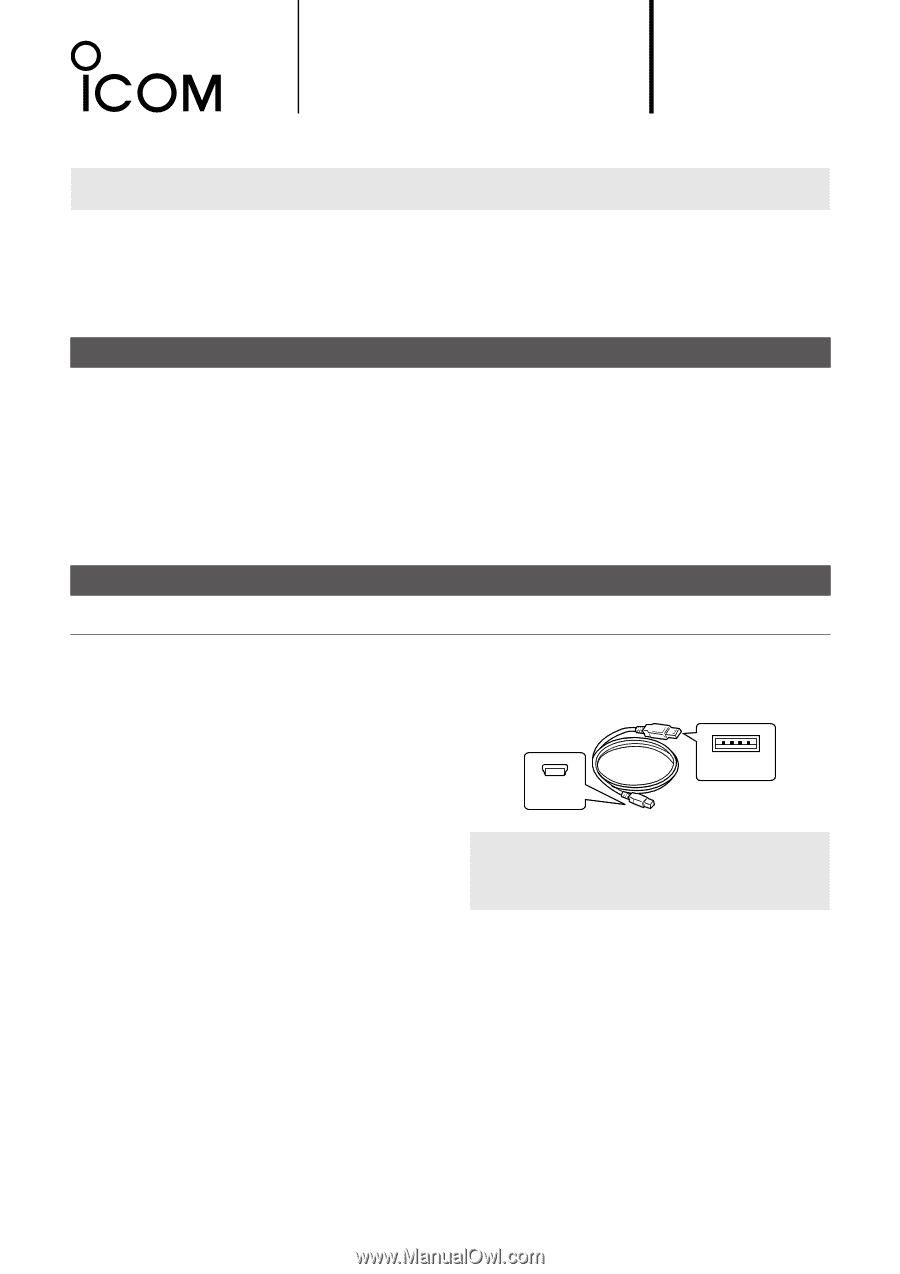
PC
• Microsoft
®
Windows
®
10 (32/64 bit)
• Microsoft
®
Windows
®
8.1 (32/64 bit)*
*Except for the “RT” version.
•
A USB 1.1 or 2.0 port
Cable
•
A USB cable (User supplied)
Type A
Mini-B
NOTE:
Depending on the length of a third-party
USB cable, the transponder may not work correctly
even if the PC recognizes it. Use a cable as short as
possible.
USB DRIVER
INSTALLATION GUIDE
Read this installation guide and install the USB driver on your PC, before connecting the MA-510TR.
NOTE:
If the operating system of your PC is Windows 10, the MA-510TR can be used without this driver
installation. In this case, “USB Serial Device” is displayed as a port name. See page 4 for details.
This guide description is based on the following conditions:
•
You have already downloaded the latest USB driver from the Icom Download Service website.
•
The operating system of the PC is Windows 10.
L
The installation steps or displayed dialog may differ, depending on your operating system.
TABLE OF CONTENTS
Icom, Icom Inc. and the Icom logo are registered trademarks of Icom Incorporated (Japan) in Japan, the United States, the United Kingdom,
Germany, France, Spain, Russia, Australia, New Zealand, and/or other countries.
Microsoft and Windows are registered trademarks of Microsoft Corporation in the United States and/or other countries.
All other products or brands are registered trademarks or trademarks of their respective holders.
1
1. OVERVIEW
...........................................................
1
System requirements
.........................................
1
2. PRECAUTIONS
....................................................
2
Before the installation
........................................
2
Before connecting to a PC
.................................
2
After the installation
...........................................
2
3. INSTALLING THE DRIVER
..................................
3
4. FOR YOUR REFERENCE
....................................
5
COM Port setting
...............................................
5
Uninstalling the driver
........................................
6
1. OVERVIEW
System requirements
The following hardware and software are required:
For the MA-510TR