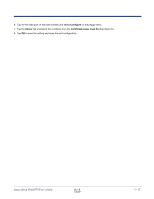Honeywell IK8560EEKITE User Guide - Page 50
WEP Encryption Without Authentication, Associating With Open APs, Con Properties
 |
View all Honeywell IK8560EEKITE manuals
Add to My Manuals
Save this manual to your list of manuals |
Page 50 highlights
WEP Encryption Without Authentication 1. On the Main Window (see page 5-2), tap the port and select Configure on the popup menu. 2. On the Wireless Networks Tab (see page 5-9), select the SSID and tap Properties. 3. On the Profile Info Tab (see page 5-11), select Do active scan. 4. On the WEP Mgmt Tab (see page 5-12), select Use key for data encryption. 5. Enter the WEP Key; see Key on page 5-12. Tap OK. 6. On the main window, tap Client > Restart to restart the Client. 7. Wait as the Client connects. 8. When the connection is complete, the Port Status Icon (see page 5-2) on the main window reads Associated instead of Authenticated. However, the log file (see Logging on page 5-7) will read "Entered AUTHENTICATED state" when recording this event. Associating With Open APs To associate with open APs means to set up the 802.11b radio without authentication or encryption. 1. Double-tap the Client icon on the command bar . 2. On the Main Window (see page 5-2), tap on the port and select Configure on the popup menu. 3. On the Wireless Networks Tab (see page 5-9), tap Add in the Configured Networks section. 4. On the Profile Info Tab (see page 5-11), enter your AP's SSID in the Network Profile field. 5. Select default in the Authentication profile drop-down list. 6. On the WEP Mgmt Tab (see page 5-12), make sure none of the options are selected. Tap OK, 7. Tap OK on the Wireless Networks tab. 8. On the Main Window (see page 5-2), tap Client > Restart to restart the client. 9. Wait as the Client connects. 10. When connection is complete, the Port Status Icon (see page 5-2) turns yellow and the Status Bar (see page 5-4) reads "Associated". Note: If your AP is strictly an AP and not a DHCP server, then you must statically assign an IP address and subnet mask. 5 - 14 Rev B 3/1/07 Image Kiosk 8560/8570 User's Guide