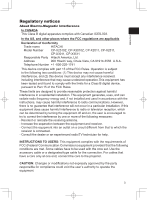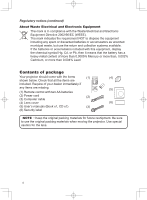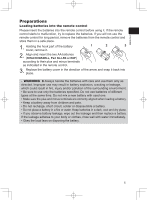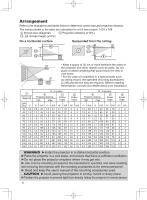Hitachi CP-X2511 User Manual - Page 8
Connecting power supply, Turning on the power - projector lamp
 |
View all Hitachi CP-X2511 manuals
Add to My Manuals
Save this manual to your list of manuals |
Page 8 highlights
Connecting power supply 1. Put the connector of the power cord into the AC IN (AC inlet) of the projector. 2. Firmly plug the power cord's plug into the outlet. In a couple of seconds after the power supply connection, the POWER indicator will light up in steady orange. Please remember that when the DIRECT ON function activated, the connection of the power supply make the projector turn on. AC IN Power cord WARNING ►Please use extra caution when connecting the power cord, as incorrect or faulty connections may result in fire and/or electrical shock. • Only use the power cord that came with the projector. If it is damaged, consult your dealer to get a new one. • Only plug the power cord into an outlet whose voltage is matched to the power cord. The power outlet should be close to the projector and easily accessible. Remove the power cord for complete separation. • Never modify the power cord. Turning on the power 1. Make sure that the power cord is firmly and correctly connected to the projector and the outlet. 2. Make sure that the POWER indicator is steady orange. Then remove the lens cover. 3. Press the STANDBY/ON button on the projector or the remote control. The projection lamp will light up and the POWER indicator will begin blinking in green. When the power is completely on, the indicator will stop blinking and light in steady green. STANDBY/ON button POWER indicator MY SOURCE/ VIDEO COMPUTER DOC.CAMERA ASPECT AUTO SEARCH BLANK MAGNIFY FREEZE PAGE VOLUME UP ON 㧗 DOWN OFF KEYSTONE MY BUTTON MUTE 1 2 POSITION MENU ESC ENTER RESET WARNING ►A strong light is emitted when the projector's power is on. Do not look into the lens of the projector or look inside of the projector through any of the projector's openings. NOTE • Please power on the projector prior to the connected devices. • The projector has the DIRECT ON function, which can make the projector automatically turn on. For more information, please see the "Operating Guide" in the CD. 8