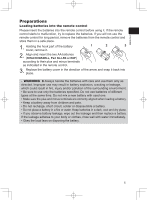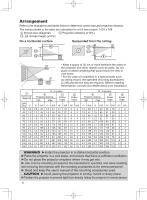Hitachi CP-X2511 User Manual - Page 10
Displaying the picture
 |
View all Hitachi CP-X2511 manuals
Add to My Manuals
Save this manual to your list of manuals |
Page 10 highlights
Displaying the picture 1. Activate your signal source. Turn the signal source on, and make it send the signal to the projector. 2. Use the VOLUME + / VOLUME - buttons to adjust the volume. To have the projector silent, press the MUTE button on the remote control. 3. Press the INPUT button on the projector. Each time you press the button, the projector switches its input port in turn. You can also use the remote control to select an input signal. Press the VIDEO button for selecting an input signal from the COMPONENT (Y, Cb/Pb, Cr/Pr), S-VIDEO or VIDEO port, or the COMPUTER button for selecting an input signal from the COMPUTER IN1 or COMPUTER IN2 port. 4. Press the ASPECT button on the remote control. Each time you press the button, the projector switches the mode for aspect ratio in turn. 5. Use the zoom ring to adjust the screen size. 6. Use the focus ring to focus the picture. MY SOURCE/ VIDEO COMPUTER DOC.CAMERA ASPECT AUTO SEARCH BLANK MAGNIFY FREEZE PAGE VOLUME UP ON 㧗 DOWN OFF KEYSTONE MY BUTTON MUTE 1 2 POSITION MENU ESC ENTER RESET VOLUME+ button VOLUME- button MUTE button INPUT button MY SOURCE/ VIDEO COMPUTER DOC.CAMERA ASPECT AUTO SEARCH BLANK MAGNIFY FREEZE PAGE VOLUME ON UP 㧗 DOWN OFF KEYSTONE MY BUTTON MUTE 1 2 POSITION MENU ESC ENTER RESET VIDEO button COMPUTER button ASPECT button Zoom ring Focus ring CAUTION ►If you wish to have a blank screen while the projector's lamp is on, use the BLANK function. (See the "Operating Guide" in the CD.) Any other method of blocking the projection light, such as attaching something to the lens or placing something in front of the lens, may cause the damage to the projector. NOTE • The ASPECT button does not work when no proper signal is inputted. • For the details of how to adjust the picture, please see the "Operating Guide" in the CD. 10