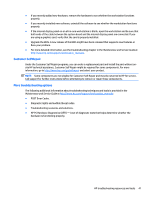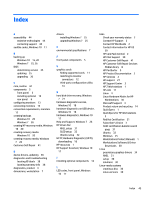HP Z238 User Guide - Page 48
Product Change Notifications, Helpful hints, At startup, During operation
 |
View all HP Z238 manuals
Add to My Manuals
Save this manual to your list of manuals |
Page 48 highlights
Product Change Notifications Product Change Notifications (PCNs) are proactive notifications for product changes occurring within a 30- to 60-day window of the effective date of the change in the manufacturing process. PCNs give customers advance notice of changes to their product, such as an updated BIOS version that they might need to decide whether to download prior to the change taking place. To view a list of PCNs, go to the Advisories, Bulletins & Notices page for your product. Helpful hints If you encounter a problem with the workstation, monitor, or software, the following general suggestions might help you isolate and focus on the problem before taking further action. At startup ● ● ● Verify that the workstation is plugged into a functional AC outlet. Remove all optical discs and USB flash drives before starting the workstation. Verify that the workstation is on and the power light is on. If you have installed an operating system other than the factory-installed operating system, confirm that it is supported on your system by going to http://www.hp.com/go/quickspecs. Verify that the internal display panel is lit. If the internal display panel is dim, turn up the brightness. If you have an external monitor: ◦ Verify that the monitor is plugged into a functional AC outlet. ◦ Verify that the monitor is on and the green monitor light is on. ◦ If the monitor is dim, turn up the brightness and contrast controls. During operation ● Beeps and blinking lights on the workstation are error codes that can help you diagnose problems. For more information on interpreting these codes, see the Diagnostic LED and audible (beep) codes section in the Maintenance and Service Guide for your workstation. ● Press and hold any key. If the system beeps, your keyboard is operating correctly. ● Check all cables for loose or incorrect connections. ● Wake the workstation by pressing the power button or any key on the keyboard. If the system remains in suspend mode, shut down the system by pressing and holding the power button for at least four seconds. Then press the power button again to restart the system. If the system does not shut down, unplug the power cord, wait a few seconds, and then plug it in again. If the system does not restart, press the power button. ● After installing a non-PnP expansion board or other option (such as a diskette drive), restart the workstation. ● Be sure that all required device drivers have been installed. For example, if you have connected a printer, you must install a printer driver. ● If you are working on a network, use another cable to plug your workstation into the network connection. If you still cannot connect, there might be a problem with the network plug. 40 Chapter 8 Diagnostics and minor troubleshooting