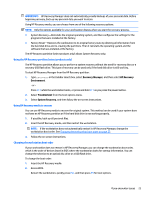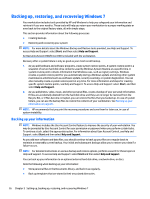HP Z238 User Guide - Page 32
Removing the HP Recovery partition (select products only), IMPORTANT
 |
View all HP Z238 manuals
Add to My Manuals
Save this manual to your list of manuals |
Page 32 highlights
3. Select the optical disc drive or USB flash drive from which you want to boot. 4. Follow the on-screen instructions. Removing the HP Recovery partition (select products only) HP Recovery Manager software allows you to remove the HP Recovery partition to free up hard disk drive space. IMPORTANT: After you remove the HP Recovery partition, you will not be able to perform System Recovery or create HP recovery media from the HP Recovery partition. So before you remove the Recovery partition, create HP Recovery media; see Creating HP Recovery media (select products only) on page 20. NOTE: The Remove Recovery Partition option is only available on products that support this function. Follow these steps to remove the HP Recovery partition: 1. Type recovery in the taskbar search box, and then select HP Recovery Manager. 2. Select Remove Recovery Partition, and then follow the on-screen instructions. 24 Chapter 4 Setting up, backing up, restoring, and recovering Windows 10