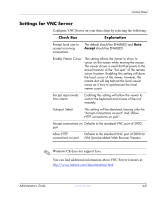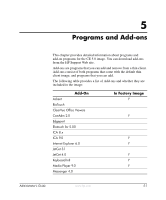HP T5520 Administrator's Guide: Microsoft Windows CE Image for HP Compaq Thin - Page 75
Settings for VNC Server, Check Box, Explanation - thin client java support
 |
View all HP T5520 manuals
Add to My Manuals
Save this manual to your list of manuals |
Page 75 highlights
Control Panel Settings for VNC Server Configure VNC Server on your thin client by selecting the following: Check Box Explanation Prompt local user to accept incoming connections The default should be ENABLED and Auto Accept should be ENABLED Enable Viewer Cursor This setting allows the viewer to show its cursor on the screen while moving the mouse. The viewer shows a small dot that points to the actual location of the "hot spot" of the remote cursor location. Enabling this setting will show the local cursor of the viewer; however, the remote dot will lag behind the local viewer cursor as it tries to synchronize the local viewer cursor. Accept input events from clients Enabling this setting will allow the viewer to control the keyboard and mouse of the unit remotely. Autoport Select This setting will be devalued, leaving only the "Accept connections on port" and "Allow HTTP connections on port". Accept connections on Defaults to the standard VNC port of 5900. port Allow HTTP Defaults to the standard VNC port of 5800 for connections on port JVM (Java)-enabled Web Browser Viewers. ✎ Windows CE does not support Java. You can find additional information about VNC Server features at: http://www.realvnc.com/documentation.html Administrator's Guide www.hp.com 4-41