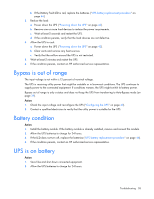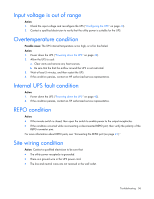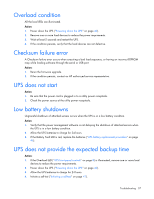HP R/T2200 IEC-320-C14 HP UPS R/T3000 User Guide - Page 57
Overload condition, Checksum failure error, UPS does not start, Low battery shutdowns, UPS does
 |
View all HP R/T2200 IEC-320-C14 manuals
Add to My Manuals
Save this manual to your list of manuals |
Page 57 highlights
Overload condition All the load LEDs are illuminated. Action: 1. Power down the UPS ("Powering down the UPS" on page 42). 2. Remove one or more load devices to reduce the power requirements. 3. Wait at least 5 seconds and restart the UPS. 4. If the condition persists, verify that the load devices are not defective. Checksum failure error A Checksum failure error occurs when executing a bad load sequence, or having an incorrect EEPROM map while loading software through the serial or USB port. Action: 1. Rerun the firmware upgrade. 2. If the condition persists, contact an HP authorized service representative. UPS does not start Action: 1. Be sure that the power cord is plugged in to a utility power receptacle. 2. Check the power source at the utility power receptacle. Low battery shutdowns Ungraceful shutdown of attached servers occurs when the UPS is in a low battery condition. Action: 1. Verify that the power management software is not delaying the shutdown of attached servers when the UPS is in a low battery condition. 2. Allow the UPS batteries to charge for 24 hours. 3. If the Battery Fault LED is red, replace the batteries ("UPS battery replacement procedure" on page 46). UPS does not provide the expected backup time Action: 1. If the Overload LED ("UPS front panel controls" on page 8) is illuminated, remove one or more load devices to reduce the power requirements. 2. Power down the UPS ("Powering down the UPS" on page 42). 3. Allow the UPS batteries to charge for 24 hours. 4. Initiate a self-test ("Initiating a self-test" on page 41). Troubleshooting 57