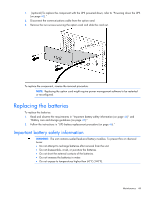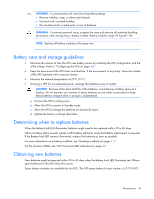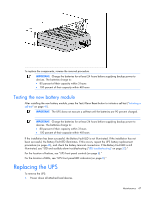HP R/T2200 IEC-320-C14 HP UPS R/T3000 User Guide - Page 49
Reassigning the USB COM ports, The Device Manager screen appears.
 |
View all HP R/T2200 IEC-320-C14 manuals
Add to My Manuals
Save this manual to your list of manuals |
Page 49 highlights
1. Connect the USB to serial converter to the USB port on your system. 2. Click Start, select Control Panel, and then double-click System. The System Properties screen appears. 3. Click the Hardware tab. 4. Click Device Manager. The Device Manager screen appears. 5. In the tree displayed in the left panel, click the Ports (COM & LPT) branch to expand. 6. Double-click the port that is assigned to your USB to serial converter device. This port is usually named with the device manufacturer's name followed by "USB to Serial Bridge (com 4)." The Port Properties screen appears. 7. Click the Port Settings tab. The Port Settings screen appears. 8. Click Restore Defaults. The following default settings appear: o Bits per second: 9600 o Data Bits: 8 o Parity: None o Stop bits: 1 o Flow control: None 9. Click Advanced. The Advanced Settings screen appears. 10. From the COM Port Number drop down menu, select Com 1 for the USB port number. If COM 1 is being used by another USB port, the following message appears: This COM name is being used by another device. Using duplicate names can lead to inaccessible devices and changed settings. Do you want to continue? a. Click YES. b. Reassign the COM ports so that the USB to serial converter is using COM 1. See "Reassigning the USB COM ports." 11. Reduce the Receive Buffer and Transmit Buffer to the low setting by scrolling down to select low (1). 12. Be sure that the Use FIFO buffers (requires 16550 compatible UART) checkbox is selected. Depending on your operating system, the USB settings might be different. Choose the lowest, most dependable Receive and Transmit buffers by using the drop down menus, radio buttons, or other selection methods. 13. Click OK to close the Advanced screen. 14. Click OK to close the Device Manager screen. 15. Run the firmware Flash batch file program. Follow the instructions provided with the program. Reassigning the USB COM ports To reassign a device from COM 1 to another port: Maintenance 49