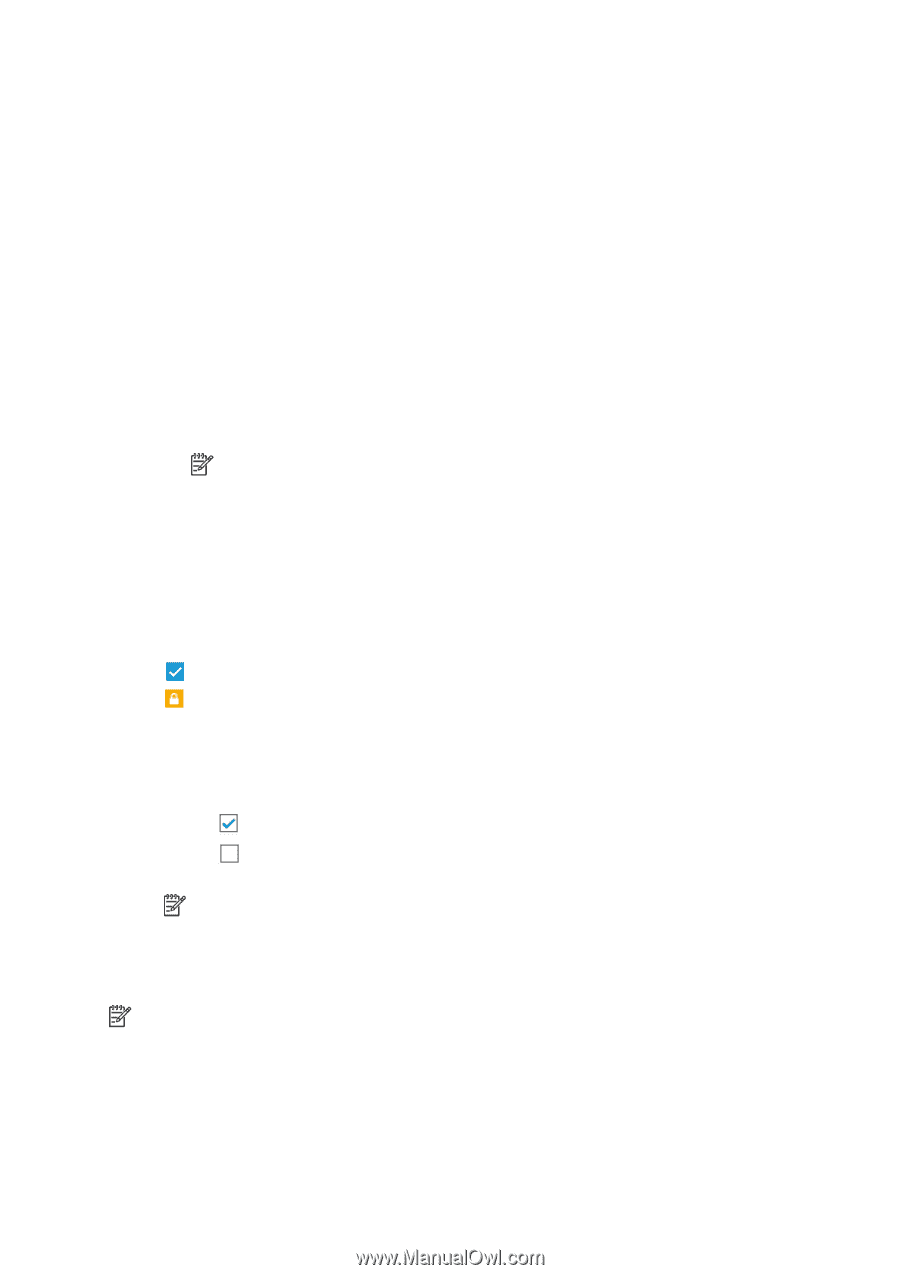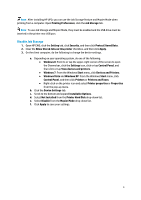HP Officejet X500 Officejet Pro X476/X576 Series Printers - IT Administrators - Page 5
Sign-In and Permission Policies, Restrict Color
 |
View all HP Officejet X500 manuals
Add to My Manuals
Save this manual to your list of manuals |
Page 5 highlights
d. Click Save and Test. 5. Click Apply. Disable the Windows sign-in method 1. Click Edit in the Windows Status cell. 2. Clear the Enable Windows Sign In checkbox, and then click Apply. Sign-In and Permission Policies Permissions can be applied to local user accounts stored on the printer or to network users. Use this option to set permissions and restrict access for the following two user groups to use specific printer features. • The User group: Users who log in the printer through the Local Device, LDAP, or Windows Sign-in methods. • The Guest group: Users who have not signed in. Note: This setting is applicable to the features accessible from the printer control panel. For color access, it depends on the printer drivers installed on the client computer. All jobs sent from HP drivers will be considered from User permission settings, and all jobs sent from third-party drivers will be considered from Guest permission settings. Set permissions and restrict access to printer features for Guest Go to a printer feature row; select the checkbox in the Guest column to change the setting to: • (Access Granted): Grant permission to Guest for using the printer feature. • (Requires Sign In): Guest cannot use the printer feature. It requires Guest to sign in. Set permissions and restrict access to printer features for User 1. Go to a printer feature row, select or clear the checkbox in the User column to change the setting to: • (Full Access): Grant permission to User for using the printer feature • (Access Denied): User cannot use the printer feature. 2. Select a sign -in method from the Sign-In Method drop-down list. Note: If you want to allow users to use the printer features with different sign-in methods, select Allow users to choose alternate sign-in methods. Otherwise, users must sign in using the sign-in method set for each application. 3. Click Apply. Note: Color copy and print features are applicable to color printers only. By default, they are enabled. To change the configuration, go to the Restrict Color page. Restrict Color Use this feature to manage the use of color printing supplies within your organization. You can specify that all color print jobs are printed in color, all color print jobs are printed in their grayscale 5