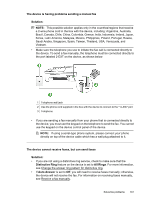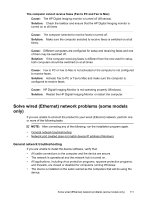HP Officejet K700 User Guide - Page 111
Brazil, Canada, Chile, China, Colombia, Greece, India, Indonesia, Ireland, Japan, Saudi Arabia
 |
View all HP Officejet K700 manuals
Add to My Manuals
Save this manual to your list of manuals |
Page 111 highlights
The device is having problems sending a manual fax Solution: NOTE: This possible solution applies only in the countries/regions that receive a 2-wire phone cord in the box with the device, including: Argentina, Australia, Brazil, Canada, Chile, China, Colombia, Greece, India, Indonesia, Ireland, Japan, Korea, Latin America, Malaysia, Mexico, Philippines, Poland, Portugal, Russia, Saudi Arabia, Singapore, Spain, Taiwan, Thailand, USA, Venezuela, and Vietnam. • Make sure the telephone you use to initiate the fax call is connected directly to the device. To send a fax manually, the telephone must be connected directly to the port labeled 2-EXT on the device, as shown below. 1 Telephone wall jack 2 Use the phone cord supplied in the box with the device to connect to the "1-LINE" port 3 Telephone • If you are sending a fax manually from your phone that is connected directly to the device, you must use the keypad on the telephone to send the fax. You cannot use the keypad on the device control panel of the device. NOTE: If using a serial-type phone system, please connect your phone directly on top of the device cable which has a wall plug attached to it. The device cannot receive faxes, but can send faxes Solution: • If you are not using a distinctive ring service, check to make sure that the Distinctive Ring feature on the device is set to All Rings. For more information, see Change the answer ring pattern for distinctive ring. • If Auto Answer is set to Off, you will need to receive faxes manually; otherwise, the device will not receive the fax. For information on receiving faxes manually, see Receive a fax manually. Solve fax problems 107