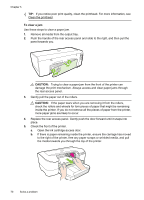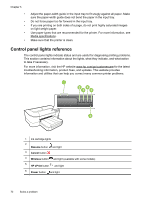HP Officejet H600 User Guide - Page 74
To clear a jam, CAUTION, more paper jams are likely to occur.
 |
View all HP Officejet H600 manuals
Add to My Manuals
Save this manual to your list of manuals |
Page 74 highlights
Chapter 5 TIP: If you notice poor print quality, clean the printhead. For more information, see Clean the printhead. To clear a jam Use these steps to clear a paper jam. 1. Remove all media from the output tray. 2. Push the handle of the rear access panel and slide to the right, and then pull the panel towards you. 2 1 CAUTION: Trying to clear a paper jam from the front of the printer can damage the print mechanism. Always access and clear paper jams through the rear access panel. 3. Gently pull the paper out of the rollers. CAUTION: If the paper tears when you are removing it from the rollers, check the rollers and wheels for torn pieces of paper that might be remaining inside the printer. If you do not remove all the pieces of paper from the printer, more paper jams are likely to occur. 4. Replace the rear access panel. Gently push the door forward until it snaps into place. 5. Check the front of the printer. a. Open the ink cartridge access door. b. If there is paper remaining inside the printer, ensure the carriage has moved to the right of the printer, free any paper scraps or wrinkled media, and pull the media towards you through the top of the printer. 70 Solve a problem