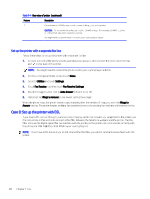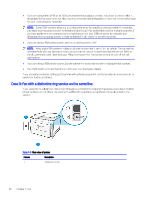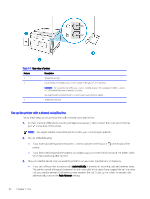HP OfficeJet Pro 9130b User Guide - Page 70
Set up the printer with a shared voice/fax line, automatically, Auto Answer
 |
View all HP OfficeJet Pro 9130b manuals
Add to My Manuals
Save this manual to your list of manuals |
Page 70 highlights
Table 7-7 Rear view of printer Feature Description 1 Telephone wall jack. 2 Use a minimum 26 AWG phone cord to connect to the port on the printer. CAUTION: To reduce the risk of fire, use only No. 26 AWG or larger (For example, 24 AWG) UL Listed or CSA Certified Telecommunications Line Cord. You might need to connect the phone cord to your country/region adapter. 3 Telephone (optional). Set up the printer with a shared voice/fax line Follow these steps to set up the printer with a shared voice and fax line. 1. Connect one end of the phone cord to your telephone wall jack, then connect the other end to the Fax port on the back of the printer. NOTE: You might need to connect the phone cord to your country/region adapter. 2. Do one of the following: ● If you have a parallel-type phone system, connect a phone to the Fax port printer. on the back of the ● If you have a serial-type phone system, you might plug your phone directly on top of the printer cable which has a wall plug attached to it. 3. Now you need to decide how you want the printer to answer calls, automatically or manually: ● If you set up the printer to answer calls automatically, it answers all incoming calls and receives faxes. The printer cannot distinguish between fax and voice calls in this case; if you suspect the call is a voice call, you need to answer it before the printer answers the call. To set up the printer to answer calls automatically, turn on the Auto Answer setting. 62 Chapter 7 Fax