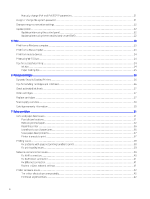HP OfficeJet Pro 9110b User Guide - Page 9
Control panel features, Tilt the control panel, Control panel display
 |
View all HP OfficeJet Pro 9110b manuals
Add to My Manuals
Save this manual to your list of manuals |
Page 9 highlights
Table 1-3 Printer rear view Feature Description 1 Rear USB port 2 Ethernet network port 3 Power connection Control panel features The control panel provides direct interaction, including lights to indicate status, errors, and more. Tilt the control panel Tilt the control panel for easier viewing. Push the upper part of the control panel to tilt it upwards and push the lower part to tilt it downwards. Control panel display Check printer status, perform printer tasks, and change printer settings. Control panel features 3

Table 1-3
Printer rear view
Feature
Description
1
Rear USB port
2
Ethernet network port
3
Power connection
Control panel features
The control panel provides direct interaction, including lights to indicate status, errors, and more.
Tilt the control panel
Tilt the control panel for easier viewing. Push the upper part of the control panel to tilt it upwards and push the
lower part to tilt it downwards.
Control panel display
Check printer status, perform printer tasks, and change printer settings.
Control panel features
3