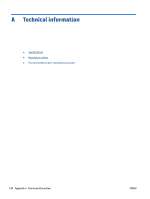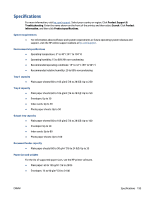HP OfficeJet Pro 9020e User Guide - Page 196
Manage power, Sleep Mode, Auto-Off, Schedule On/Off
 |
View all HP OfficeJet Pro 9020e manuals
Add to My Manuals
Save this manual to your list of manuals |
Page 196 highlights
Manage power Use Sleep Mode, Auto-Off and Schedule On/Off to conserve electricity. Sleep mode Power usage is reduced while in Sleep mode. After initial setup of printer, the printer will enter Sleep mode after five minutes of inactivity. Use the following instructions to change the period of inactivity before the printer sleeps. 1. From the printer control panel, touch or swipe down the tab at the top of the screen to open the Dashboard, touch . 2. Touch Sleep Mode, and then touch the desired option. Auto-Off This feature turns the printer off after 8 hours of inactivity to help reduce energy use. Auto-Off turns the printer off completely, so you must use the Power button to turn on the printer again. If your printer supports this energy saving feature, Auto-Off is automatically enabled or disabled depending on printer capabilities and connection options. Even when Auto-Off is disabled, the printer enters Sleep mode after 5 minutes of inactivity to help reduce energy use. ● Auto-Off is enabled when the printer is turned on, if the printer does not have network, fax or Wi-Fi Direct capability, or is not using these capabilities. ● Auto-Off is disabled when a printer's wireless or Wi-Fi Direct capability is turned on or when a printer with fax, USB, or Ethernet network capability establishes a fax, USB, or Ethernet network connection. Schedule On and Off Use this feature to automatically turn the printer on or off on selected days. For example, you can schedule the printer to turn on at 8 a.m. and turn off at 8 p.m. from Monday to Friday. In this way, you save energy during the night and weekends. Use the following instructions to schedule the day and time for On and Off. 1. From the printer control panel, touch or swipe down the tab at the top of the screen to open the Dashboard, touch . 2. Touch Schedule On/Off. 3. Touch the toggle button next to Schecule On or Schecule Off to turn it on. 4. Touch the time option, and then follow the onscreen messages to set the day and time to turn the printer off and on. CAUTION: Always turn the printer off properly, using either Schedule Off or on the front left side of the printer. (the Power button) located If you improperly turn the printer off, the print carriage might not return to the correct position, causing problems with the cartridges and print quality issues. Never turn off the printer when cartridges are missing. HP recommends that you replace any missing cartridges as soon as possible to avoid print quality issues, possible extra ink usage from the remaining cartridges, or damage to the ink system. 190 Chapter 12 HP EcoSolutions (HP and the Environment) ENWW