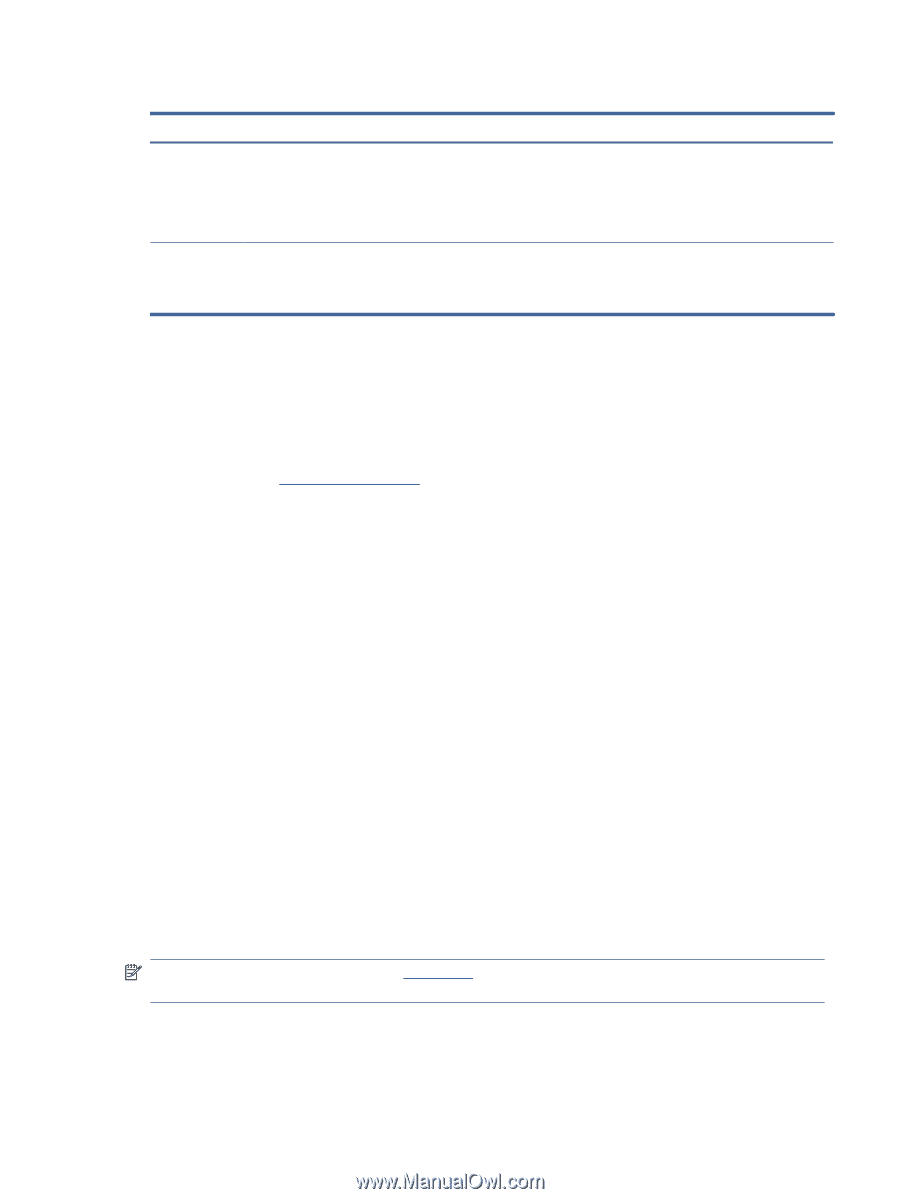HP LaserJet Tank MFP 2602-2606 User Guide - Page 54
Restore original factory defaults and settings, Printer does not pick up paper or misfeeds
 |
View all HP LaserJet Tank MFP 2602-2606 manuals
Add to My Manuals
Save this manual to your list of manuals |
Page 54 highlights
Table 8-4 Print reports (continued) Printer report How to print Description Web Service information page Open embedded web server (EWS), click HP Web Services tab, and click Web Services Settings and then click Print Information Sheet. Provides different instructions to help you turn on Web Services, set up Web Services, fix connection issues, and more. If you have not enabled the Web Services, click Enable to Print Information Sheet. Adjust Alignment Test Page Open embedded web server (EWS), click System tab, and click Service. Follow the on-screen instructions in Adjust Alignment to position the image on desired location on the paper. Prints an alignment page. Restore original factory defaults and settings If you disable some functions or change some settings and want to change them back, you can restore the printer to the original factory settings or network settings. 1. Open EWS. See To access and use EWS. 2. On the System tab, click Service. 3. In the Restore Defaults area, click the Restore defaults button. The printer automatically restarts. Printer does not pick up paper or misfeeds The following solutions can help solve problems if the printer is not picking up paper from the input tray or is picking up multiple sheets of paper at one time. Either of these situations can result in paper jams. The product does not pick up paper If the product does not pick up paper from the input tray, try these solutions. 1. Open the product and remove any jammed sheets of paper. 2. Load the tray with the correct size of paper for your job. 3. Make sure the paper size and type are set correctly. 4. Make sure the paper guides in the tray are adjusted correctly for the size of paper. Adjust the guides to the appropriate indentation in the tray. 5. Clean the pickup roller. NOTE: If the problem persists, visit the HP support site for this printer to learn more about solving paper problems. The product picks up multiple sheets of paper If the product picks up multiple sheets of paper from the input tray, try these solutions. Restore original factory defaults and settings 49