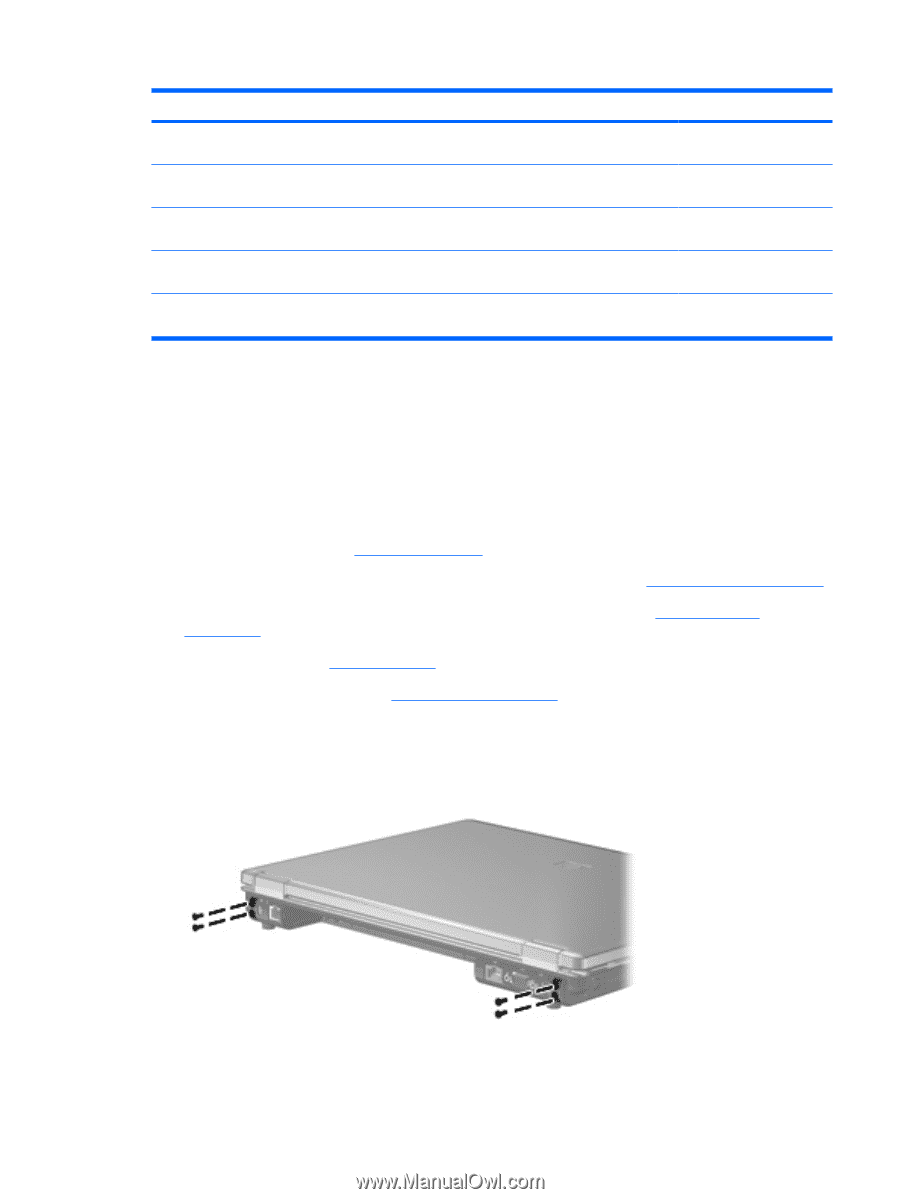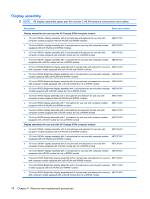HP FM811UT#ABA Service Guide - Page 83
Disconnect the wireless antenna cables from the WWAN module see, Remove the fan see
 |
UPC - 884962115381
View all HP FM811UT#ABA manuals
Add to My Manuals
Save this manual to your list of manuals |
Page 83 highlights
Description Spare part number ● 15.4-inch WXGA BrightView display assembly with 1 microphone for use only with computer 487133-001 models equipped with a WLAN module but not a WWAN module ● 15.4-inch WXGA display assembly with 2 microphones and webcam for use only with computer models equipped with both WLAN and WWAN modules 487122-001 ● 15.4-inch WXGA display assembly with 1 microphone for use only with computer models equipped with both WLAN and WWAN modules 487123-001 ● 15.4-inch WXGA display assembly with 2 microphones and webcam for use only with computer models equipped with a WLAN module but not a WWAN module 487124-001 ● 15.4-inch WXGA display assembly with 1 microphone for use only with computer models equipped with a WLAN module but not a WWAN module 487125-001 Before removing the display assembly, follow these steps: 1. Shut down the computer. If you are unsure whether the computer is off or in Hibernation, turn the computer on, and then shut it down through the operating system. 2. Disconnect all external devices connected to the computer. 3. Disconnect the power from the computer by first unplugging the power cord from the AC outlet and then unplugging the AC adapter from the computer. 4. Remove the battery (see Battery on page 46). 5. Disconnect the wireless antenna cables from the WLAN module (see WLAN module on page 58). 6. Disconnect the wireless antenna cables from the WWAN module (see WWAN module on page 64). 7. Remove the fan (see Fan on page 67). 8. Remove the switch cover (see Switch cover on page 65). Remove the display assembly: 1. Close the computer and position it with the rear panel toward you. 2. Remove the four Torx T8M2.5×9.0 screws that secure the display assembly to the computer. 3. Position the computer with the front toward you. Component replacement procedures 75