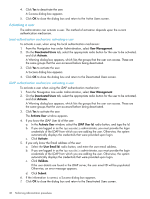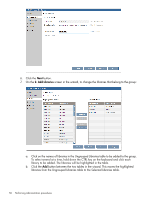HP D2D HP StorageWorks D2D Replication Manager User Guide (TA805-96005, Decemb - Page 48
Activating a user, Local authentication mechanism: activating a user, User Management, Activate
 |
View all HP D2D manuals
Add to My Manuals
Save this manual to your list of manuals |
Page 48 highlights
4. Click Yes to deactivate the user. A Success dialog box appears. 5. Click OK to close the dialog box and return to the Active Users screen. Activating a user The administrator can activate a user. The method of activation depends upon the current authentication mechanism. Local authentication mechanism: activating a user To activate a user, when using the local authentication mechanism: 1. From the Navigation tree under Administration, select User Management. 2. On the Deactivated Users tab, select the appropriate radio button for the user to be activated, and click Activate. A Warning dialog box appears, which lists the groups that the user can access. These are the same groups that the user accessed before being deactivated. 3. Click Yes to activate the user. A Success dialog box appears. 4. Click OK to close the dialog box and return to the Deactivated Users screen. LDAP authentication mechanism: activating a user To activate a user when using the LDAP authentication mechanism: 1. From the Navigation tree under Administration, select User Management. 2. On the Deactivated Users tab, select the appropriate radio button for the user to be activated, and click Activate. A Warning dialog box appears, which lists the groups that the user can access. These are the same groups that the user accessed before being deactivated. 3. Click Yes to activate the user. The Activate User window appears. 4. If you know the LDAP User Id of the user: a. In the Activate User window, select the LDAP User Id: radio button, and type the Id. b. If you are logged in as the hprmsadmin administrator, you must provide the login credentials of the LDAP from which you are adding the user. Otherwise, the system automatically displays the credentials that were provided upon login. c. Click Activate. 5. If you only know the Email address of the user: a. Select the User Email Id: radio button, and enter the user email address. b. If you are logged in as the hprmsadmin administrator, you must provide the login credentials of the LDAP from which you are adding the user. Otherwise, the system automatically displays the credentials that were provided upon login. c. Click Validate. If the user details are found in the LDAP server, the user email ID will be populated. Otherwise, an error message appears. d. Click Submit. 6. If the information is correct, a Success dialog box appears. 7. Click OK to close the dialog box and return to the Deactivated Users screen. 48 Performing Administration procedures