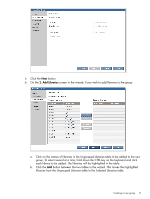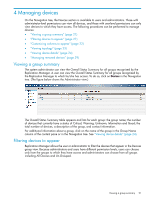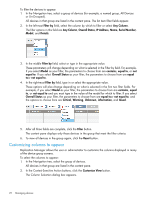HP D2D HP StorageWorks D2D Replication Manager User Guide (TA805-96005, Decemb - Page 17
Add Libraries, each library to be added. The libraries will be highlighted in the table.
 |
View all HP D2D manuals
Add to My Manuals
Save this manual to your list of manuals |
Page 17 highlights
5. Click the Next button. 6. On the 2. Add Libraries screen in the wizard, if you wish to add libraries to the group: a. Click on the names of libraries in the Ungrouped Libraries table to be added to the new group. To select several at a time, hold down the CTRL key on the keyboard and click each library to be added. The libraries will be highlighted in the table. b. Click the Add button between the two tables in the wizard. This moves the highlighted libraries from the Ungrouped Libraries table to the Selected Libraries table. Creating a new group 17

5.
Click the
Next
button.
6.
On the
2. Add Libraries
screen in the wizard, if you wish to add libraries to the group:
a.
Click on the names of libraries in the Ungrouped Libraries table to be added to the new
group. To select several at a time, hold down the CTRL key on the keyboard and click
each library to be added. The libraries will be highlighted in the table.
b.
Click the
Add
button between the two tables in the wizard. This moves the highlighted
libraries from the Ungrouped Libraries table to the Selected Libraries table.
Creating a new group
17