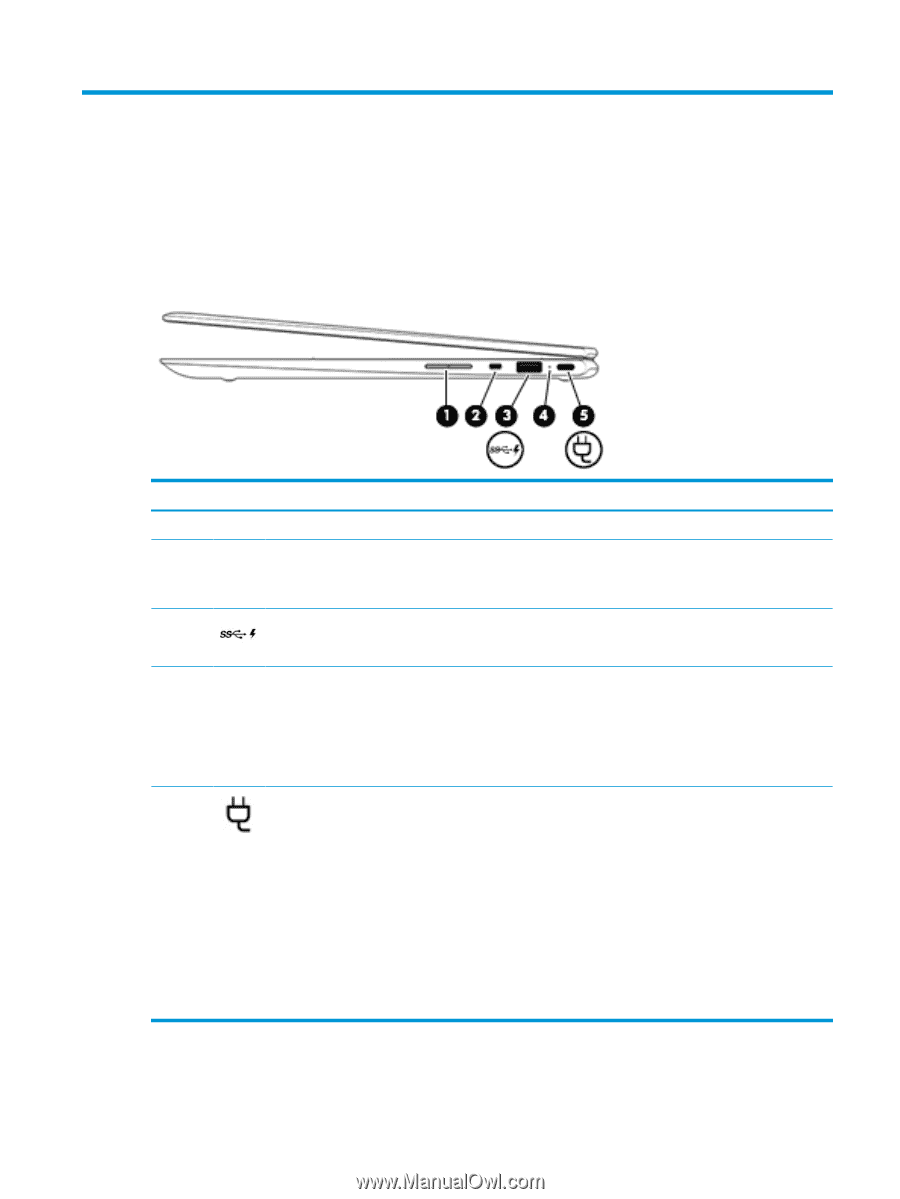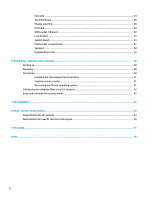HP Chromebook 14-da0000 x360 Maintenance and Service Guide - Page 9
Getting to know your computer, Right side
 |
View all HP Chromebook 14-da0000 x360 manuals
Add to My Manuals
Save this manual to your list of manuals |
Page 9 highlights
2 Getting to know your computer Your computer features top-rated components. This chapter provides details about your components, where they are located, and how they work. Right side Component (1) (2) (3) (4) (5) Description Volume button Controls speaker volume on the computer. Security cable slot Attaches an optional security cable to the computer. NOTE: The security cable is designed to act as a deterrent, but it may not prevent the computer from being mishandled or stolen. USB SuperSpeed port with HP Sleep and Charge Connects a USB device, provides high-speed data transfer, and, even when the computer is off, charges most products such as a cell phone, camera, activity tracker, or smartwatch. AC adapter and battery light ● White: The AC adapter is connected and the battery is fully charged. ● Amber: The AC adapter is connected and the battery is charging. ● Blinking amber: The battery has an error. ● Off: The battery is not charging. USB Type-C power connector and port Connects an AC adapter that has a USB Type-C connector, supplying power to the computer and, if needed, charging the computer battery. - and - Connects a USB device that has a Type-C connector, such as a cell phone, camera, activity tracker, or smartwatch, and provides data transfer. - and - Connects a display device that has a USB Type-C connector, providing DisplayPort output. NOTE: Cables and/or adapters (purchased separately) may be required. Right side 3