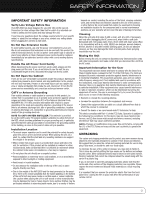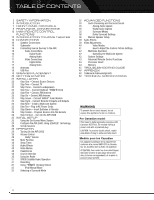Harman Kardon AVR 2600 Owners Manual
Harman Kardon AVR 2600 Manual
 |
View all Harman Kardon AVR 2600 manuals
Add to My Manuals
Save this manual to your list of manuals |
Harman Kardon AVR 2600 manual content summary:
- Harman Kardon AVR 2600 | Owners Manual - Page 1
AVR 2600 AUDIO/VIDEO RECEIVER OWNER'S MANUAL - Harman Kardon AVR 2600 | Owners Manual - Page 2
, shall be placed on the apparatus. Service Instructions CAUTION - These servicing instructions are for use by qualified service personnel only. To reduce the risk of electric shock, do not perform any servicing other than that contained in the operating instructions, unless you are qualified to do - Harman Kardon AVR 2600 | Owners Manual - Page 3
directly over them. • Due to the weight of the AVR 2600 and the heat generated by the amplifiers, there is the remote possibility that the rubber padding on the bottom of the unit's feet may leave marks on certain wood or veneer materials. Use caution when placing the unit on soft woods or other - Harman Kardon AVR 2600 | Owners Manual - Page 4
Speaker Setup 39 Audio Effects 39 Video Adjustments 40 Video Modes 41 How to Adjust the Custom Picture Settings 42 Multizone Operation 42 Operating the Multizone System 42 System Settings 43 Advanced Remote Control Functions 44 Processor Reset 44 Memory 45 TROUBLESHOOTING GUIDE - Harman Kardon AVR 2600 | Owners Manual - Page 5
component designed to simplify home entertainment without compromising performance. Over the years, Harman Kardon products have become easier to use, while offering more features and sounding better than ever. The AVR 2600 multizone 7.1-channel digital audio/video receiver continues this tradition - Harman Kardon AVR 2600 | Owners Manual - Page 6
port for system upgrades • Switched accessory power outlet • Remote infrared (IR) input and output • Zone 2 IR input Supplied Accessories The following accessory items are supplied with the AVR 2600. If any of these items are missing, please contact Harman Kardon customer service at www.harmankardon - Harman Kardon AVR 2600 | Owners Manual - Page 7
Digital Remote Audio Inputs USB IR Sensor (Optical and Port OK Coaxial Front) Analog Audio Front Inputs Video Front Input NOTE: To make it easier to follow the instructions throughout the manual that refer to this illustration, a copy of this page may be downloaded from the Product Support - Harman Kardon AVR 2600 | Owners Manual - Page 8
the unit to an authorized Harman Kardon service center for inspection and repair before using it again. Standby/On Switch: This electrical switch turns the receiver on, or places it in Standby mode for quick turn-on. Setup Button: Press this button to access the AVR's main menu. Info Settings Button - Harman Kardon AVR 2600 | Owners Manual - Page 9
Outputs AM Antenna Analog 1-5 Inputs Component 1 & 2 Inputs Video 1, 2 & 3 Remote Inputs IR Input HDMI 1-4 Inputs Video 2 Output Remote IR Output HDMI Monitor Output Video Monitor Output Component Video Monitor Output SIRIUS Zone 2 Tuner The Bridge III IR Input AC Power Cord 6/8 Channel - Harman Kardon AVR 2600 | Owners Manual - Page 10
a Harman Kardon docking station (not included) to this input for use with most docking iPod models, 4G and later, iPhone or iPhone 3G (not included). Turn the receiver off (Standby mode) when connecting The Bridge III. Fan Vents: This area contains vents used by the AVR 2600's fan to cool the system - Harman Kardon AVR 2600 | Owners Manual - Page 11
to observe the correct polarity (positive and negative connections). Surround Back/Zone 2 Speaker Outputs: These speaker outputs are used for the surround back channels in a 7.1channel home theater, or may be reassigned to a remote room for multizone operation. Switched AC Accessory Outlet: You may - Harman Kardon AVR 2600 | Owners Manual - Page 12
MAIN REMOTE CONTROL FUNCTIONS IR Transmitter Lens AVR Power Off AVR Power On Device Power On Device Power Off Source Selectors Audio Effects Alphanumeric Keys Video Modes Surround Modes Last Back/Exit Soft keys Volume Mute Record Info Settings Setup Zone Selector SETUP INFO SLEEP Activity - Harman Kardon AVR 2600 | Owners Manual - Page 13
of controlling 8 devices, including the AVR itself and an iPod docked in an optional The Bridge III. During the installation process, you may program the codes for each of your source components into the remote. To operate a component, press its Selector button to change the device mode. Each - Harman Kardon AVR 2600 | Owners Manual - Page 14
or HDTV set-top box or a television, press these buttons to change channels. Record Button: Use this button to make recordings when an audio or video recorder is in use. Setup Button: Press to display the AVR's Main Menu, or to switch the remote to AVR device mode. Info Settings Button: Press - Harman Kardon AVR 2600 | Owners Manual - Page 15
multichannel surround sound receivers, which will make setup and operation smoother. Typical Home Theater System A home theater typically includes an audio/video receiver, which controls the system; a disc player; a source component for television broadcasts (cable box, satellite dish receiver, HDTV - Harman Kardon AVR 2600 | Owners Manual - Page 16
down. Digital Audio The AVR 2600 is equipped with four HDMI (High-Definition Multimedia Interface) inputs, and one output. HDMI technology enables digital audio and video information to be carried using a single cable, delivering the highest quality picture and sound. The AVR 2600 uses HDMI (V.1.3a - Harman Kardon AVR 2600 | Owners Manual - Page 17
and you may listen to your audio materials through your high-performance audio system. You may view still images or video materials stored on a photo- or video-capable iPod that supports video browsing or iPhone. Use the AVR 2600 remote to control the iPod, with navigation messages displayed on the - Harman Kardon AVR 2600 | Owners Manual - Page 18
Video Monitor Outputs. • Standard and high-definition analog video signals may be upscaled to 1080i resolution for the Component Video Monitor Outputs. For improved video performance, consider upgrading to an HDMI-capable video display with 1080p resolution. ANTENNAS The AVR 2600 uses separate - Harman Kardon AVR 2600 | Owners Manual - Page 19
Digital EX, DTS-ES Discrete and Matrix modes and DTS Neo:6 mode. Using the AVR 2600 in a 6.1-channel configuration is not recommended. The 6.1-channel formats will sound better when played through a 7.1-channel system. The same surround back channel information is played through both surround back - Harman Kardon AVR 2600 | Owners Manual - Page 20
: optical digital audio, coaxial digital audio, 2-channel analog audio. NOTES: • For multichannel disc players, if both the device and the TV use HDMI connections for video, then check the owner's manual for the device to determine whether it transmits multichannel audio via its HDMI output. If it - Harman Kardon AVR 2600 | Owners Manual - Page 21
system. • Any source using an HDMI Input requires no additional connection for audio unless: N The source doesn't output multichannel audio through its HDMI output. Make a second connection to the 6-/8-Channel Analog Audio Inputs. N The source has an HDCP-compliant DVI output for video only - Harman Kardon AVR 2600 | Owners Manual - Page 22
's left and right speaker output terminals. Consult the owner's manual for the subwoofer for specific installation instructions. STEP FOUR - Connect Optional Dock To enjoy content stored on a compatible iPod or iPhone (not included): 1. Turn off the AVR, using its Standby/On Switch. 2. Holding - Harman Kardon AVR 2600 | Owners Manual - Page 23
with a Remote IR Input, a Zone 2 Input and a Remote IR Output to facilitate use of your system with a remote control in a variety of situations. When the AVR 2600 is placed inside a cabinet or facing away from the listener, connect an external IR receiver, such as the optional Harman Kardon HE 1000 - Harman Kardon AVR 2600 | Owners Manual - Page 24
's device mode. Press the Setup Button to access the codes that control the receiver, or the Source Selector Buttons to access the codes for the devices programmed into the remote. While the DVD Source Selector may be used to operate either a Harman Kardon Blu-ray Disc player or a Harman Kardon DVD - Harman Kardon AVR 2600 | Owners Manual - Page 25
. Most users should follow the instructions in this Initial Setup section to configure a basic home theater system. You may AVR 2600, Using EzSet/EQ Technology One of the most important steps in setting up a home theater system is to calibrate the receiver to match the loudspeakers, optimizing sound - Harman Kardon AVR 2600 | Owners Manual - Page 26
audio programs are playing, this line displays ANALOG. Audio and Video Input Selection See Table A2 in the appendix for the factory default input assignments for each source. You may assign any available input to any source using the Info Settings menu. When a source is selected, the AVR will check - Harman Kardon AVR 2600 | Owners Manual - Page 27
Zone 2 Audio lines below. 6-/8-Channel Inputs The 6-/8-Channel Analog Audio Inputs are used when playing certain multichannel discs (DVD-Audio, Blu-ray Disc, SACD and HD-DVD) on a player that decodes the audio and outputs it via its multichannel analog audio outputs but not via its HDMI output. HDMI - Harman Kardon AVR 2600 | Owners Manual - Page 28
appears by itself, enabling you to view the video while listening to the audio. Use the 7/3 Buttons to delay the audio by up to 180ms. See Figure 26. Zone 2 Audio: Determines the audio source for the multizone system remote zone. Select the analog audio input the source is connected to. Digital - Harman Kardon AVR 2600 | Owners Manual - Page 29
NOTE: If the PROTECT message ever appears in the Message Display, turn off the AVR and unplug it. Check all speaker wires for a short. If none is found, bring the unit to an authorized Harman Kardon service center for inspection and repair before using it again. VOLUME CONTROL Adjust the volume - Harman Kardon AVR 2600 | Owners Manual - Page 30
improve performance. Access these settings from the Audio Effects submenu, as described in the Advanced Functions section. It is recommended that you leave the settings at their default values until you are more familiar with your system. VIDEO MODES The settings in the Video Modes menu are used to - Harman Kardon AVR 2600 | Owners Manual - Page 31
or siriuscanada.ca (Canada). The AVR 2600 is a SIRIUS Ready device, and is able to receive the SIRIUS service when a user-supplied SIRIUS tuner module is connected and the service activated. Select a tuner module designated for SIRIUS Ready audio components. A SIRIUS Ready module uses the special - Harman Kardon AVR 2600 | Owners Manual - Page 32
When The Bridge III is connected to its proprietary input on the AVR 2600 and the iPod or iPhone is docked, you may play the audio, video and still-image materials on your iPod or iPhone through your high-quality audio/video system; operate the iPod or iPhone using the AVR remote or the AVR's front - Harman Kardon AVR 2600 | Owners Manual - Page 33
tracks from Shuffle mode. The AVR 2600 cannot override this setting. The AVR supports audio playback from some applications available for the iPhone and the iPod touch. Place the system in iPod Manual Mode by pressing the Menu Button and selecting "Photo/Manual". Then use the controls on the iPhone - Harman Kardon AVR 2600 | Owners Manual - Page 34
access to a submenu with some additional settings. See the Advanced Functions section for more information. Video Game: Use to select a surround mode for game playback: Logic 7 Game, or Dolby Pro Logic II (IIx when seven main speakers are present) Game. After you have made your selection, press - Harman Kardon AVR 2600 | Owners Manual - Page 35
are available in 7.1-channel configurations. The AVR 2600 is able to play the new audio formats, delivering a more exciting home theater experience. NOTE: To use the 6.1- and 7.1-channel surround modes, the Surround Back channels must be enabled. See the Manual Speaker Setup section on page 36 - Harman Kardon AVR 2600 | Owners Manual - Page 36
rear. Use the 7/3 Buttons to adjust. Panorama: With the Panorama mode turned ON, some of the sound from the front speakers is moved to the surround speakers, creating an enveloping "wraparound" effect. Each press of the OK Button toggles the setting on or off. MANUAL SPEAKER SETUP The AVR 2600 is - Harman Kardon AVR 2600 | Owners Manual - Page 37
unplugged for more than four weeks. NOTE: When using the AVR's Speaker Setup menus, select a video output resolution of 720p or higher to view graphics that simplify configuration. STEP THREE - Manual Setup Menu Now you are ready to program the receiver. Sit in the usual listening position and make - Harman Kardon AVR 2600 | Owners Manual - Page 38
plays low-frequency information contained in the left and right program channels through the front speakers, and directs only the LFE channel to the subwoofer. NOTE: If you are using a Harman Kardon HKTS Series speaker system, select the appropriate numeric crossover frequency for the Main Speaker - Harman Kardon AVR 2600 | Owners Manual - Page 39
so that all channels sound equally loud. c) If you are using a handheld SPL meter with source material, such as a test disc or an audio selection, play it and adjust the AVR's master volume control until the meter measures 75dB. Press the Setup Button to display the menu system, and then navigate - Harman Kardon AVR 2600 | Owners Manual - Page 40
, so that you can continue to watch a program while using system menus. The video processor automatically provides the best picture based on the capabilities of your video display and the incoming source video. You may experiment with the Video Modes menu adjustments to try to improve the picture - Harman Kardon AVR 2600 | Owners Manual - Page 41
warmth of the picture using the Tint control on your TV. Sharpness Adjustment Contrary to intuition, the picture will appear sharper and clearer with the sharpness backed off from the maximum setting. Reduce the sharpness setting on your television, and the setting on the AVR 2600, if necessary, to - Harman Kardon AVR 2600 | Owners Manual - Page 42
System The AVR 2600's multizone system is accessed using the on-screen Zone 2 menu. Press the Setup Button, and use the 5/1 Buttons to navigate to the Zone 2 line. Press the OK Button to display the Zone 2 menu. See Figure 39. Volume: The volume is controlled separately for the remote zone - Harman Kardon AVR 2600 | Owners Manual - Page 43
AVR 2600, installation instructions will be available in the Product Support section of the Web site or from Harman Kardon Customer Service. At that time, you may access this submenu to install the upgrade software. NOTE: During a system upgrade, do not power off the AVR or use any of its controls - Harman Kardon AVR 2600 | Owners Manual - Page 44
message appears. If the receiver does not function correctly ofter a processor reset, contact an authorized Harman Kardon service center for assistance. Authorized service centers may be located by visiting the Web site at www.harmankardon.com. NOTE: After performing a system reset, wait at least - Harman Kardon AVR 2600 | Owners Manual - Page 45
control No sound from any speaker; PROTECT message appears on front panel • Amplifier is in protection mode due to possible short • Amplifier is in protection mode due to internal problems • Check speaker wires for shorts at receiver and speaker ends • Contact your local Harman Kardon service - Harman Kardon AVR 2600 | Owners Manual - Page 46
Harman Kardon DMC 1000 TV Video game console Any audio or video device, e.g., CD player, camcorder, cassette deck Recorder AVR 2600 Source Cable/SAT DVD Media Server TV Game AUX Any iPod or iPhone The Bridge III Digital Audio Connection Analog Audio Connection Video Connections HDMI 2 Analog - Harman Kardon AVR 2600 | Owners Manual - Page 47
Your Settings Analog Audio Inputs* Position 1 ON ON ON OFF ON ON Large* Large* Large* Large* LFE* ON 0dB 0dB 0dB 0dB 0dB 0dB 0dB 0dB Your Settings Position 2 * Note: The 6-/8-Channel Inputs are "direct" inputs whose signals are passed directly to the volume control without any - Harman Kardon AVR 2600 | Owners Manual - Page 48
DVD Device Type Surround Modes Video Input Audio Input Resolution to Display Adjust Lip Sync Change Name Audio Auto Polling Zone 2 Audio Dolby Volume Media Server Radio TV Game AUX The Bridge The Bridge III The Bridge III N/A N/A The Bridge III Table A6 - Audio Effects Settings Default Cable - Harman Kardon AVR 2600 | Owners Manual - Page 49
settings are only displayed when Advanced Video Settings is selected. Game AUX The Bridge Table A8 - Surround Modes Default Cable/Sat DVD Media Server Radio TV Game AUX Auto Select Logic 7 Movie or native digital format Virtual Surround Harman Virtual Speaker Stereo 5 CH Stereo Movie - Harman Kardon AVR 2600 | Owners Manual - Page 50
- Remote Control Codes Source Input Device Type (if changed) Cable/Sat DVD Media Server TV Game AUX Table A10 - System Settings Feature Default Front-Panel Dimmer On 100% Volume Units dB Volume Default Off Volume Default Level - 25dB Unit of Measure Feet Language English HDMI - Harman Kardon AVR 2600 | Owners Manual - Page 51
Dolby Pro Logic II that adds a surround back channel which may be played through one or two surround back speakers. The Dolby Pro Logic IIx modes may be selected not only with Dolby Digital bitstreams, but thanks to the AVR 2600's post-processor, they may also be used with some DTS bitstreams to add - Harman Kardon AVR 2600 | Owners Manual - Page 52
sound is desired (or available, if the multizone system is in use), the higher capacity of high-resolution discs serves up DTS at twice the bit rate used on DVD-Video discs. • Blu-ray Disc or HD-DVD discs encoded with DTS-HD modes, delivered via HDMI DTS-HD Master Audio DTS-HD Master Audio - Harman Kardon AVR 2600 | Owners Manual - Page 53
The AVR 2600 is programmed at the factory to default to this mode for 2-channel signals. Logic 7 Music mode is well suited to conventional 2-channel music recordings. • Analog (2-channel) • Tuner • PCM (32kHz, 44.1kHz, 48kHz, 96kHz) Logic 7 Game Use Logic 7 Game mode to enhance enjoyment of video - Harman Kardon AVR 2600 | Owners Manual - Page 54
APPENDIX 12 34 567 8 9 10 11 12 13 14 15 16 17 18 19 20 21 22 23 24 25 26 27 28 30 29 31 32 33 34 35 36 37 38 39 40 41 42 Refer to the numbered buttons in Figure 41 when using the Function List. Figure 41 - Remote Control Function List Reference 43 44 45 46 47 48 49 50 51 52 53 54 54 - Harman Kardon AVR 2600 | Owners Manual - Page 55
Sel Input Sel Input Sel Audio Effects Video Modes Surround Modes 1 2 3 4 5 6 7 8 9 Prev. Ch 0 Activity Menu Up Left OK Right Down OSD AVR Volume + AVR Volume - AVR Mute Channel Up Channel Down AVR Sel and Setup Info Settings Sleep Zone Select The Bridge AVR Power On AVR Power Off Power On Power - Harman Kardon AVR 2600 | Owners Manual - Page 56
Input Sel Input Sel Audio Effects Video Modes Surround Modes 1 2 3 4 5 6 7 8 9 Prev. Ch 0 Activity Bypass Menu Up Left OK Right Down OSD Guide PPV Fav. Ch Music AVR Volume + AVR Volume - AVR Mute Channel Up Channel Down AVR Sel and Setup Info Settings Sleep Game AVR Power On AVR Power Off Play Stop - Harman Kardon AVR 2600 | Owners Manual - Page 57
APPENDIX Refer to Tables A14 through A24 when programming the codes for your components into the remote. Table A14 - Remote Control Product Codes: TV TV Manufacturer/Brand Setup Code Number TV Manufacturer/Brand Setup Code Number ADMIRAL ANAM AOC AUDIOVOX BLAUPUNKT BROKSONIC CITIZEN CONTEC - Harman Kardon AVR 2600 | Owners Manual - Page 58
See Table A24 602 606 619 Table A16 - Remote Control Product Codes: AUX-VCR VCR Manufacturer/Brand Setup Code Number AIWA AKAI AUDIO DYNAMICS BROKSONIC CANON CAPEHART CITIZEN CRAIG DAEWOO DAYTRON DBX DYNATECH EMERSON FISHER FUNAI GE HARMAN KARDON HITACHI JC PENNEY JENSEN JVC KENWOOD LG/GOLDSTAR - Harman Kardon AVR 2600 | Owners Manual - Page 59
APPENDIX Table A17 - Remote Control Product Codes: AUX-CD CD Manufacturer/Brand Setup Code Number ADCOM AIWA AKAI AUDIO TECHNICA AUDIOACCESS AUDIOFILE BSR CALIFORNIA AUDIO CAPETRONIC CARRERA CARVER CASIO CLARINETTE DENON EMERSON FISHER FUNAI GE HAITAI HARMAN KARDON HITACHI INKEL JC PENNEY JENSEN - Harman Kardon AVR 2600 | Owners Manual - Page 60
Remote Control Product Codes: SAT SAT Manufacturer/Brand Setup Code Number BIRDVIEW CHANNEL MASTER CHAPARRAL CITOH DIRECTV DISH NETWORK DRAKE DX ANTENNA ECHOSTAR ELECTRO HOME REALISTIC SAMSUNG SATELLITE SERVICE CO SCIENTIFIC ATLANTA SONY STAR CHOICE DBS STARCAST SUPER GUIDE TELECOM TOSHIBA UNIDEN - Harman Kardon AVR 2600 | Owners Manual - Page 61
A24 170 205 011 033 034 039 042 113 124 211 019 025 053 086 089 190 065 125 211 219 Table A22 - Remote Control Product Codes: Media Server Manufacturer/Brand Setup Code Number APPLE BEYOND ESCIENT (FIREBALL) HARMAN KARDON MICROSOFT REQUEST 008 009 003 004 005 006 007 001 002 003 010 Table A23 - Harman Kardon AVR 2600 | Owners Manual - Page 62
, manipulate or otherwise make available any technology or software incorporated in receivers compatible with the SIRIUS Satellite Radio System. Service not available in Alaska or Hawaii. TiVo is a registered trademark of TiVo Inc. Please register your AVR 2600 at www.harmankardon.com. You'll need - Harman Kardon AVR 2600 | Owners Manual - Page 63
8500 Balboa Blvd., Northridge, CA 91329 www.harmankardon.com © 2009 Harman International Industries, Incorporated. All rights reserved. Part No. CQX1A1430Z

AVR 2600
AUDIO/VIDEO RECEIVER
OWNER’S MANUAL