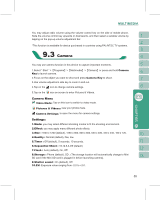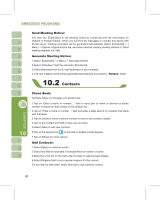Gigabyte GSmart i120 User Manual - GSmart i120 English Version - Page 55
Camera Menu
 |
View all Gigabyte GSmart i120 manuals
Add to My Manuals
Save this manual to your list of manuals |
Page 55 highlights
You may adjust radio volume using the volume control key on the side of mobile phone. Slide the volume control key upwards or downwards, and then select a suitable volume by tapping on the pop-up volume adjustment bar. *This function is available for device purchased in countries using PAL/NTSC TV systems. You may use camera function in this device to capture important moments. 1.Select " Start " >【Programs】>【Multimedia】>【Camera】or press and hold Camera Key to launch camera. 2.Focus on the object you want to shoot and press Camera Key to shoot. 3.Use volume adjustment side key to zoom in and out. 4.Tap on the icon to change camera settings. 5.Tap on the icon on screen to enter Pictures & Videos. Camera Menu Video Mode: Tap on this icon to switch to video mode. Pictures & Videos: view your photos here. Camera Settings: to open the menu for camera settings. Settings: 1.Mode: you may select different shooting modes to fit the shooting environment. 2.Effect: you may apply many different photo effects. 3.Size : 1600 x 1200 (default), 1280 x 960, 800 x 600, 640 x 480, 320 x 240, 160 x 120. 4.Quality : Normal (default), fine, low. 5.Timer : Off (default), 5 seconds, 10 seconds. 6.Sequential Shoot : 18,12,6,3,Off (default) 7.Flash : Auto (default), On, Off. 8.Storage : Phone (default), SD . (The storage location will automatically change to Mini SD card if the Mini SD card is plugged in before launching camera). 9.Shutter sound : On (default), Off 10.EV: Exposure value ranging from -2.0 to +2.0. 55