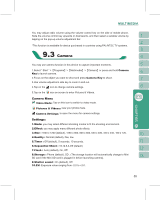Gigabyte GSmart i120 User Manual - GSmart i120 English Version - Page 54
Radio Function Bar
 |
View all Gigabyte GSmart i120 manuals
Add to My Manuals
Save this manual to your list of manuals |
Page 54 highlights
listening to FM radio. The headset is also an antenna. You can adjust the headset lines for better reception. 1.Select " Start " >【Programs】>【Multimedia】>【FM Radio】. 2.You may use function bar or number key on radio screen to enter your favorite channel. 3.Tap { Options } and then tap { Exit } to turn off the radio and exit, or 4.Tap on the top right of screen to exit radio screen and play the radio on the background. Now the radio function is still running and you may use some other applications at the same time. 5.Tap on the icon to turn off the radio. Radio Function Bar: 1.Channel Tuner: you may use this bar to tune to your desired channel. 2.Tap to switch to the next available channel. 3.Tap to switch to the previous available channel. 4.Tap to increase frequency by 0.1 MHz. 5.Tap to decrease frequency by 0.1 MHz. 6.Tap to switch between loudspeaker or headset mode. 7.Tap to start recording the FM radio broadcast of the channel you are currently listening to. The recording time will be displayed on the top of screen. Tap "STOP" to stop recording. 8.Number key on screen: You can enter a channel frequency and the frequency you entered will appear on the display. If the channel frequency you entered is over or less than the effective range, then the radio will return to the original channel you were listening to. Media Faves Settings: ˙Tap "Media Faves" to switch to Media Faves or to add current channel to Media Faves. Options: Tap {Options} for the following options: ˙About: display information related to this program. ˙Recorded File: display the radio recording folder. ˙Exit: press exit to completely close radio function. Radio Volume Control Method: 54